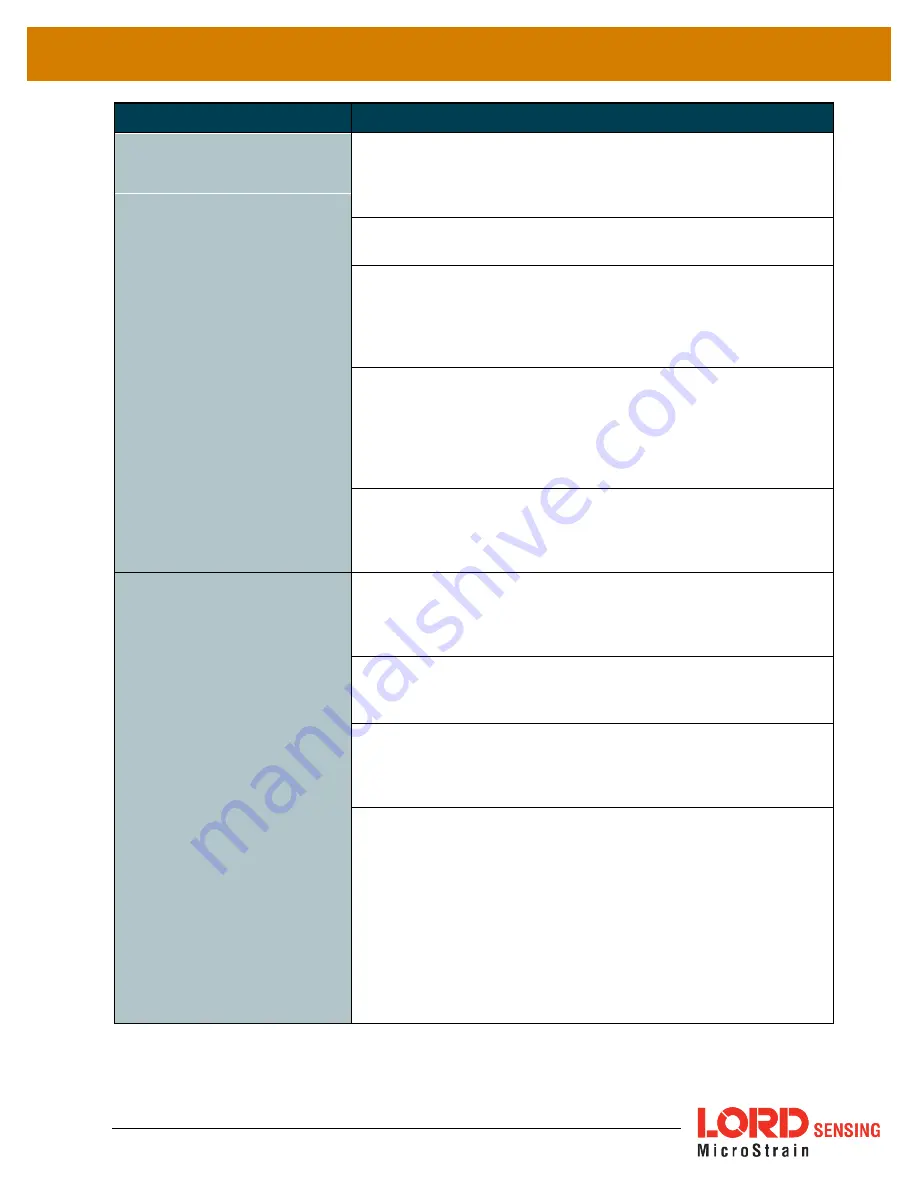
3DM-CX5-GNSS/INS
User Manual
50
Problem
Possible cause and recommended solution
1. POWER
1.1 no power is applied
The status indicator on the device will be off. Verify the sensor
is connected to a power source and the status indicator
illuminates.
sensor does not power on
1.2 power source is off or mis-wired
Verify the device power source is connected correctly.
1.3 power supply is the wrong voltage
Using a power supply other than the one provided with the
device, or a supply that is outside of the device operating range,
could result in permanent damage or cause it to not work
properly.
1.4 sensor is in firmware update mode
Firmware update mode is used when updating firmware on the
device. If the firmware updater fails, it is possible that the device
can get stuck in the firmware update mode, and the sensor will
be non-responsive. Contact LORD Sensing Technical Support
See Technical Support on page 62
1.5 sensor is damaged
If all power settings and connections have been verified, and
the sensor is still unresponsive, contact LORD Sensing
Technical Support (
See Technical Support on page 62
2.1 sensor not found in MIP Monitor
2. COMMUNICATION no
communication to
In MIP Monitor use the Refresh button to look for the sensor
again. If the sensor is still not found try cycling power to the
sensor and refreshing.
sensor or GNSS receiver
2.2 communication cable not connected or miswired
Check, remove, and reconnect communications and power
cables as applicable. Replace or rewire as needed.
2.3 device drivers not installed
Verify the drivers (included with MIP Monitor Software Suite)
are installed on the computer and that the software has had
sufficient time to detect it.
See Software Installation on page 12
2.4 serial baud rate setting (not applicable to USB devices)
The host computer serial port baud rate and the sensor baud
settings must match in order for communication be established.
In MIP Monitor this occurs automatically and the baud rate can
only be changed once initial communication is established. To
change the baud rate in MIP Monitor select Settings > System
and select the desired rate.
NOTE: if the baud rate is set higher than the computer serial
port is capable of reading, communication will be permanently
lost with the device. To recover, it will need to be connected to a
higher speed port, connected via USB cable, or sent to LORD















































