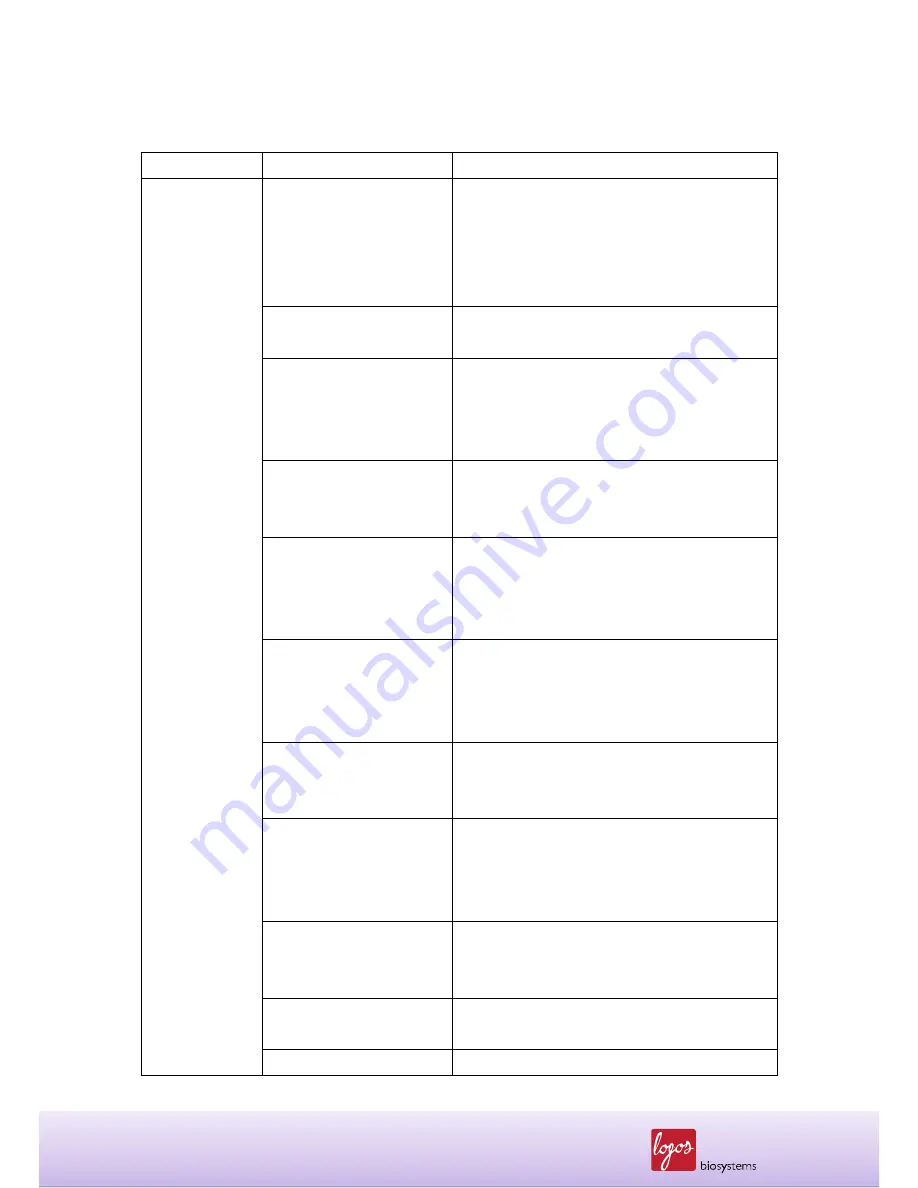
116
www.logosbio.com
9.5 Troubleshooting
Problem
Possible Cause
Solution
Inaccurate cell
count
Unfocused cell image
Ensure that the cell image is appropriately focus
by using the focus knob. You may use the “Zoom-
in” button when adjusting the cell image. Make
sure that live cells have bright centers and dead
cells have dark/blue centers.
Clumped cells
Make sure that cells are not clumped. The more
single cells, the better counting results.
Cell concentration range
The cell concentration range of the instrument is
preferably 5 x 10
4
- 1 x 10
7
cells/mL. Make sure
that the sample is in this range. The sample may
need to be concentrated or diluted.
Counting slide insertion
Ensure that the counting slide is inserted
completely into the instrument. When the slide is
inserted, a soft click can be heard.
Sample loading
If the counting slide is over- or under-loaded with
the sample, it may affect counting results. The
optimal amount of sample is 10-12 µl of cell
suspension.
Malfunction of optical
components
Any of the optical components may be damaged.
Or, the objective lens may be dirty due to dust,
spilled samples, or unknown causes. Please
contact your local supplier.
Damaged counting surface
Make sure that the counting area of the slide is
transparent before loading the sample. Wear
gloves while handling the slide.
Floating cells
After loading the sample in the counting chip, wait
for about 1 min to allow the cells to settle down.
Time required for each cell type can vary and
should be determined empirically.
Omitted dyes
In the “Fluorescence Cell Counting” mode, cells
cannot be counted without fluorescent nucleic
acid binding dyes, e.g., AO and PI.
Too low or too high
fluorescence setting
Make sure fluorescence settings in the preview
screen are in a reasonable range.
Inaccurate calibration
Every LUNA-
FL™ instrument has been pre-







































