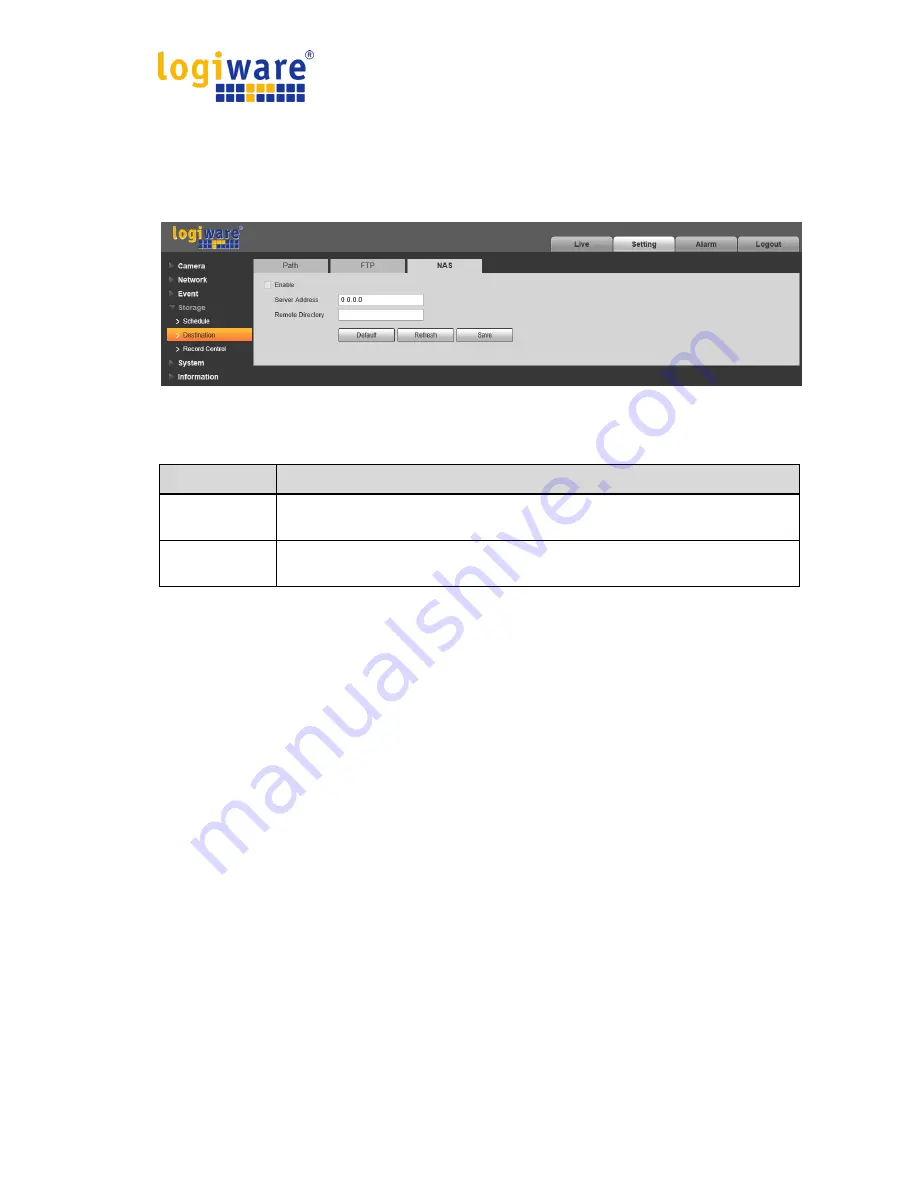
Operation Manual Network Camera logiware IPC1901A
56
3.4.2.3 NAS
You need to check the box to enable the NAS function. Select NAS storage, fill in NAS server
address and corresponding store path, then you can store video file or pictorial information in the
NAS server. See Figure 3-47.
Figure 3-47
Parameter
Function
Server
Address
Set IP address of NAS server.
Remote
Directory
Set storage directory, videos and pictures can be stored in to corresponding
server directory.
















































