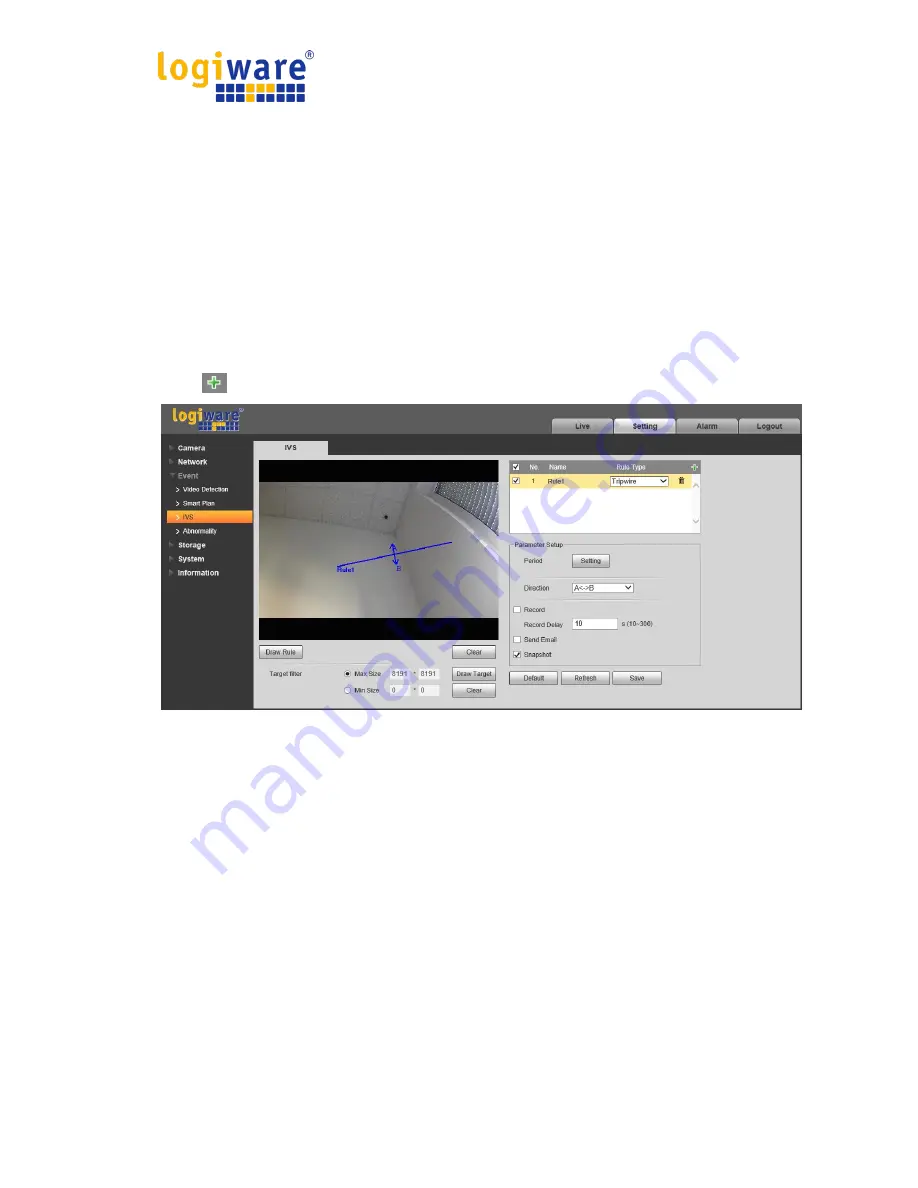
Operation Manual Network Camera logiware IPC1901A
46
3.3.3.1 Tripwire
It will trigger alarm when the target crosses the warning line according to the movement direction
which has been set.
It needs some time from when the target appears to when the target is confirmed, so it has to
leave some space on both sides of the warning line when setting the warning line, please do not
set the warning line near the obstructions.
Application scene: it can be applied to the scene with sparse target and there is barely any blocks
between the targets, such as the unmanned perimeter defense.
Step 1
Select “Setting > Event > IVS > IVS” and the system will display the interface of “IVS”.
Step 2
Click “
” to set rule name and select the rule type as “Tripwire” which is shown in Figure 3-34.
Figure 3-34
















































