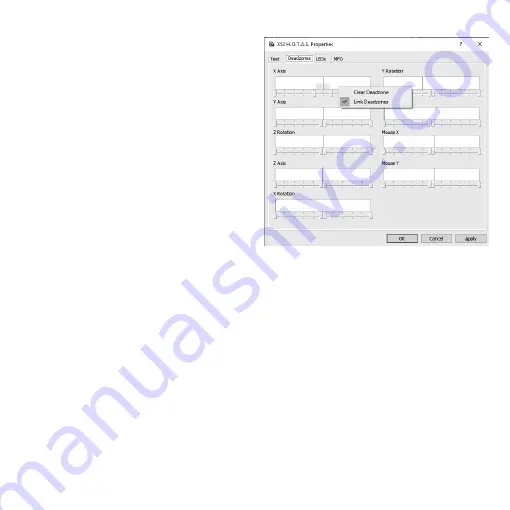
8
To maintain your deadzones
1. Click the Deadzone tab.
The controls you can create deadzones
for are shown, as follows:
Each axis is represented by a white box
that contains a red line that represents
where the control is currently sitting.
Moving the corresponding control moves
the red line. Use this line to determine exactly
where your deadzone must begin and end.
Beneath each box is a sliding scale. You use
this to specify the size of each deadzone.
2. Click on a slider on the sliding scale and
drag it to where you want the deadzone
to end. The area that represents
the deadzone is shaded gray.
3. Use the center sliders to maintain
the deadzone around the center point of
an axis. Use the sliders at either end to create deadzones at either end of the axis.
Tips: By default, clicking on either the right or the left slider in the pair moves both sliders.
You can change this if you just want to adjust one side of the deadzone. To do this, right-
click anywhere in the white box and select Link Deadzones from the popup list of options
displayed. Repeat this to link the pairs of sliders again.
You can clear existing deadzones for an axis by right-clicking anywhere in the white box
and selecting Clear Deadzone.









































