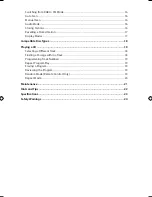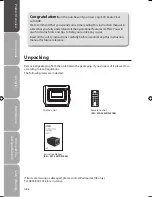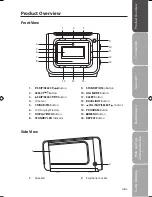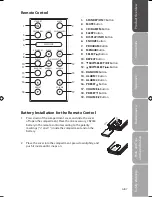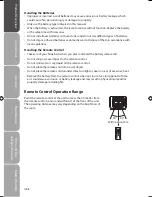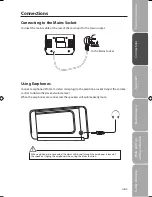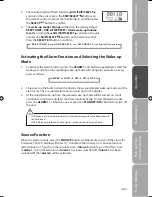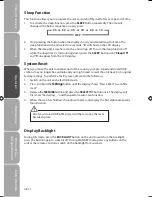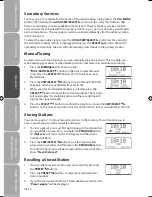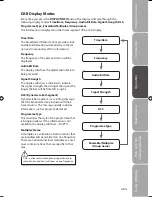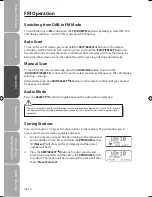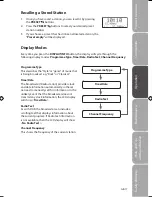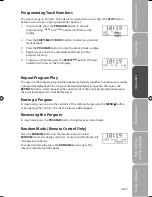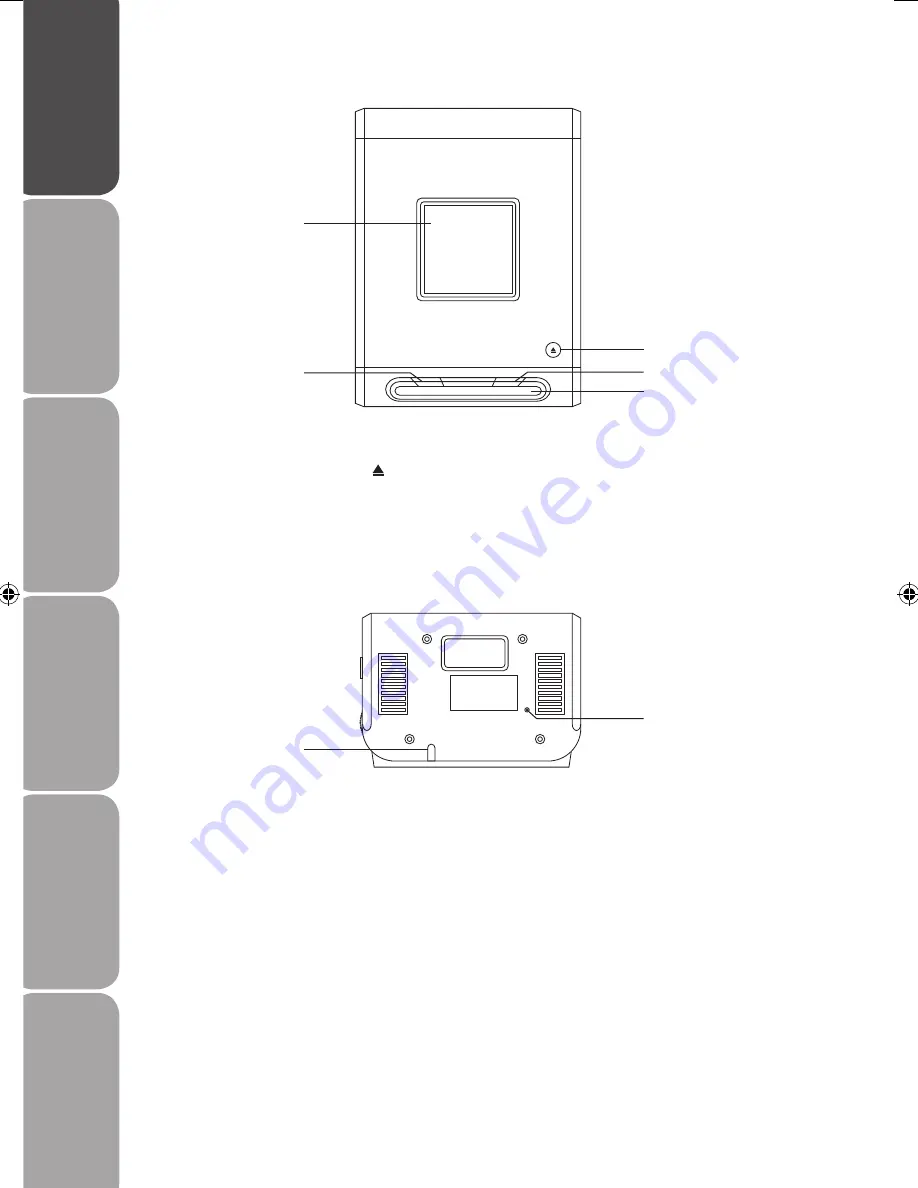
GB-6
Saf
et
y
W
ar
nings
Produc
t O
ver
view
Connec
tions
M
ain
tenanc
e
Oper
ation
H
in
ts
and
Tips
and
Specifica
tion
SNOOZE
ALARM 1
ALARM 2
OPEN/CLOSE
Top View
Rear View
AC~
1. CD Door
2. OPEN/CLOSE Button
3. ALARM 1 Button
1. Mains Cable
4. ALARM 2 Button
5. SNOOZE Button
2. DAB/FM Aerial
2
2
5
4
1
1
3
Logik LCDCRDB10_IB_100811_Zell.indd 6
11/08/2010 5:06 PM