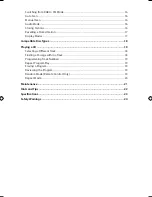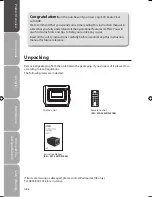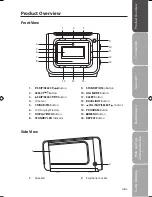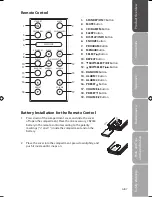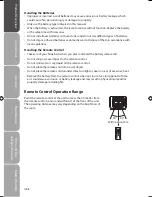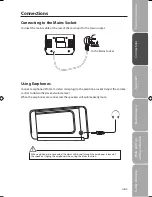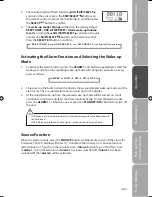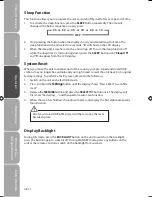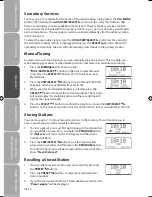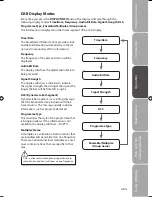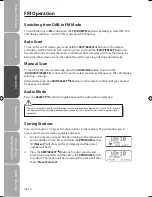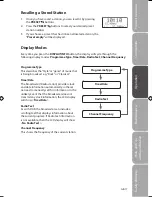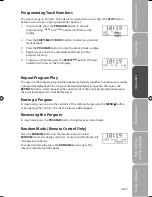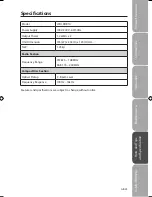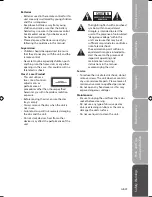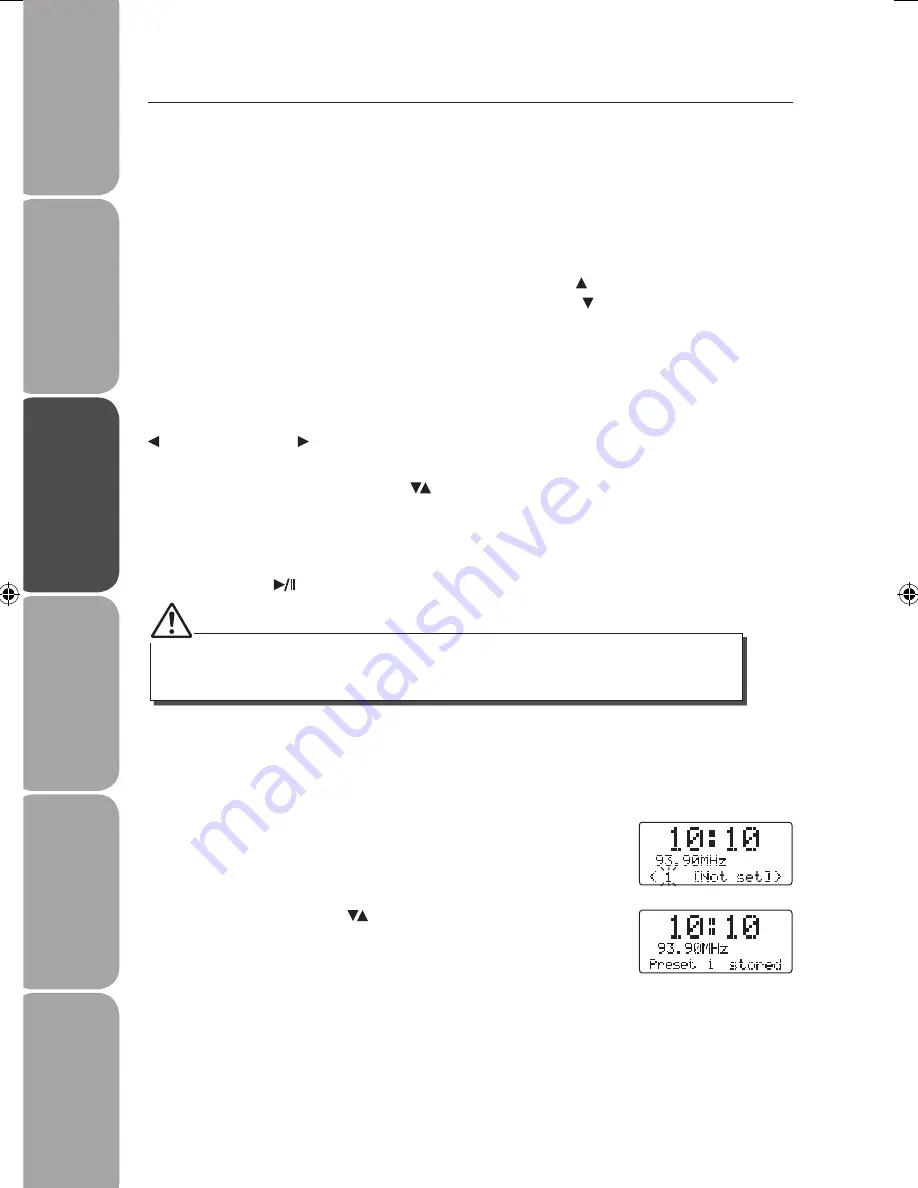
GB-16
Saf
et
y
W
ar
nings
Produc
t O
ver
view
Connec
tions
M
ain
tenanc
e
Oper
ation
H
in
ts
and
Tips
and
Specifica
tion
Storing Stations
You can store up to 10 of your favourite stations to the memory. This will enable you to
access your favourite stations quickly and easily.
1. To store a preset, you must first be listening to the station that
you would like to save. Press and hold the PROGRAM button,
“# [Not set]” will show on the LCD display and the preset
number will flash.
2. Press the SKIP/SELECT buttons to select your desired
preset station number and then press the PROGRAM button
to confirm. The station will be stored and the screen will then
show “Preset # stored“.
FM Operation
Switching from DAB to FM Mode
To switch the unit to FM mode, press the CD/DAB/FM button repeatedly to select FM. The
LCD display will show “switch to FM”, and show the frequency.
Auto Scan
To search for an FM station, press and hold the SKIP/SELECT button on the remote
control to start the forward auto scanning. Press and hold the SKIP/SELECT button on
the remote control to start the reverse scanning. The LCD display will show the frequency
being searched. Once a station has been found, the scanning will stop automatically.
Manual Scan
To search for FM stations manually, press the JOG MODE button, then turn the
VOL/SKIP/SELECT control on the unit to select your desired frequency. The LCD display
will show <Tuning>.
Alternatively, press the SKIP/SELECT buttons on the remote control until your desired
frequency is reached.
Audio Mode
Press the SELECT
button to toggle between the Auto or Mono selection.
The unit will automatically switch between stereo and mono mode when it is set to Auto, but you
can override this and switch between them manually. This is helpful when receiving poor signal
reception.
Logik LCDCRDB10_IB_100811_Zell.indd 16
11/08/2010 5:06 PM