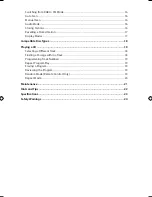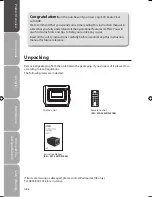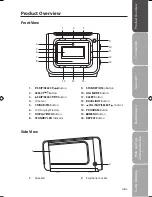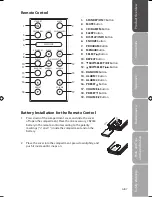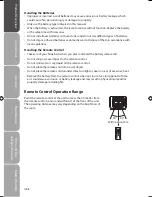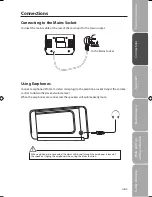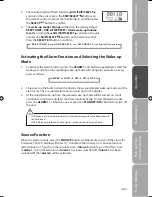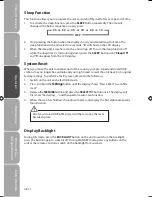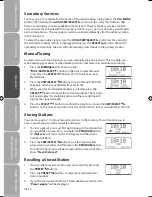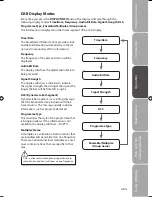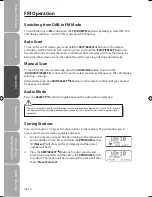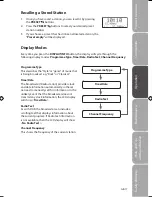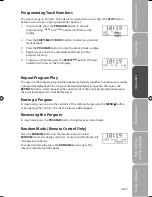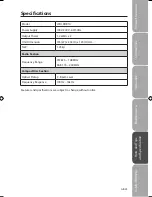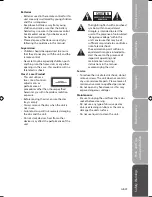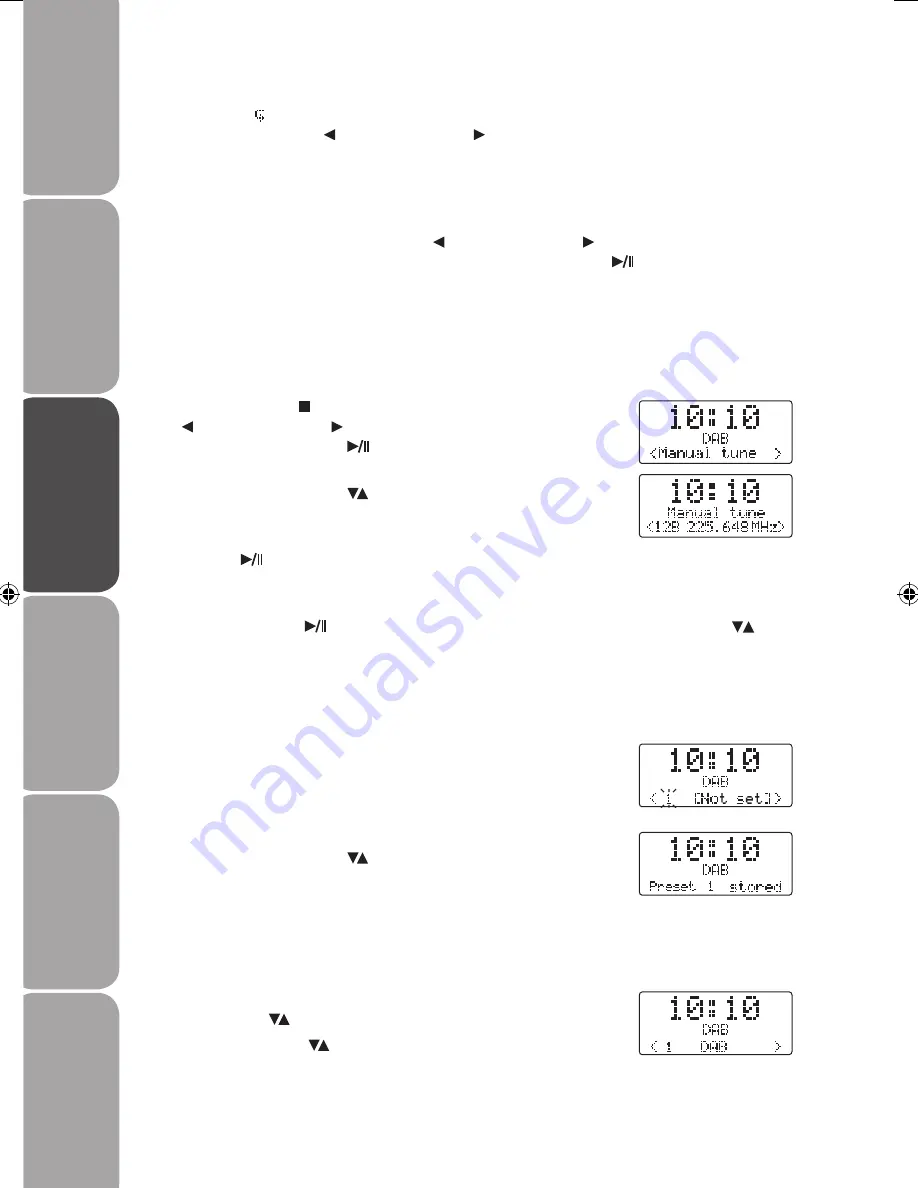
GB-14
Saf
et
y
W
ar
nings
Produc
t O
ver
view
Connec
tions
M
ain
tenanc
e
Oper
ation
H
in
ts
and
Tips
and
Specifica
tion
Recalling a Stored Station
1. Once you have saved a station, you can recall it by pressing
the PRESET buttons.
2. Press the PRESET buttons to select your desired preset
station number.
3. If you choose a preset that hasn’t been allocated a station, the
“Preset empty” will be displayed.
Secondary Services
You may see a “ ” symbol after the name of the station during tuning (press the JOG MODE
button, then turning the VOL/SKIP/SELECT control on the unit), this indicates that
there are secondary services available to that station. These secondary services contain
extra services that are related to the primary station. e.g. a sports station may want to add
extra commentaries. The secondary services are inserted directly after the primary station
in the station list.
To select the secondary station, turn the
VOL/SKIP/SELECT control on the unit until
the desired secondary station is displayed, then press the SELECT
button. When the
secondary service ends, the unit will automatically switch back to the primary station.
Manual Tuning
As well as the auto tune function, you can manually tune the receiver. This can help you
when aligning your aerial or when adding stations that were missed while auto tuning.
1. Press the MENU button, then turn the
VOL/SKIP/SELECT control on the unit to select Manual
tune. Press the SELECT
button. The LCD will now show
Manual tune.
2. Press the SKIP/SELECT buttons to cycle through the DAB
channels, which are numbered from 5A to 13F.
3. When your desired channel number is selected, press the
SELECT
button to enter the current multiplex. The top line
will now display the multiplex name and the second line will
display the signal strength.
4. Press the SELECT
button to confirm the selection, or press the SKIP/SELECT
buttons on the remote control to look for another station that you would like to listen to.
Storing Stations
You can store up to 10 of your favourite stations to the memory. This will enable you to
access your favourite stations quickly and easily.
1. To store a preset, you must first be listening to the station that
you would like to save. Press and hold the PROGRAM button,
“# [Not set]” will show on the LCD display and the preset
number will flash.
2. Press the SKIP/SELECT buttons to select your desired
preset station number and then press the PROGRAM button
to confirm. The station will be stored and the screen will then
show “Preset # stored“.
Logik LCDCRDB10_IB_100811_Zell.indd 14
11/08/2010 5:06 PM