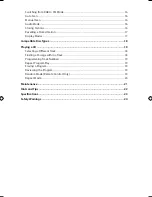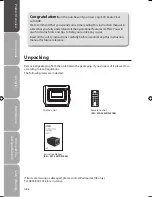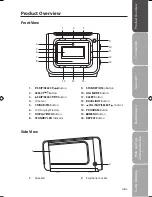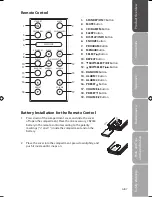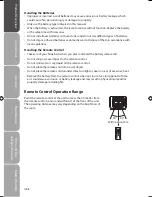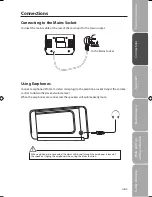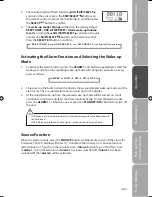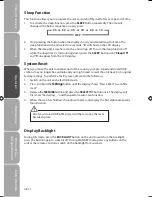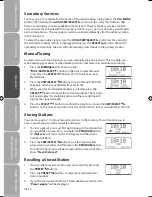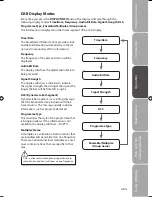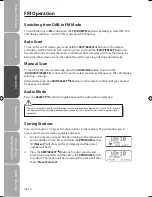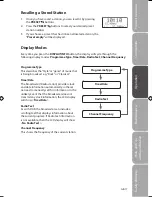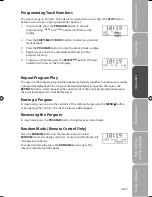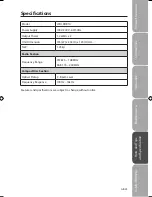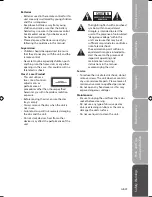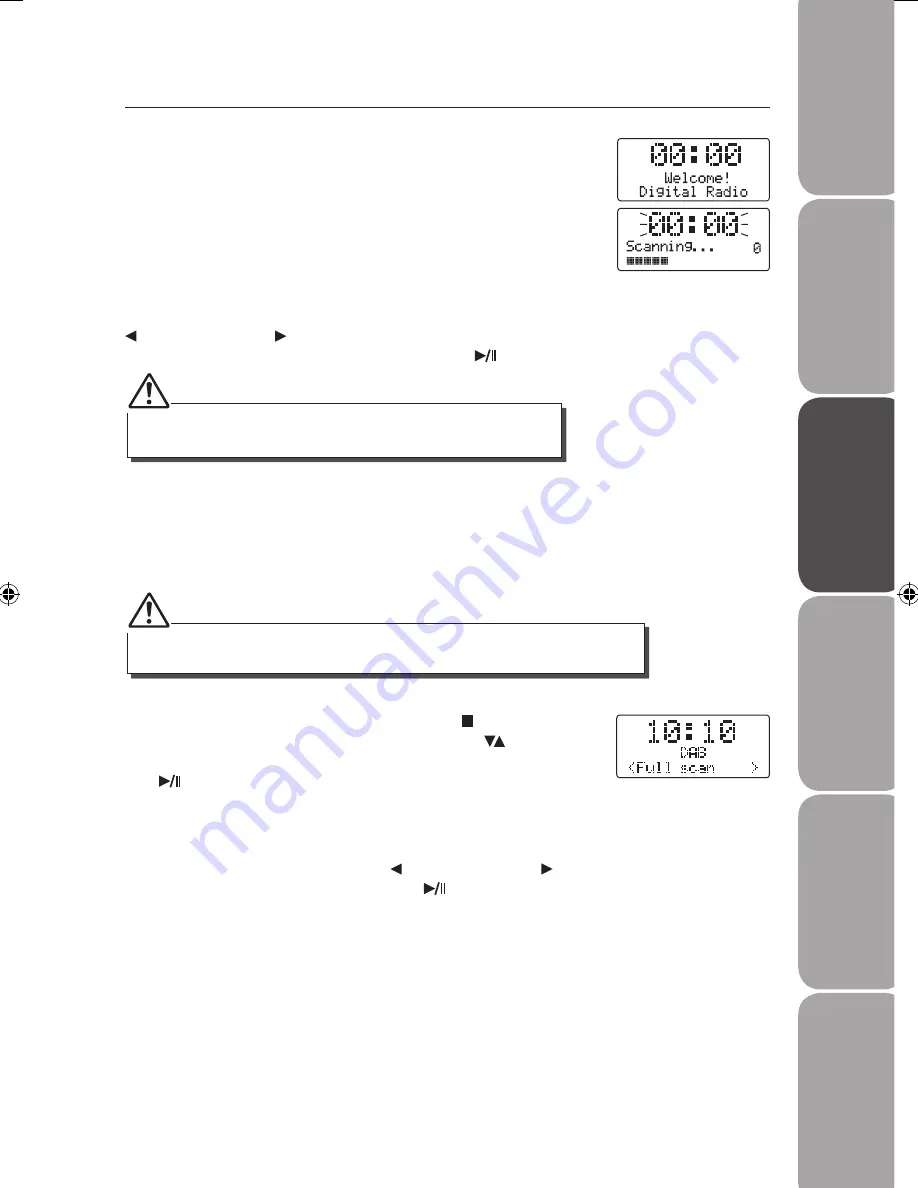
GB-13
Saf
et
y
W
ar
nings
Pr
oduc
t O
ver
view
Connec
tions
M
ain
tenanc
e
Oper
ation
H
in
ts
and
Tips
and
Specifica
tion
If no stations are found after auto scan, “NO station available” will show
on the LCD display.
Full auto scan will not replace the DAB stations in the memory. If you want to remove
all the previously scanned stations, you will need to reset the system.
DAB Operation
If the unit is connected to the mains power and then switched on
from standby for the first time, the unit will automatically enter
into DAB mode and perform the auto scan function. During the
scan the LCD display will show “Scanning …” together with a slide
bar that indicates the progress of the scan and the amount of
stations that have been found so far.
Once the scan has finished, the unit will select the last
alphanumerically found station. To explore the found
stations, press the JOG MODE button and then turn
the
VOL/SKIP/SELECT control on the unit
. When you find a station
that you would like to listen to, press
the SELECT
button
.
1. To activate auto scan, first press the MENU button to enter
the Tune Select Menu. Press the SKIP/SELECT buttons on
the remote control to select “Full scan“, then press the SELECT
button to confirm. The display will show “Scanning …” and
a slide bar that indicates the progress of the scan.
2. All the stations that have been found will be stored
automatically, to explore the found stations, press the JOG
MODE button and then turn the VOL/SKIP/SELECT
control on the unit. Press the SELECT
button to confirm.
DAB Auto Scan
The auto scan will search for the entire DAB Band III channels. After the scan has finished,
the last alphanumerically found station will be automatically selected.
Logik LCDCRDB10_IB_100811_Zell.indd 13
11/08/2010 5:06 PM