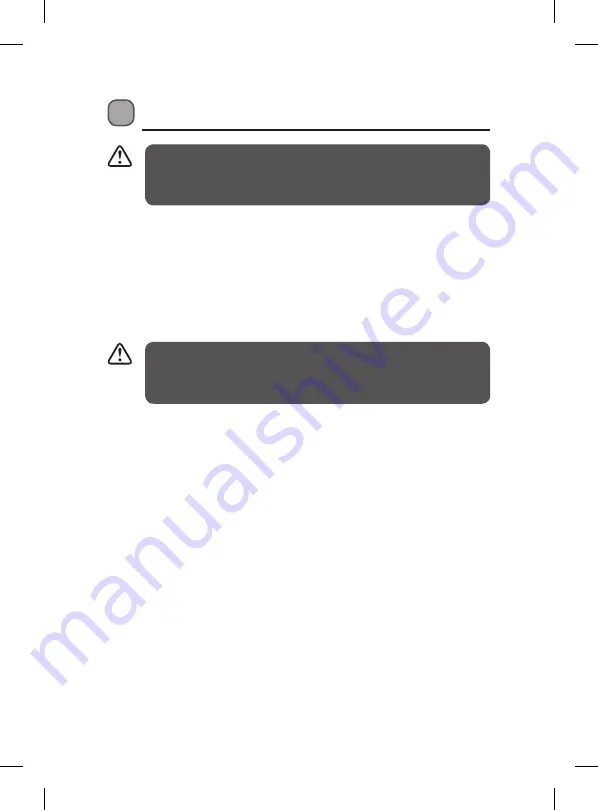
27
Caller Display Operation
The caller display feature of this product requires a
subscription to caller display service from your telephone
company.
The caller display information will also include a name from
the phonebook if the incoming number fully matches an
entry in the phonebook.
If you subscribe to this feature from your local telephone company, you
can see the phone number of the person calling you before you answer.
The caller display information includes:
• The caller’s number (max. 24 digits).
• The date and time of the call.
• The caller’s name (max. of 15 characters) if the network sends it. (not
normally available in UK)
WITHHELD:
• “WITHHELD” will be displayed if the call is from someone who has
withheld their number, for example by dialling 141.
UNAVAILABLE:
• “UNAVAILABLE” will be displayed if the number of the caller is
unavailable, for example from an international call.
• Withheld and unavailable calls are saved in the calls list and show as
missed calls.
Caller Display list
• This phone automatically stores the last 99 calls received.
It stores the data even if a power failure occurs.
• When the caller display list is full, the new caller display entry will
replace the oldest record. “NEW” / “CALLS” will alternate on the
display to show that you have a new caller display call stored in
memory.
• The display flashing will only stop after viewing ALL new caller
display records.
L04CTAM10_IB_160422_grace.indd 27
22/4/16 11:29 am














































