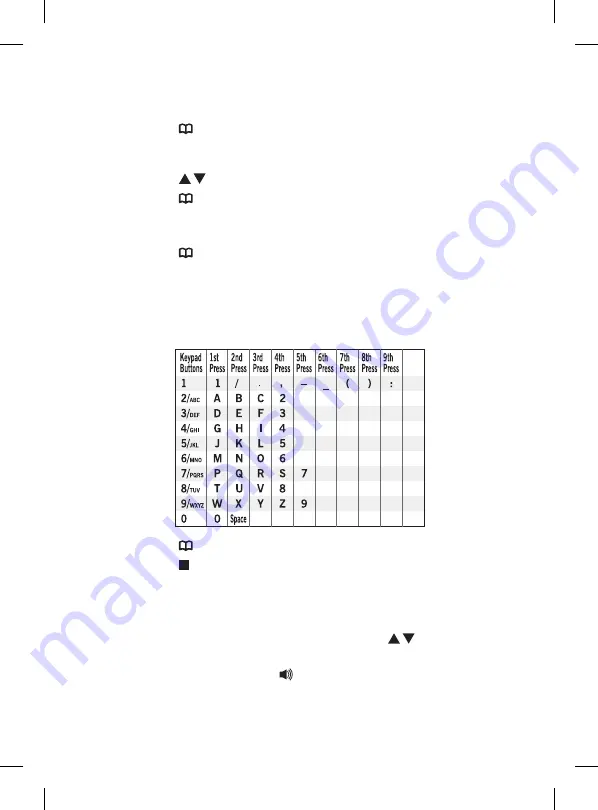
25
To Add a New Record into the Phonebook
1. Press the button.
The display shows “SEARCH ADD”, with the “SEARCH” option
flashing.
2. Press the button to select “ADD”.
3. Press the button to confirm.
The display shows the cursor flashing on the number field.
4. Input the telephone number, maximum of 24 digits.
5. Press the button to confirm.
The display shows the cursor flashing in the name field.
6. Input the name, maximum of 15 characters using Keypad buttons
2/ABC to 9/WXYZ.
Refer to the table below to get the following characters.
Telephone Keypad Characters
7. Press the button to confirm.
8. Press the button repeatedly to return to standby mode or wait
until the program times out.
To Make a Call from the Phonebook
1. When viewing the phonebook records, press the button to
find the record you wish to call.
2. Lift the handset or press the button.
3. The phone automatically dials the displayed record using the
handset or speakerphone mode selected.
L04CTAM10_IB_160422_grace.indd 25
22/4/16 11:29 am






























