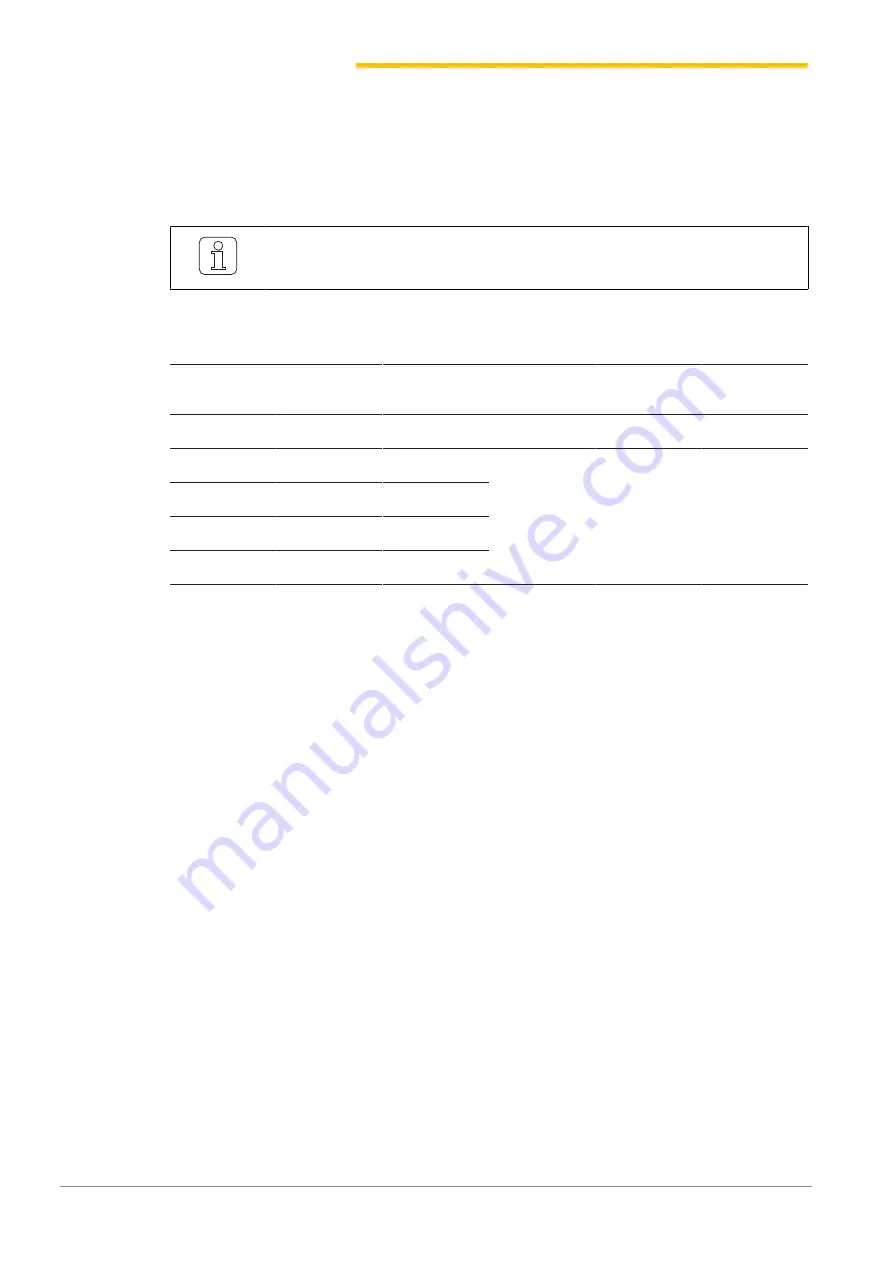
Installation
38
www.loepfe.com
MillMaster TOP
3.6
Install MillMaster TOP software
3.6.1
Installation requirements
The MillMaster TOP and LZE-V software versions must be compatible.
The name of the installation file contains the corresponding LZE-V version: Loepfe MillMaster
TOP/4.x.xxx.xxx/LZEVxxx.exe.
MillMaster
LZE-V
LZE-III and
LZE-II
INF AC338
INF AC5 and
X5 and AC6
Version
Compatible
Version
4.0.10.467
≥ 4.0.10.467
5.7.16200.2
2.2.4.1
2.5.0.11
2.5.0.14
6.29
6.30
6.31
7.18
7.40
7.55
4.1.126.493
≥ 4.1.126.493
5.7.16228.4
4.3.508.528
≥ 4.3.508.528
5.8.xxxxx.x
4.4.xxx.xxx
≥ 4.4.xxx.xxx
5.8.xxxxx.x
Table 4: MillMaster und LZE versions
3.6.2
Installation
Prerequisites
ü
The computer is connected to the Internet.
ü
Anti-virus software is turned off during installation.
ü
The following Microsoft software should be installed, or is installed during the installation:
– .NET Framework 4.X.X
– PostgreSQL
– Internet Explorer 11
– GoToAssist
1. Copy the Loepfe MillMaster Server Setup.exe file to the server.
2. Double-click on the Setup.exe file to open it.
ð
The
«Loepfe MillMaster TOP Setup»
window opens with the list of prerequisites.
3. Press
«Next»
.
ð
Any missing software is installed.
4. Follow the remaining instructions.
ð
The
«Welcome to the Loepfe MillMaster TOP Setup»
wizard opens.
5. Follow the remaining instructions.
ð
The Loepfe MillMaster TOP Service opens.
6. Select the radio button for
«Standard Loepfe MillMaster TOP Service User»
.






























