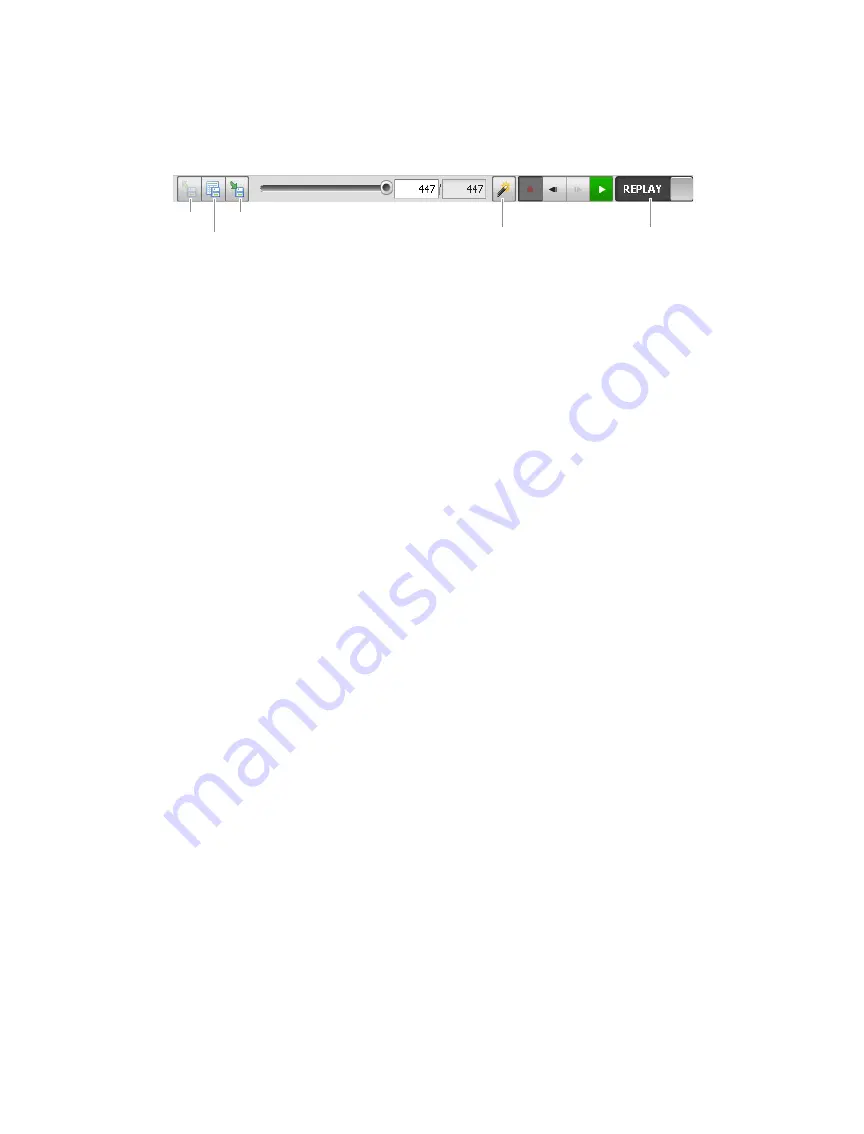
Setup • 39
Gocator 2000 Family
Recorded data is not saved or loaded along with other files when you use the Save or Load commands
in the Gocator’s toolbar. Refer to the Managing Files section (page 105) for information on using the
Files Panel to save and load replay files.
SAVE DATA AS CSV
EXPORT
UPLOAD
CLEAR REPLAY
DATA SOURCE
To clear recorded data:
1
Toggle the Data Source to Replay.
2
Press the Clear Replay Button.
This will clear the replay data buffer.
To download Replay Data:
1
Toggle the Data Source to Replay.
2
Press the Download Button.
3
Select the directory and file name to store on the local computer.
To upload Replay Data:
1
Toggle the Data Source to Replay.
2
Press the Upload Button.
3
Select the directory and the file name to load from the local computer.
Gocator sensors have the ability to export the recorded data in Profile Mode to CSV format. This feature
is most often used for processing/viewing profile data using 3rd party tools. Recorded data can be
exported by using the export command in the Gocator toolbar while in replay mode.
To export recorded data:
1
Toggle the Data Source to Replay.
2
Press the Export Button
3
Select the directory and file name to store on the local computer. Press OK.
Summary of Contents for Gocator 2000 Family
Page 1: ...User s Manual Gocator 2000 Family Version 2 2 1 0 Revision A...
Page 164: ...Specifications 164 Gocator 2000 Family Envelope 61 25 40 5 4 15 82 9 95 7...
Page 166: ...Specifications 166 Gocator 2000 Family Envelope 33 90 80 2 9 84 3 99 7 10 6...
Page 168: ...Specifications 168 Gocator 2000 Family Envelope 190 210 33 141 3 155 7 4 11...
Page 170: ...Specifications 170 Gocator 2000 Family Envelope 33 300 400 214 9 229 2 10 3 3 2...
Page 172: ...Specifications 172 Gocator 2000 Family Envelope 33 400 500 216 2 230 6 3 9 11...






























