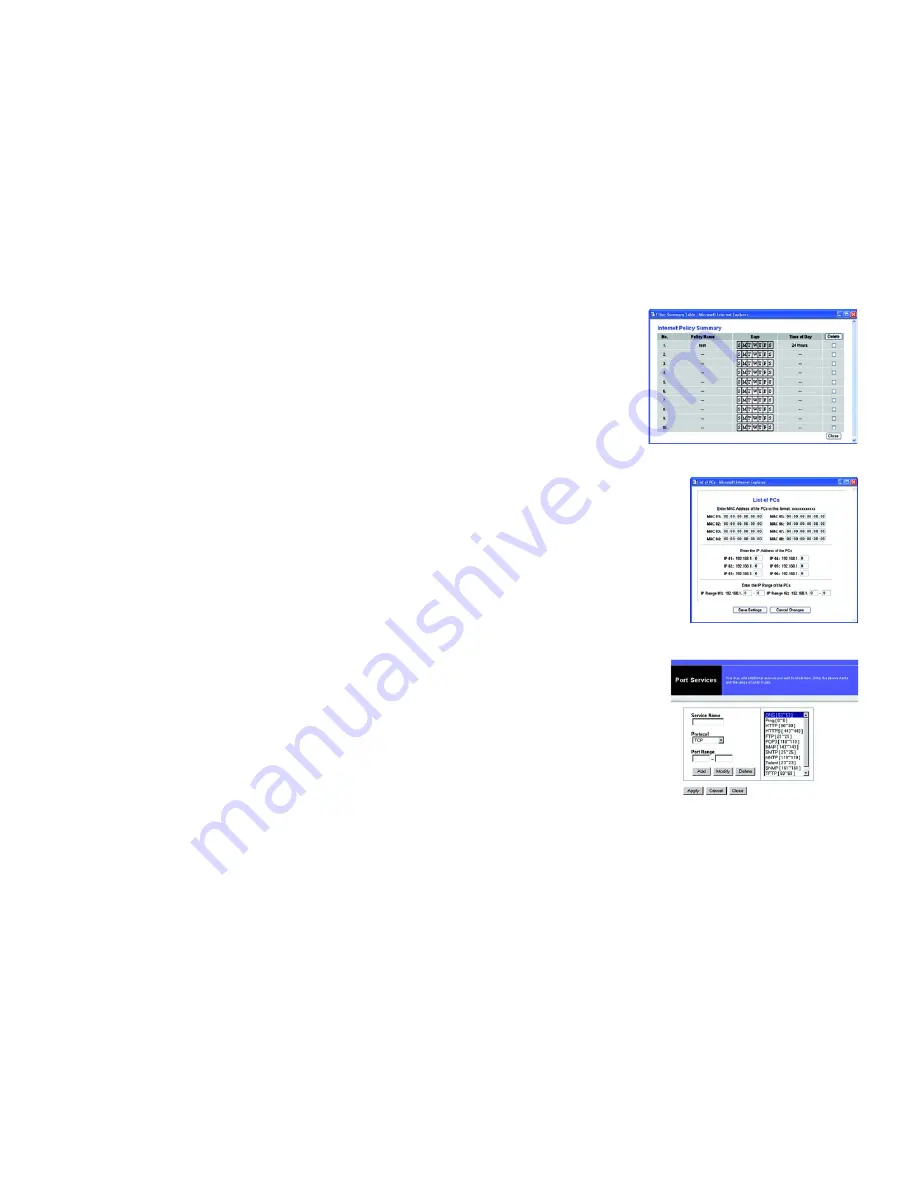
72
Chapter 8: Configuring the Wireless-G Router for Mobile Broadband
The Access Restrictions Tab - Internet Access
Wireless-G Router for Mobile Broadband
Figure 8-34: List of PCs
Figure 8-35: Port Services
2. To enable this policy, click the radio button beside
Enable
.
3. Enter a Policy Name in the field provided.
4. Click the
Edit List of PCs
button to select which PCs will be affected by the policy. The
List of PCs
screen will
appear. You can select a PC by MAC Address or IP Address. You can also enter a range of IP Addresses if you
want this policy to affect a group of PCs. After making your changes, click the
Save Settings
button to apply
your changes or
Cancel Changes
to cancel your changes. Then click the
Close
button.
5. Click the appropriate option,
Deny
or
Allow
, depending on whether you want to block or allow Internet access
for the PCs you listed on the
List of PCs
screen.
6. Decide which days and what times you want this policy to be enforced. Select the individual days during
which the policy will be in effect, or select
Everyday
. Then enter a range of hours and minutes during which
the policy will be in effect, or select
24 Hours
.
7. You can filter access to various services accessed over the Internet, such as FTP or telnet, by selecting
services from the drop-down menus next to
Blocked Services
. Then enter the range of ports you want to filter.
If the service you want to block is not listed or you want to edit a service’s settings, then click the
Add/Edit
Service
button. Then the
Port Services
screen will appear.
To add a service, enter the service’s name in the
Service Name
field. Select its protocol from the
Protocol
drop-down menu, and enter its range in the
Port Range
fields. Then click the
Add
button.
To modify a service, select it from the list on the right. Make changes, and then click the
Modify
button.
To delete a service, select it from the list on the right. Then click the
Delete
button.
When you are finished making changes on the
Port Services
screen, click the
Apply
button to save changes.
If you want to cancel your changes, click the
Cancel
button. To close the
Port Services
screen and return to
the
Access Restrictions
screen, click the
Close
button.
8. If you want to block websites with specific URL addresses, enter each URL in a separate field next to
Website
Blocking by URL Address
.
9. If you want to block websites using specific keywords, enter each keyword in a separate field next to
Website
Blocking by Keyword
.
10. Click the
Save Settings
button to save the policy’s settings. To cancel the policy’s settings, click the
Cancel
Changes
button.
Figure 8-33: Internet Policy Summary
Summary of Contents for WRT54G3G-ST
Page 128: ...119 Appendix I Regulatory Information Wireless G Router for Mobile Broadband...
Page 129: ...120 Appendix I Regulatory Information Wireless G Router for Mobile Broadband...
Page 130: ...121 Appendix I Regulatory Information Wireless G Router for Mobile Broadband...
Page 131: ...122 Appendix I Regulatory Information Wireless G Router for Mobile Broadband...
















































