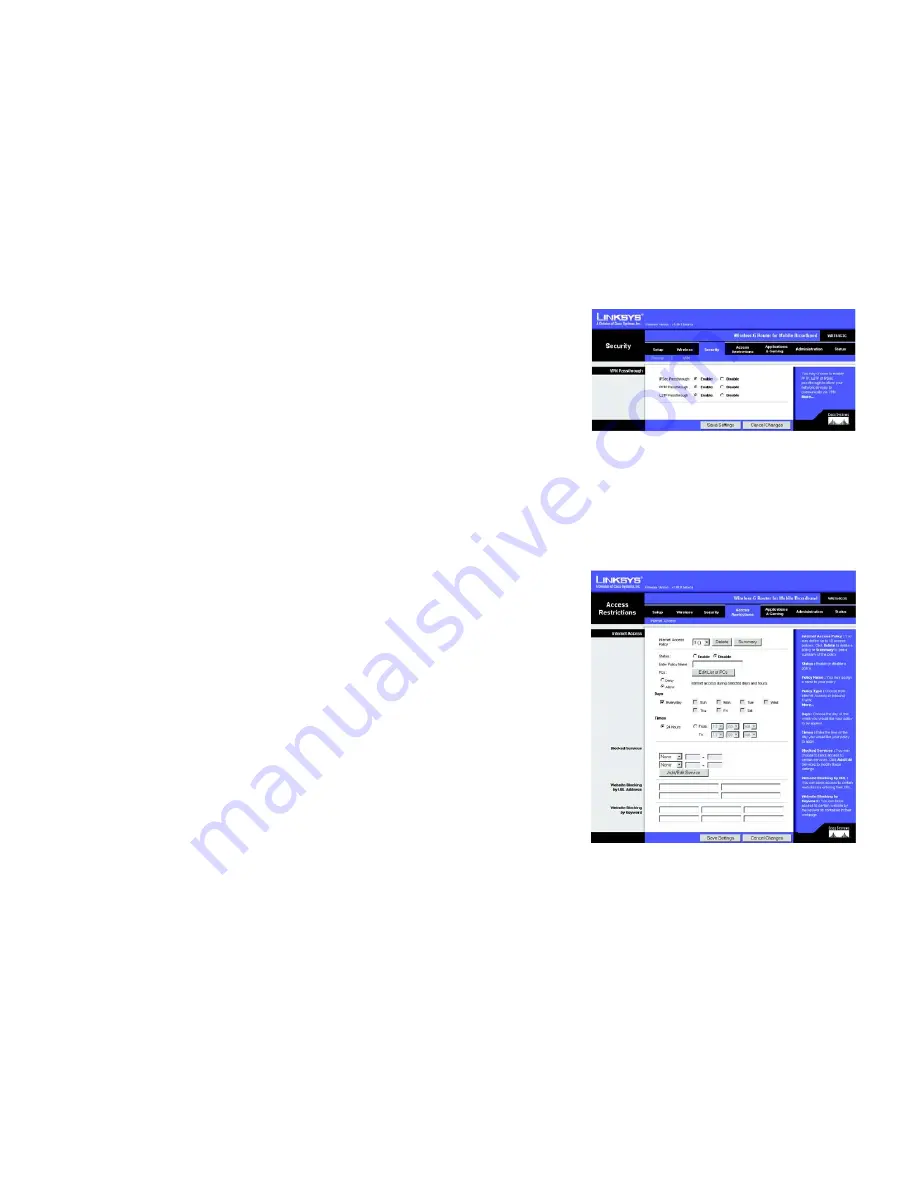
71
Chapter 8: Configuring the Wireless-G Router for Mobile Broadband
The Security Tab - VPN Passthrough
Wireless-G Router for Mobile Broadband
The Security Tab - VPN Passthrough
Use this screen to allow VPN tunnels using IPSec, PPTP, or L2TP protocols to pass through the Router’s firewall.
VPN Passthrough
IPSec Passthrough
. Internet Protocol Security (IPSec) is a suite of protocols used to implement secure exchange
of packets at the IP layer. To allow IPSec tunnels to pass through the Router, click
Enable
.
IPSec Passthrough is
enabled by default.
PPTP Passthrough
. Point-to-Point Tunneling Protocol (PPTP) allows the Point-to-Point Protocol (PPP) to be
tunneled through an IP network. To allow PPTP tunnels to pass through the Router, click
Enable
. PPTP
Passthrough is enabled by default.
L2TP Passthrough
. Layer 2 Tunneling Protocol is the method used to enable Point-to-Point sessions via the
Internet on the Layer 2 level. To allow L2TP tunnels to pass through the Router, click
Enable
. L2TP Passthrough is
enabled by default.
Change these settings as described here, and click the
Save Settings
button to apply your changes or
Cancel
Changes
to cancel your changes.
The Access Restrictions Tab - Internet Access
The
Internet Access
screen allows you to block or allow specific kinds of Internet usage and traffic, such as
Internet access, designated services, websites, and inbound traffic during specific days and times.
Internet Access
Internet Access Policy
. Access can be managed by a policy. Use the settings on this screen to establish an
access policy (after the
Save Settings
button is clicked). Selecting a policy from the drop-down menu will
display that policy’s settings. To delete a policy, select that policy’s number and click the
Delete
button. To view
all the policies, click the
Summary
button. (Policies can be deleted from the
Summary
screen by selecting the
policy or policies and clicking the
Delete
button. To return to the Internet Access tab, click the
Close
button.)
Status
. Policies are disabled by default. To enable a policy, select the policy number from the drop-down menu,
and click the radio button beside
Enable
.
To create an Internet Access policy:
1. Select a number from the
Internet Access Policy
drop-down menu.
Figure 8-32: Access Restrictions Tab - Internet Access
Figure 8-31: Security Tab - VPN Passthrough
Summary of Contents for WRT54G3G-ST
Page 128: ...119 Appendix I Regulatory Information Wireless G Router for Mobile Broadband...
Page 129: ...120 Appendix I Regulatory Information Wireless G Router for Mobile Broadband...
Page 130: ...121 Appendix I Regulatory Information Wireless G Router for Mobile Broadband...
Page 131: ...122 Appendix I Regulatory Information Wireless G Router for Mobile Broadband...
















































