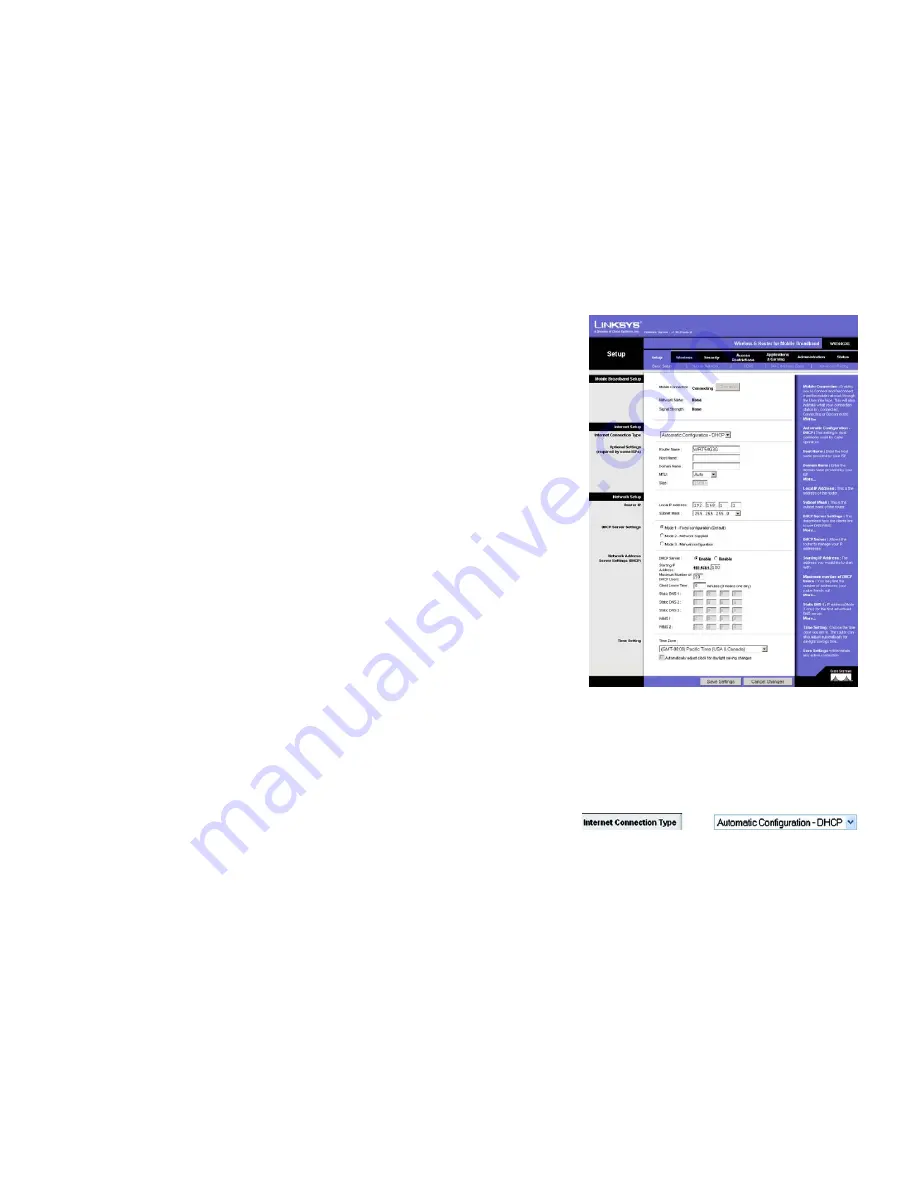
54
Chapter 8: Configuring the Wireless-G Router for Mobile Broadband
The Setup Tab - Basic Setup
Wireless-G Router for Mobile Broadband
The Setup Tab - Basic Setup
The first screen that appears displays the Setup tab. This allows you to change the Router's general settings.
Change these settings as described here, and click the
Save Settings
button to apply your changes or
Cancel
Changes
to cancel your changes.
Mobile Network Setup
Configure the mobile network settings for the Router in this section.
Mobile Connection
. This button enables you to connect to and disconnect from the mobile network through the
Web-based Utility (you can also connect and disconnect using the hardware button on the Router). It will also
indicate the status of the Router’s mobile broadband data card connection.
Status
Network Name
. Displayed here is the name of the mobile network the Router is using.
Signal Strength
. This indicates the strength of the mobile broadband signal that the Router is receiving.
Internet Setup
The Internet Setup section configures the Router to your Internet connection. Most of this information can be
obtained through your ISP.
Internet Connection Type
Choose the type of Internet connection your ISP provides from the drop-down menu.
•
DHCP
. By default, the Router’s Internet Connection Type is set to
Automatic Configuration - DHCP
, which
should be kept only if your ISP supports DHCP or you are connecting through a dynamic IP address.
Figure 8-2: Setup Tab - Basic Setup
Figure 8-3: DHCP Connection Type
Summary of Contents for WRT54G3G-ST
Page 128: ...119 Appendix I Regulatory Information Wireless G Router for Mobile Broadband...
Page 129: ...120 Appendix I Regulatory Information Wireless G Router for Mobile Broadband...
Page 130: ...121 Appendix I Regulatory Information Wireless G Router for Mobile Broadband...
Page 131: ...122 Appendix I Regulatory Information Wireless G Router for Mobile Broadband...
















































