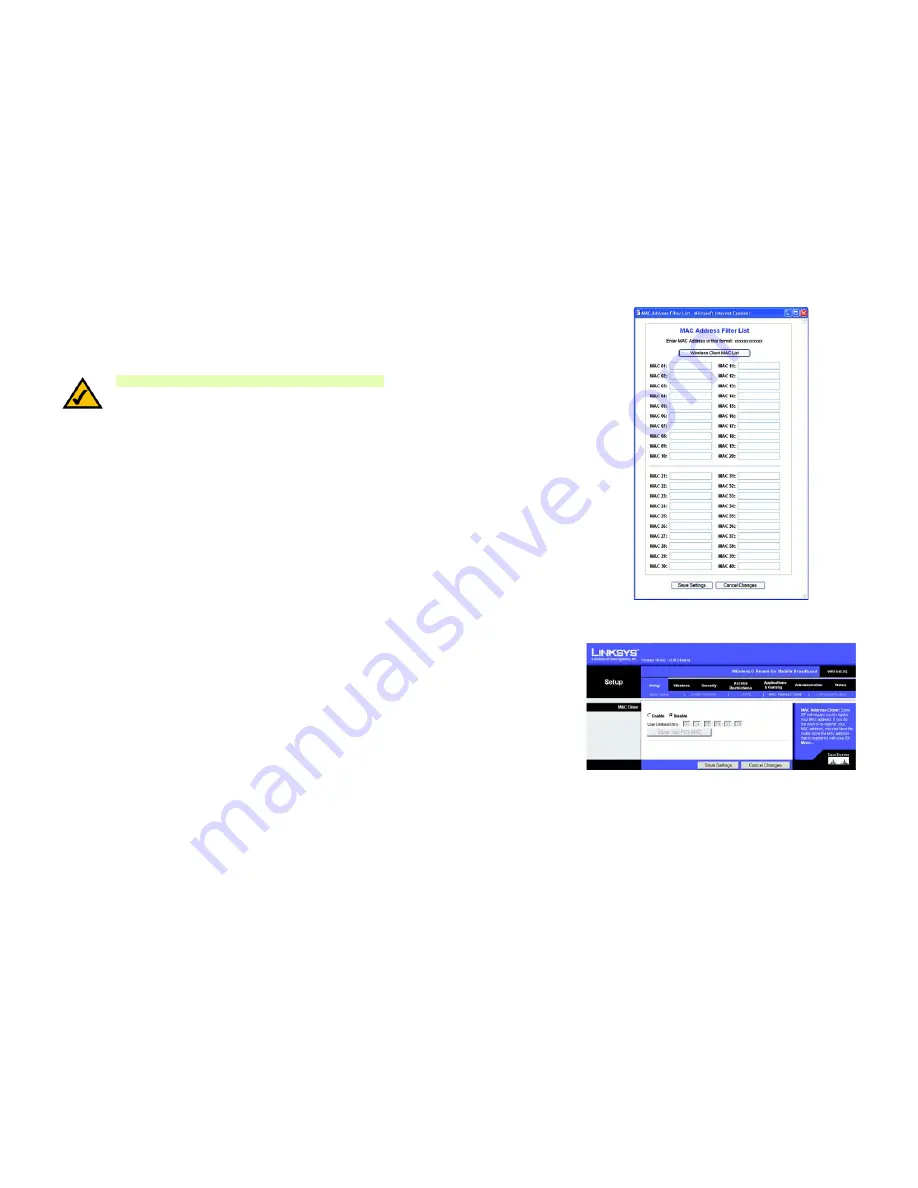
107
Appendix E: Finding the MAC Address and IP Address for Your Ethernet Adapter
For the Router’s Web-based Utility
Wireless-G Router for Mobile Broadband
3. Write down the Physical Address as shown on your computer screen (Figure E-3); it is the MAC address for
your Ethernet adapter. This appears as a series of numbers and letters.
The MAC address/Physical Address is what you will use for MAC address cloning or MAC filtering.
The example in Figure E-3 shows the Ethernet adapter’s IP address as 192.168.1.100. Your computer may
show something different.
For the Router’s Web-based Utility
For MAC filtering, enter the 12-digit MAC address in this format, XXXXXXXXXXXX, WITHOUT the hyphens. See
Figure E-4.
For MAC address cloning, enter the 12-digit MAC address in the
User Defined Entry
fields provided, two digits per
field. See Figure E-5.
Figure E-4: MAC Address Filter List
NOTE:
The MAC address is also called the Physical Address.
Figure E-5: MAC Address Clone
Summary of Contents for WRT54G3G-ST
Page 128: ...119 Appendix I Regulatory Information Wireless G Router for Mobile Broadband...
Page 129: ...120 Appendix I Regulatory Information Wireless G Router for Mobile Broadband...
Page 130: ...121 Appendix I Regulatory Information Wireless G Router for Mobile Broadband...
Page 131: ...122 Appendix I Regulatory Information Wireless G Router for Mobile Broadband...
















































