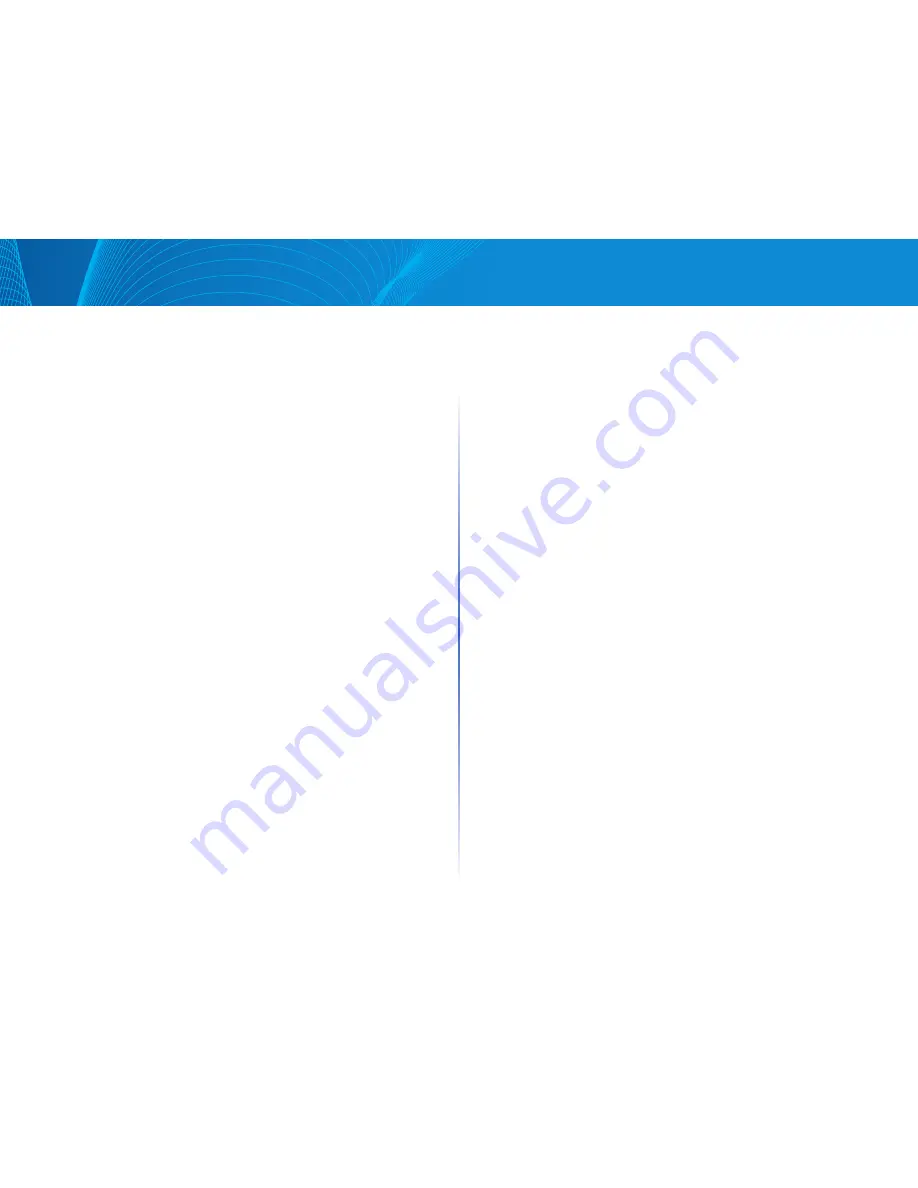
23
Table of Contents
Linksys
Remote Log Servers
The Remote Log Servers page enables defining remote SYSLOG servers where
log messages are sent (using the SYSLOG protocol) For each server, you can
configure the severity of the messages that it receives
To define SYSLOG servers, do the following:
STEP 1 Click Configuration > System Management > Logs > Remote
Log Servers
The list of configured remote log servers is displayed
STEP 2 Click Add
STEP 3 Enter the parameters
•
Remote Log Server—Select whether to identify the remote log server by
IP address or name
•
IP Version—Select the supported IP version
•
IPv6 Address Type—Select the IPv6 address type (if IPv6 is used) The
options are as follows:
•
Global—The IPv6 address is a global Unicast IPV6 type that is visible
and reachable from other networks
•
Link Local—The IPv6 address uniquely identifies hosts on a single
network link A link local address has a prefix of FE80, is not routable,
and can be used for communication only on the local network Only
one link local address is supported If a link local address exists on the
interface, this entry replaces the address in the configuration
•
Interface—Select the link local interface (if IPv6 Address Type Link
Local is selected) from the list
•
Log Server IP Address—Enter the IP address of the log server if it is to be
identified by address
•
Log Server Name—Enter the domain name of the log server if it is to be
identified by name
Server Settings
•
UDP Port—Enter the UDP port to which the log messages are sent
•
Facility—Select a facility value from which system logs are sent to the
remote server Only one facility value can be assigned to a server If a
second facility code is assigned, the first facility value is overridden
•
Description—Enter a server description
•
Minimum Logging Level—Select the minimum level of system log
messages to be sent to the server
STEP 4 Click Apply The SYSLOG server is added, and the Running
Configuration file is updated
RAM Log
The RAM Log page displays all messages that were saved in the RAM (cache)
in chronological order Entries are stored in the RAM log according to the
configuration in the Log Management page
To view log entries, click Configuration > System Management > Logs > RAM Log
This page contains the following fields:
•
Log Index—Log entry number
•
Log Time—Time when message was generated
•
Severity—Event severity
•
Description—Message text describing the event
To clear the log messages, click Clear The messages are cleared
Flash Memory Log
The Flash Memory Log page displays the messages that were stored in the
Flash memory, in chronological order The minimum severity for logging is
configured in the Log Management page Flash logs remain when the device
is rebooted You can clear the logs manually
To view the Flash logs, click Configuration > System Management > Logs >
Flash Memory Log
This page contains the following fields:
•
Log Index—Log entry number
•
Log Time—Time when message was generated
•
Severity—Event severity
•
Description—Message text describing the event
To clear the messages, click Clear The messages are cleared
















































