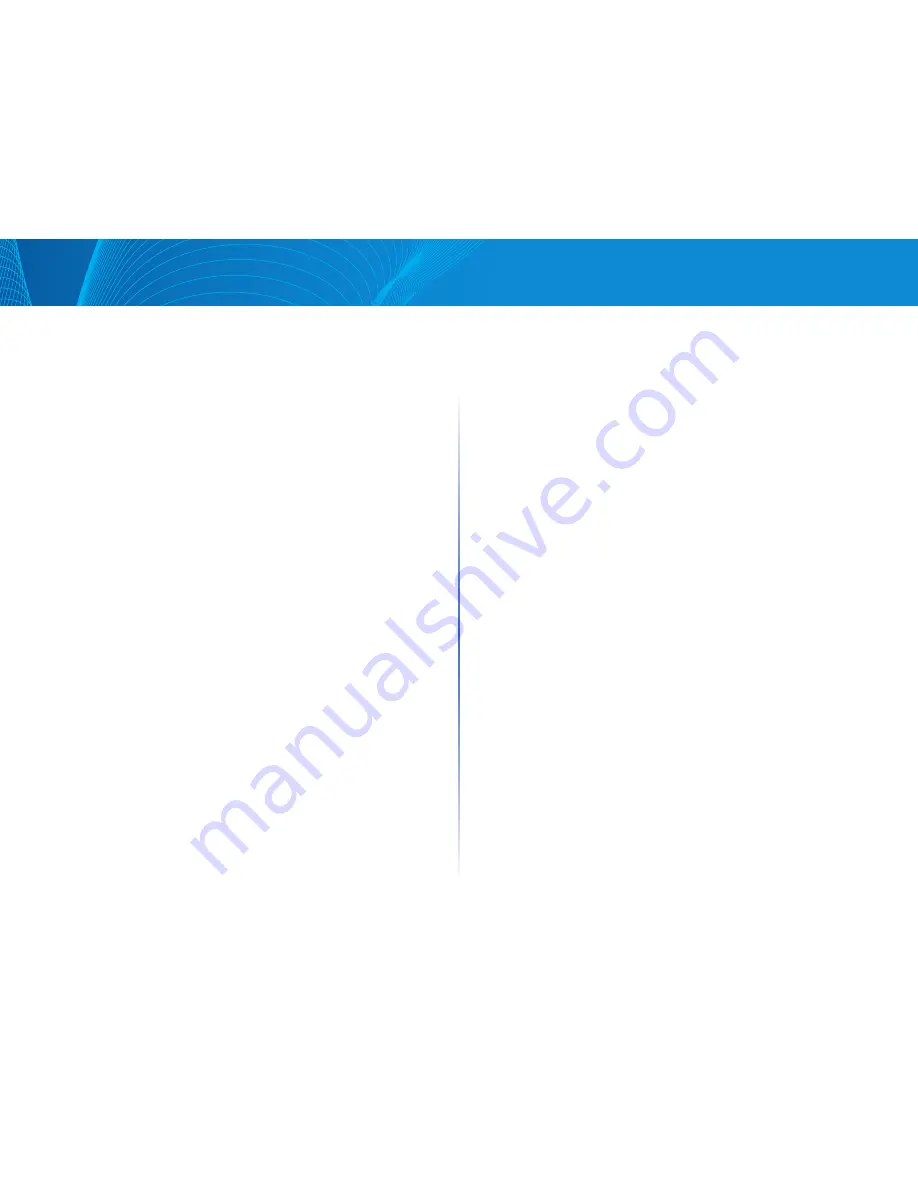
16
Table of Contents
Linksys
•
First 4 octets—First bit = 1, the rest is the IANA enterprise number
•
Fifth octet—Set to 3 to indicate the MAC address that follows
•
Last 6 octets—MAC address of the device
•
None—No engine ID is used
•
User Defined—Enter the local device engine ID The field value is a
hexadecimal string (range: 10 - 64) Each byte in the hexadecimal
character strings is represented by two hexadecimal digits
All remote engine IDs and their IP addresses are displayed in the Remote
Engine ID table
STEP 3 Click Apply The Running Configuration file is updated
The Remote Engine ID table shows the mapping between IP addresses of the
engine and Engine ID To add the IP address of an engine ID:
STEP 4 Click Add Enter the following fields:
•
Remote Engine Host Address—Select whether to specify the Engine ID
server by IP address or name
•
IP Version—Select the supported IP format
•
IPv6 Address Type—Select the IPv6 address type (if IPv6 is used) The
options are:
•
Link Local—The IPv6 address uniquely identifies hosts on a single
network link A link local address has a prefix of FE80, is not routable,
and can be used for communication only on the local network Only
one link local address is supported If a link local address exists on the
interface, this entry replaces the address in the configuration
•
Global—The IPv6 address is a global Unicast IPV6 type that is visible
and reachable from other networks
•
Remote Engine IP Address—Enter the IP address of the log server
•
Remote Engine IP Host—Enter the domain name of the log server
•
Engine ID—Enter the Engine ID
STEP 5 Click Apply The Running Configuration file is updated
Views
A view is a user-defined label for a collection of MIB subtrees Each subtree ID
is defined by the Object ID (OID) of the root of the relevant subtrees Either
well- known names can be used to specify the root of the desired subtree or
an OID can be entered (see Model OIDs)
Each subtree is either included or excluded in the view being defined
The Views page enables creating and editing SNMP views The default views
(Default, DefaultSuper) cannot be changed
Views can be attached to groups in the Groups page or to a community which
employs basic access mode through the Communities page
To define SNMP views:
STEP 1 Click Configuration > System Management > SNMP > Views
STEP 2 Click Add to define new views
STEP 3 Enter the parameters
•
VIew Name—Enter a view name between 0-30 characters)
•
View Object—Select the node in the MIB tree that is included or excluded
in the selected SNMP view The options to select the object are as follows:
•
Object ID—Enter an OID not offered in the Object ID Selection List option
•
Object ID Selection List—Enables you to navigate the MIB tree Press the
Up arrow to go to the level of the selected node’s parent and siblings;
press the Down arrow to descend to the level of the selected node’s
children Click nodes in the view to pass from one node to its sibling Use
the scrollbar to bring siblings in view
STEP 4 Include or exclude the MIB object from the view If Include Object
is selected, the MIB objects are included in the view, otherwise they
are excluded
STEP 5 Click Apply
STEP 6 In order to verify your view configuration, select the user-defined views
from the Filter: View Name list The following views exist by default:
•
Default—Default SNMP view for read and read/write views
•
DefaultSuper—Default SNMP view for administrator views
Other views can be added
•
Object ID—Displays the Object ID and its subtree to be included or
excluded in the SNMP view
•
Object View—Displays whether the defined object and its subtree are
included or excluded in the selected SNMP view
















































