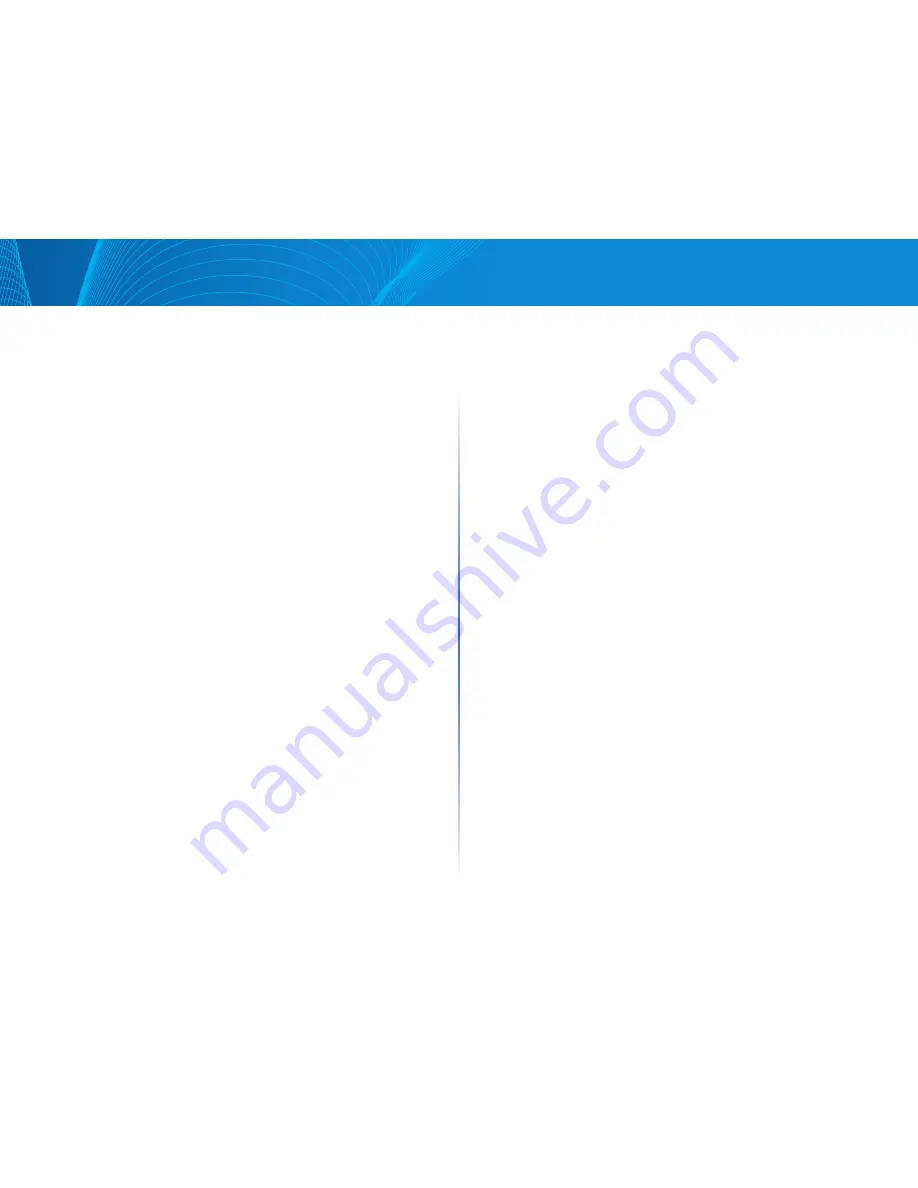
54
Table of Contents
Linksys
•
MAC Address—Enter the interface MAC address
•
Interface—Select an interface (unit/slot, port, or LAG) for the entry
•
Status—Select how the entry is treated The options are:
•
Permanent—The system never removes this MAC address If the
static MAC address is saved in the Startup Configuration, it is retained
after rebooting
•
Delete on reset—The static MAC address is deleted when the device
is reset
•
Delete on timeout—The MAC address is deleted when aging occurs
•
Secure—The MAC address is secure when the interface is in classic
locked mode (see Configuring Port Security)
STEP 4 Click Apply A new entry appears in the table
Reserved MAC Addresses
When the device receives a frame with a destination MAC address that belongs
to a reserved range (per the IEEE standard), the frame can be discarded or
bridged The entry in the Reserved MAC Address Table can either specify the
reserved MAC address or the reserved MAC address and a frame type:
To add an entry for a reserved MAC address:
STEP 1 Configuration > Click MAC Address Tables > Reserved MAC Addresses
STEP 2 Click Add
STEP 3 Enter the values for the following fields:
•
MAC Address—Select the MAC address to be reserved
•
Frame Type—Select a frame type based on the following criteria:
•
Ethernet II—Applies to Ethernet II packets with the specific MAC
address and ethertype
•
LLC—Applies to Logical Link Control (LLC) packets with the specific
MAC address and DSAP-SSAP
•
LLC-SNAP—Applies to Logical Link Control/Sub-Network Access
Protocol (LLC-SNAP) packets with the specific MAC address
•
All—Applies to all packets with the specific MAC address and protocol
•
Action—Select one of the following actions to be taken upon receiving a
packet that matches the selected criteria:
•
Bridge—Forward the packet to all VLAN members
•
Discard—Drop the packet
STEP 4 Click Apply A new MAC address is reserved
















































