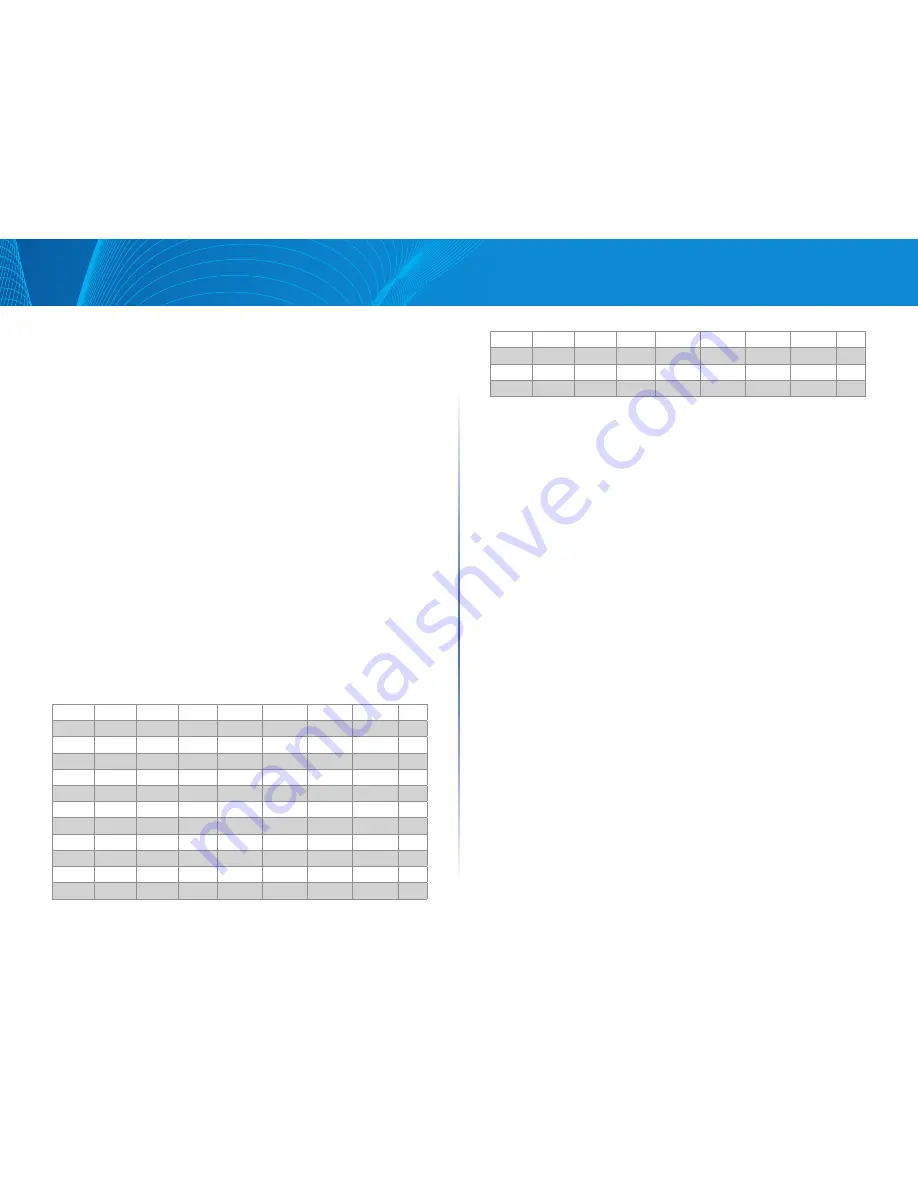
95
Table of Contents
Linksys
Table of Contents
Linksys
•
802 1p—Displays the 802 1p priority tag values to be assigned to an
egress queue, where 0 is the lowest and 7 is the highest priority
•
Output Queue—Select the egress queue to which the 802 1p priority is
mapped Either four or eight egress queues are supported, where Queue
4 is the highest priority egress queue and Queue 1 is the lowest priority
STEP 3 For each 802 1p priority, select the Output Queue to which it
is mapped
STEP 4 Click Apply 801 1p priority values to queues are mapped, and the
Running Configuration file is updated
DSCP to Queue
The DSCP (IP Differentiated Services Code Point) to Queue page maps DSCP
values to egress queues The DSCP to Queue Table determines the egress
queues of the incoming IP packets based on their DSCP values The original
VPT (VLAN Priority Tag) of the packet is unchanged
By simply changing the DSCP to Queue mapping and the Queue schedule
method and bandwidth allocation, it is possible to achieve the desired quality
of services in a network
The DSCP to Queue mapping is applicable to IP packets if:
•
The device is in QoS Basic mode and DSCP is the trusted mode,
Non-IP packets are always classified to the best-effort queue
The following tables describe the default DSCP to queue mapping:
DSCP
63
55
47
39
31
23
15
7
Queue
3
3
4
3
3
2
1
1
DSCP
62
54
46(EF)
38(AF3)
30(AF33) 22(AF23)
14
6
Queue
3
3
4
3
3
2
1
1
DSCP
61
53
45
37
29
21
13
5
Queue
3
3
4
3
3
2
1
1
DSCP
60
52
44
36(AF42)
28(AF32) 20(AF22)
12(AF12)
4
Queue
3
3
4
3
3
2
1
1
DSCP
59
51
43
35
27
19
11
3
Queue
3
3
4
3
3
2
1
1
DSCP
58
50
42
34(AF41)
26(AF31) 18(AF21)
10(AF11)
2
Queue
3
3
4
3
3
2
1
1
DSCP
57
49
41
33
25
17
9
1
Queue
3
3
4
3
3
2
1
1
DSCP
56(CS7)
48(CS6)
40(CS5) 32(CS4)
24(CS3)
16(CS2)
8(CS1)
0(BE)
Queue
3
3
4
3
3
2
1
1
The queue 4 is the highest queue and the default classes in the parentheses
are defined by IETF
To map DSCP to queues:
STEP 1 Click Configuration > Quality of Service > DSCP to Queue
STEP 2 Select the Output Queue (traffic forwarding queue) to which the
DSCP value is mapped
STEP 3 Click Apply The Running Configuration file is updated
Bandwidth Control
The Bandwidth Control page enables users to define two values, Ingress Rate
Limit and Egress Shaping Rate, which determine how much traffic the system
can receive and send
The ingress rate limit is the number of bits per second that can be received
from the ingress interface Excess bandwidth above this limit is discarded
The following values are entered for egress shaping:
•
Committed Information Rate (CIR) sets the average maximum amount
of data allowed to be sent on the egress interface, measured in bits per
second
•
Committed Burst Size (CBS) is the burst of data that is allowed to be sent,
even though it is above the CIR This is defined in number of bytes of data
To enter bandwidth limitation:
STEP 1 Click Configuration > Quality of Service > Configure > Bandwidth
Control
The Bandwidth page displays bandwidth information for each interface
STEP 2 Select an interface, and click Edit
STEP 3 Select the Port or LAG interface
STEP 4 Enter the fields for the selected interface:
•
Ingress Rate Control—Select to enable the ingress rate limit, which is
defined in the field below


























