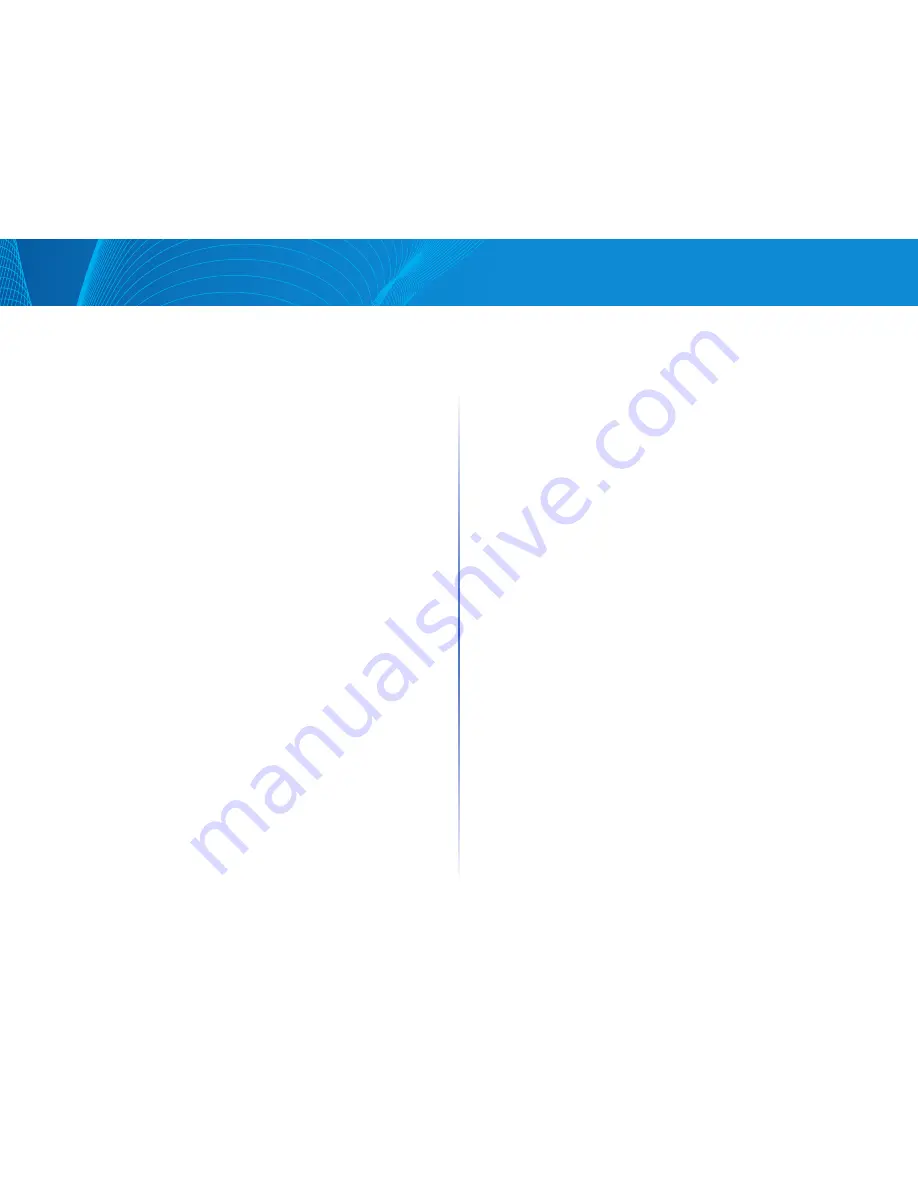
40
Table of Contents
Linksys
40
Table of Contents
Linksys
•
Guest VLAN—For more information refer to Security: Network Access
Control
•
Default VLAN—For more information refer to VLANs
•
Management VLAN—For more information refer to the IPv4 Interface page
VLANs
This section describes the GUI pages used to configure various types of
VLANs This section describes the following processes:
•
VLAN Configuration Workflow
•
Default VLAN Settings
•
VLANs - Creating VLANs
•
Interface Settings
•
VLAN Membership
•
Join VLAN
VLAN Configuration Workflow
To configure VLANs:
1 If required, change the default VLAN by using the VLAN
Management section
2 Create the required VLANs by using the VLANs section
3 Set the desired VLAN-related configuration for portsusing the
Interfaces section
4 Assign interfaces to VLANs by using the Configuring Port to VLAN section
or the Configuring VLAN Membership section
5 View the current VLAN port membership for all the interfaces in the
Configuring VLAN Membership section
6 If required, configure VLAN groups as described in the MAC-based
Groups and Protocol-based VLANs sections
Default VLAN Settings
When using factory default settings, the device automatically creates VLAN 1 as
the default VLAN, the default interface status of all ports is Trunk, and all ports
are configured as untagged members of the default VLAN
The default VLAN has the following characteristics:
•
It is distinct, non-static/non-dynamic, and all ports are untagged
members by default
•
It cannot be deleted
It cannot be given a label
•
It cannot be used for any special role, such as unauthenticated VLAN or
Voice VLAN This is only relevant for OUI-enabled voice VLAN
•
If a port is no longer a member of any VLAN, the device automatically
configures the port as an untagged member of the default VLAN A port
is no longer a member of a VLAN if the VLAN is deleted or the port is
removed from the VLAN
•
RADIUS servers cannot assign the default VLAN to 802 1x supplicants by
using Dynamic VLAN Assignment
When the VID of the default VLAN is changed, the device performs the
following on all the ports in the VLAN, after saving the configuration and
rebooting the device:
•
Removes VLAN membership of the ports from the original default VLAN
(takes effect after reboot)
•
Changes the PVID (Port VLAN Identifier) of the ports to the VID of the new
default VLAN
•
The original default VLAN ID is removed from the device To be used, it
must be recreated
•
Adds the ports as untagged VLAN members of the new default VLAN
To change the default VLAN:
STEP 1 Click Configuration > VLAN Management > VLANs
STEP 2 Enter the value for the following field:
•
Current Default VLAN ID—Displays the current default VLAN ID
•
Default VLAN ID After Reboot—Enter a new VLAN ID to replace the
default VLAN ID after reboot
STEP 3 Click Apply
STEP 4 Click Quick Start > Save and save the Running Configuration to the
Startup Configuration
The Default VLAN ID After Reset becomes the Current Default VLAN ID after
you reboot the device






























