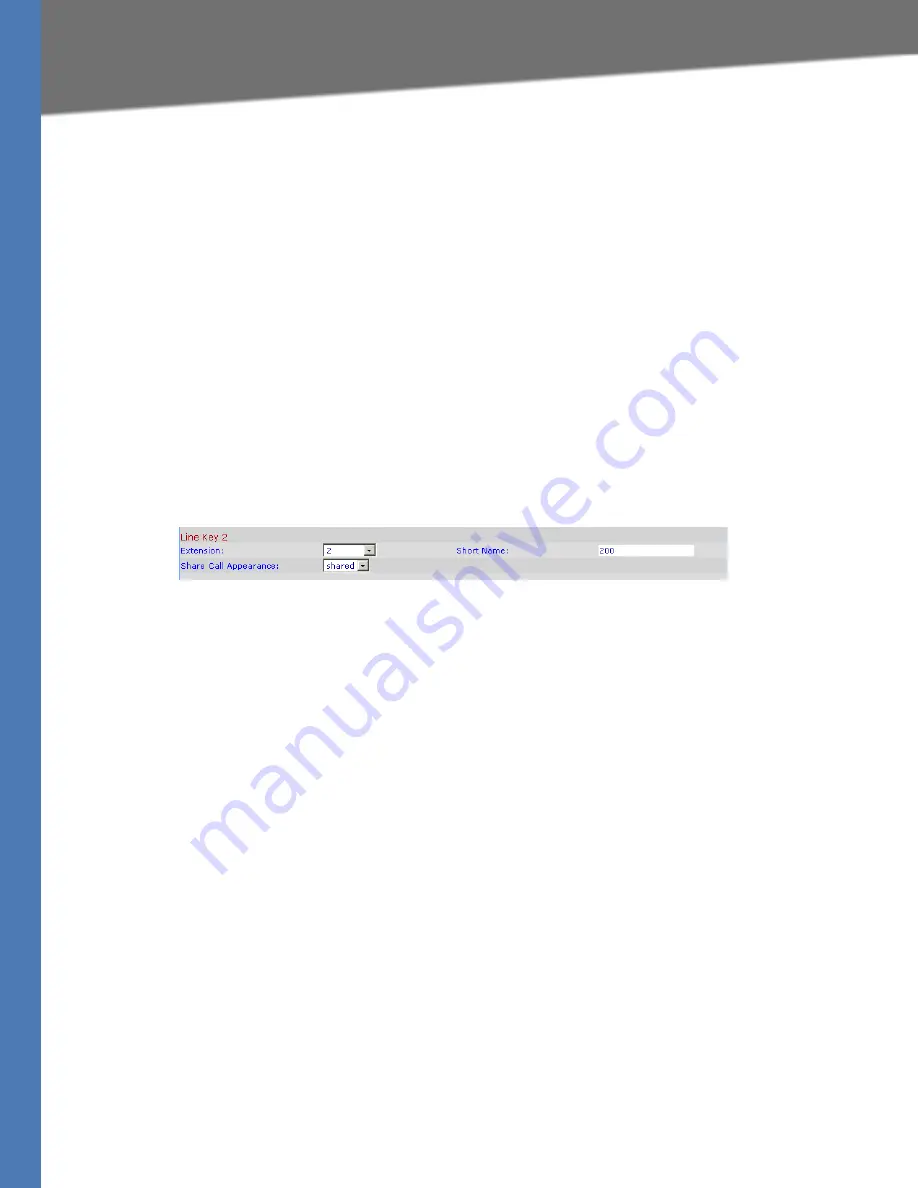
Linksys Voice System Administration Guide
79
Managing Inbound Calls with Shared Line Appearances
Configuring Phone Lines and Calling Routing Behavior
4. Configure a line key button for the shared extension:
a. Click the
Phone
tab.
b. Scroll down to the
Line Key
area for the line key button that you want to configure (
Line 1
...
Line n
, depending on the phone model).
c. Enter the following settings to correspond with the entries that you made on the
Extension tab:
–
Extension:
From the drop-down list, choose the number corresponding to the
Ext N
tab that you configured for this SLA. For example, if you configured the SLA on the
Ext 2
page, then choose 2 from the
Extension
drop-down list.
–
Shared Call Appearance:
From the drop-down list, choose shared.
–
Short Name:
Type the extension number that you entered as the
Shared User ID
for
the extension. This extension number will appear on the phone display and in the
Corporate Directory.
SPA9xx Telephone Configuration: Ext: Line Key
NOTE:
You can configure additional line keys for the same SLA.
5. Click
Submit All Changes
.
6. Repeat this procedure for each phone that you want to configure with the SLA.
Summary of Contents for Linksys SPA9000
Page 245: ...Linksys Voice System Administration Guide 243 ...
Page 246: ...080322NC LB ...






























