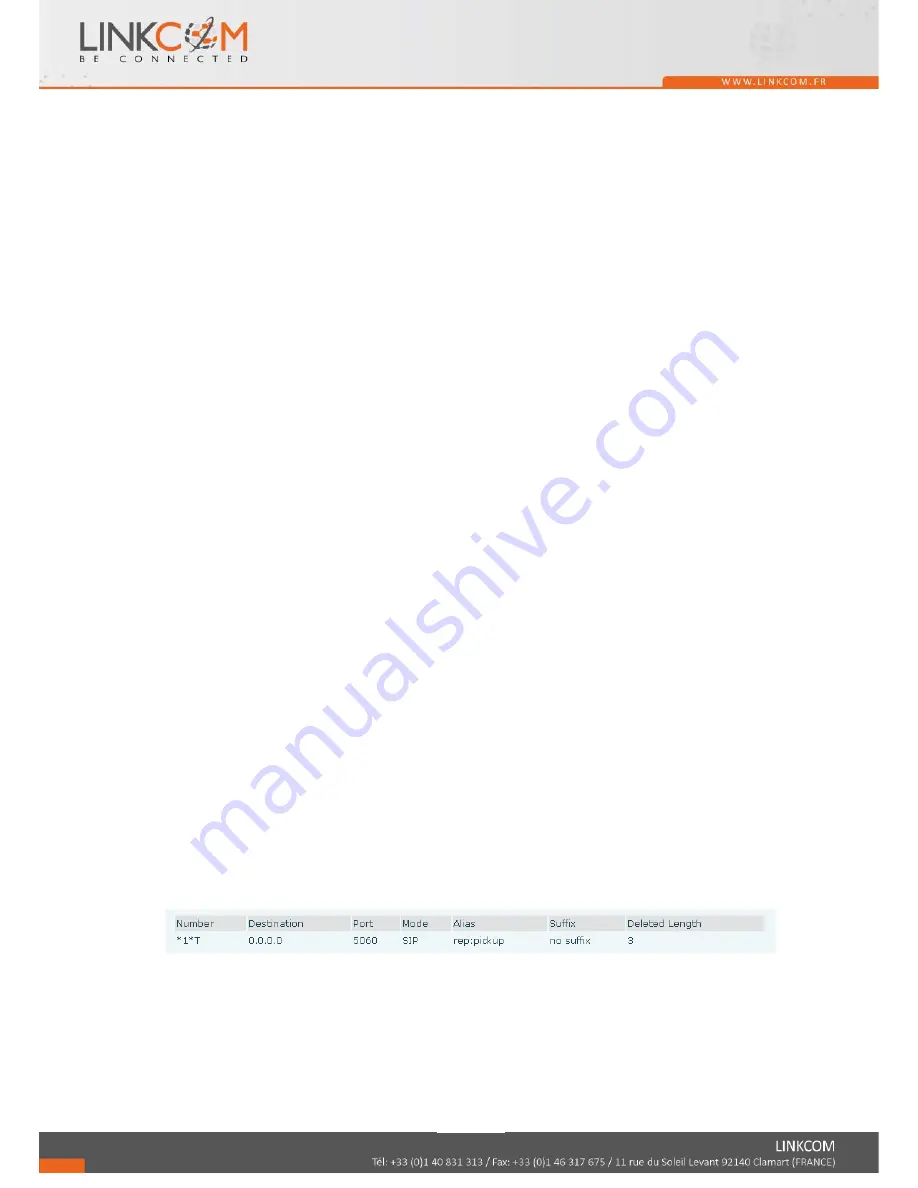
15/81
transferred
followed
by
"#"
and
press
Send.
After
the
third
party
answers,
press
XFER
to
complete
the
transfer.
NOTE:
Call
waiting
and
call
transfer
must
be
enabled.
NOTE
:
The
SIP
server
must
support
RFC3515.
3.7.3
Semi
‐
Attended
Transfer
During
a
conversation,
press
the
XFER
key,
dial
the
number
to
which
the
call
is
to
be
transferred.
Then
press
the
Send
softkey.
When
the
third
party
phone
begins
to
ring,
press
XFER
to
complete
the
transfer.
NOTE:
Call
waiting
and
call
transfer
must
be
enabled.
3.8
3
‐
way
conference
call
1.
Press
the
Conf
softkey
during
an
active
call.
39.
The
first
call
will
be
placed
on
hold
and
dial
tone
will
be
heard.
40.
Dial
the
number
to
be
added
to
the
conference.
41.
Press
Dial.
42.
When
the
call
is
answered,
press
Conf
to
add
the
caller
to
the
conference.
43.
To
release
the
conference,
press
Split.
3.9
Multiple
‐
way
call
To
add
a
fifth
party
to
four
active
calls
1.
Press
Conf
softkey
or
XFER
softkey
2.
Press
OK
3.
Enter
the
number
4.
Press
Dial
and
wait
for
the
other
party
to
answer.
5.
Use
the
arrow
keys
to
select
a
call.
4
Advanced
Functions
4.1
Call
pickup
This
allows
a
third
party
to
answer
a
call
by
dialing
a
code.
For
example:
A
calls
B,
but
there
is
no
answer.
C
can
go
off
hook,
dial
a
code
plus
B’s
number,
and
pick
up
the
call.
The
following
chart
shows
how
to
configure
this
in
the
dial
peer
screen.
*1*
is
the
code.
After
saving
the
above
configuration,
C
can
dial
*1*
plus
B’s
phone
number
to
pick
up
A’s
call.
The
prefix
can
be
set
to
anything
the
user
desires
that
does
not
interfere
with
other
dialing
rules.
Summary of Contents for IP 340P
Page 41: ...41 81...
Page 62: ...62 81...
















































