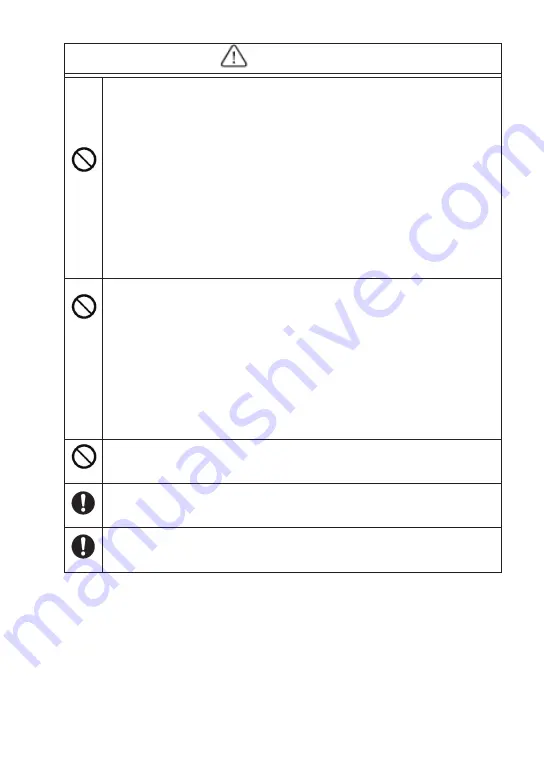
-3-
Caution
* Do not place the line monitor in following conditions.
It may cause the generation of heat, burn, electric shock,
malfunction and degradation.
* Magnetic filed or dusty place. Have static electricity.
* Temperature or humidity is above the specification.
* Temperature is changing rapidly.
Have condensation.
* Not flat or vibrated place.
* Place where leaking water or electricity.
* Receive direct sun. Place near the fire or room with hot air.
Do not leave the line monitor i n the car during a hot summer.
* Do not use the line monitor near the following devices.
The radio emitted from this device (radiation noise) may cause a
malfunction of other devices in the following situations.
* Medical devices, such as a heart pacemaker and hearing aid.
* Automatic control devices, such as automatic door and fire alarm.
* Microwave, high-level electronics, TV, or radio.
* Microwave, high-level electronics, TV, or radio.
* Wireless station for mobile communications or a specified low
power radio station.
*Do not remove the label of batteries or damage them.
It may cause leaking, generation of heat, and explosion.
* Remove the batteries from the line monitor before throwing it
away.
* Stick adhesive tape on the terminals of batteries before
throwing or keeping them.




















