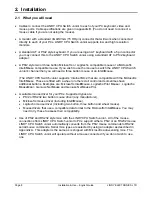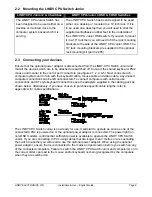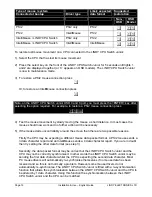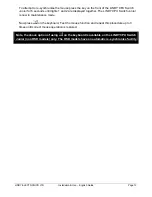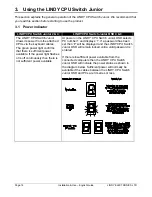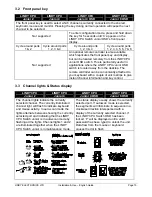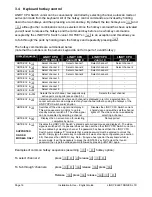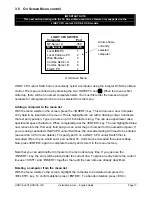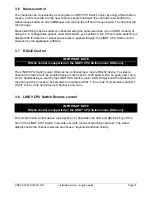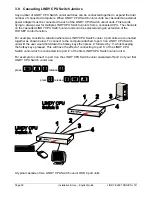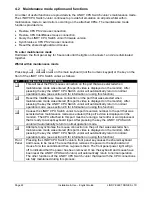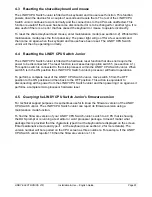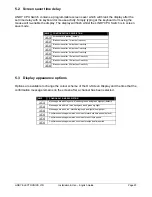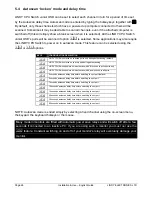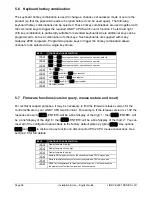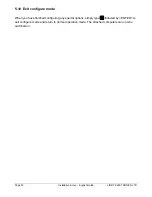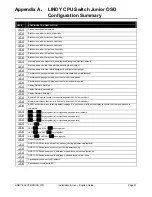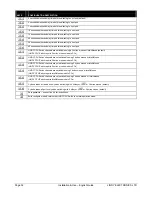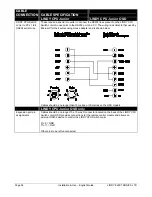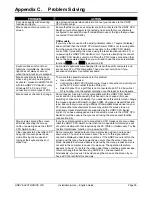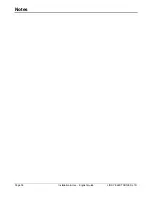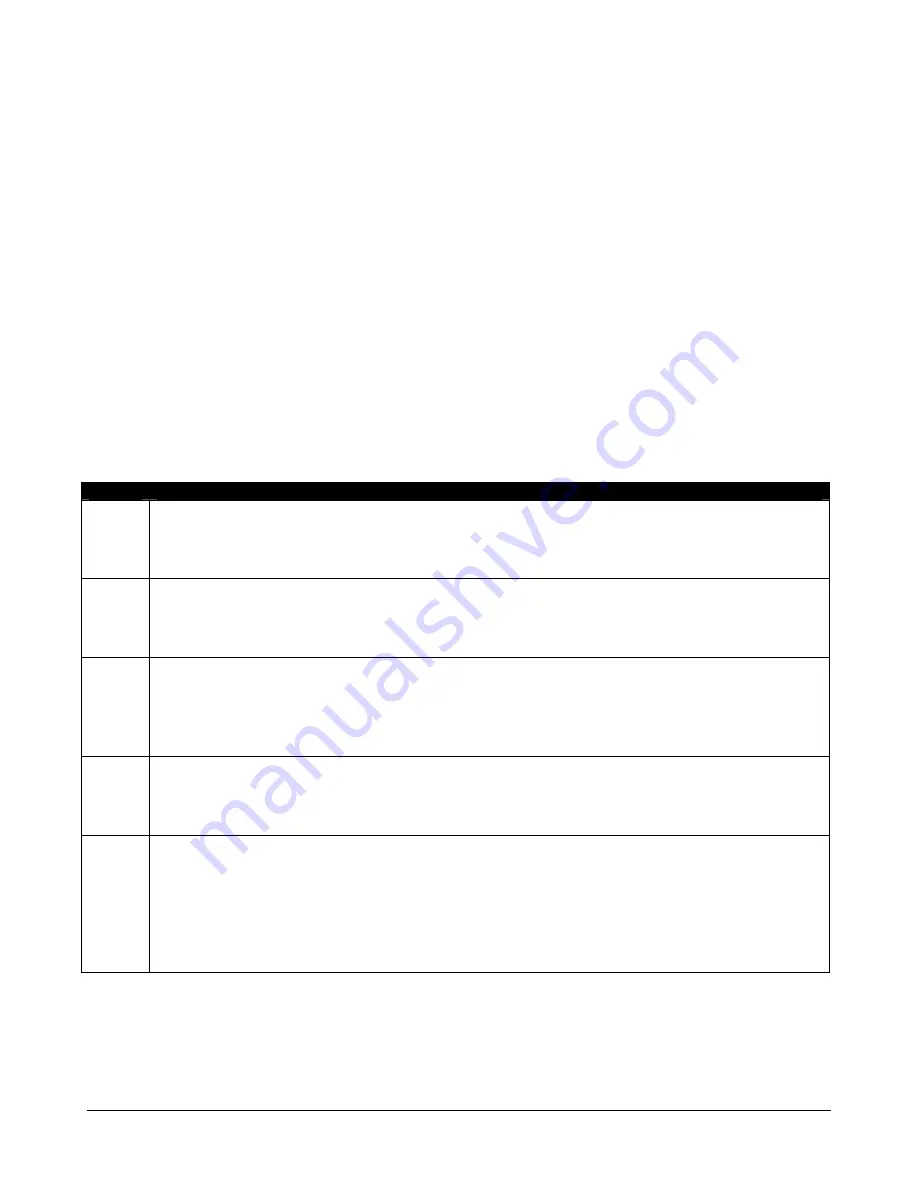
Page 22
Installation & Use – English Guide
LINDY ELECTRONICS LTD
4.2 Maintenance mode options and functions
A number of useful functions are provided via the LINDY CPU Switch Junior’s maintenance mode.
The LINDY CPU Switch Junior continues to provide full emulation on all ports whilst within
maintenance mode to avoid errors occurring on the attached CPUs. The maintenance mode
functions provided are:
•
Restore CPU PS/2 mouse connection.
•
Restore CPU IntelliMouse mouse connection.
•
Query the LINDY CPU Switch Junior firmware version.
•
Synchronise a CPU PS/2 mouse connection
•
Reset the shared keyboard and mouse.
To enter maintenance mode
Hold down the front panel key for 5 seconds until the lights on channels 1 and 2 are illuminated
together.
Whilst within maintenance mode
Press keys
,
,
or
on the main keyboard (not the numeric keypad) or the key on the
front of the LINDY CPU Switch Junior as follows:
KEY
CONFIGURATION DESCRIPTION
This will reset the PS/2 mouse connection on the port that was selected when
maintenance mode was entered (this port’s video is displayed on the monitor). After
pressing the key the LINDY CPU Switch Junior will automatically return to normal
operation mode. (see section 2.8 for information on using this function)
Reset the IntelliMouse mouse connection on the port that was selected when
maintenance mode was entered (this port’s video is displayed on the monitor). After
pressing the key the LINDY CPU Switch Junior will automatically return to normal
operation mode. (see section 2.8 for information on using this function)
Causes the LINDY CPU Switch Junior to report its version number to the port that was
selected when maintenance mode was entered (this port’s video is displayed on the
monitor). The CPU attached to this port must be running a text editor or word processor
that is ready to accept keyboard input. After pressing the key the LINDY CPU Switch
Junior will automatically return to normal operation mode.
Attempts to synchronise the mouse connection on the port that was selected when
maintenance mode was entered (this port’s video is displayed on the monitor). After
pressing the key the LINDY CPU Switch Junior will automatically return to normal
operation mode. (see section 2.8 for information on using this function)
Front
Panel
Pressing the LINDY CPU Switch Junior’s front panel key causes the shared keyboard
and mouse to be reset. The reset function removes the power to the keyboard and
mouse for a few seconds and then re-powers them. The front panel power light will go
off to indicated that the power has been removed. Once the keyboard and mouse have
been reset the LINDY CPU Switch Junior will automatically return to normal operation.
The other functions of the LINDY CPU Switch Junior that deal with the CPU connections
are fully maintained during this process.