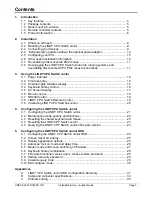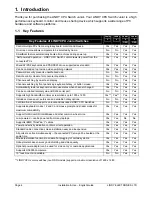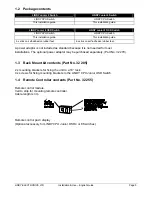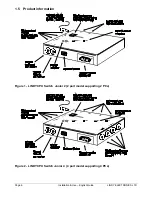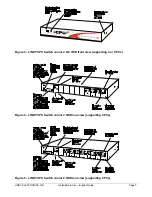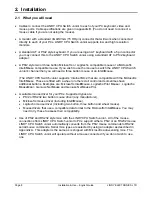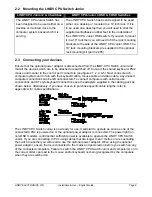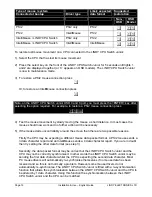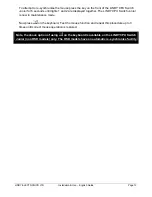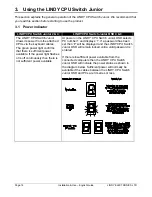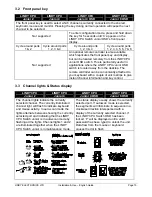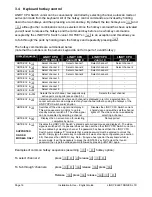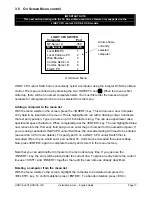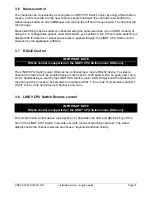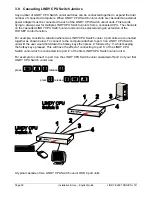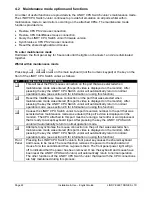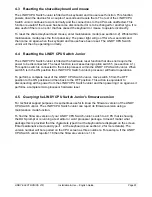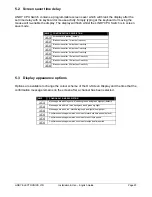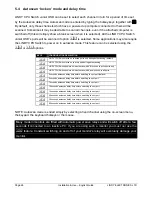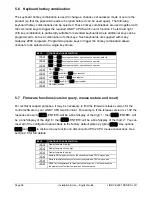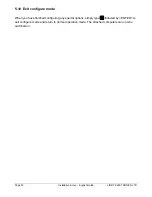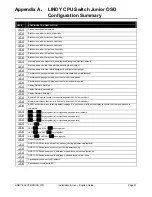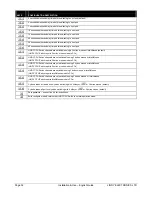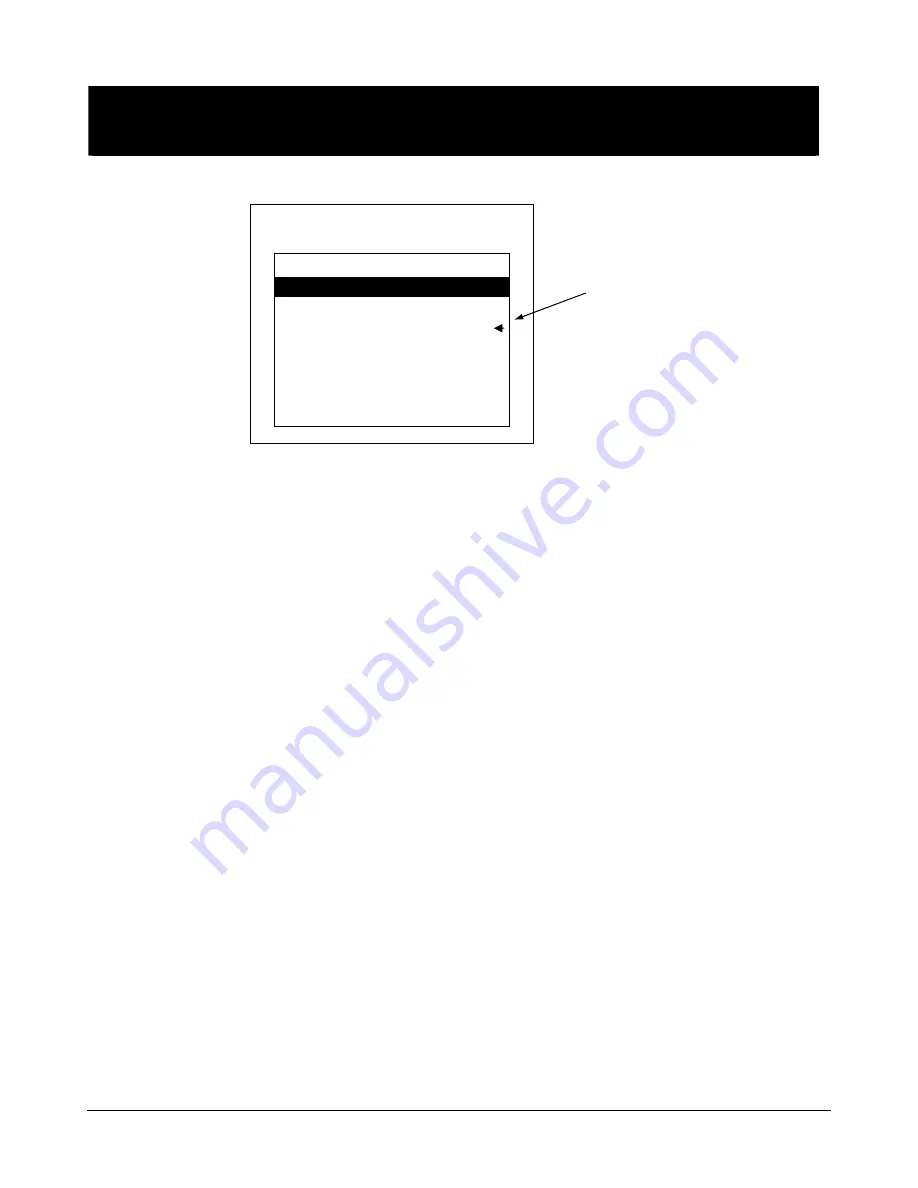
LINDY ELECTRONICS LTD
Installation & Use – English Guide
Page 17
3.5 On Screen Menu control
IMPORTANT NOTE
This next section dealing with the On Screen Menu control is a feature only supported on the
LINDY CPU Junior 4 OSD & 8 OSD models.
On-Screen Menu
LINDY CPU Junior Switch can conveniently select a computer using the integral On Screen Menu
control. The menu is called up by pressing the two ‘HOTKEYs’ and
0
. When the menu is first
called up, there will be no named computers listed. You must first enter the names and port
numbers for computers which are to be selected from the menu.
Adding a computer to the menu list
With the menu visible on the screen, press the <INSERT> key. This will cause a new
Computer
entry field to be inserted on the menu. This is highlighted in red with a flashing cursor to indicate
the text entry position. Type in a name up to 16 characters long. You can use upper/lower case,
special and space characters. When completed press the <ENTER> key. The red highlighted area
now moves into the
Port
entry field and you can enter the port number for the named Computer. If
you are using cascaded LINDY CPU Junior Switches, the cascade routing will need to be entered
(see section 3.9 for more details). To specify port 5 on a LINDY CPU Junior Switch that is
cascaded off port 3 you would enter port number 35. Units can be cascaded three levels deep.
Now press <ENTER> again to complete the entry and store it in the menu memory.
Note that you can add another Computer to the menu list at any time. If you just use the
<INSERT> key, the entry will be placed after the current line. To place an entry before the current
line use <SHIFT> and <INSERT> together, then edit the new name as already described.
Deleting a computer from the menu list
With the menu visible on the screen, highlight the computer to be deleted and press the
<DELETE> key. To confirm deletion press <ENTER>. To abandon deletion press <ESC>.
Arrow shows
currently
selected
computer
Local IBM PC
1
Computer
Port
NT Server B
356
NT Server A
355
Local Compaq PC
2
Web Browser
4
Comms Server B
6
Fred’s PC
7
Comms Server A
5
LINDY CPU SWITCH