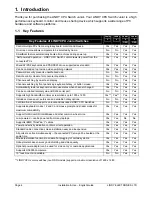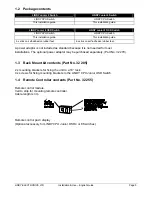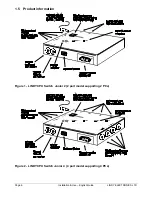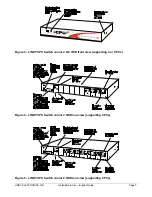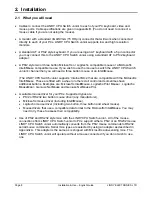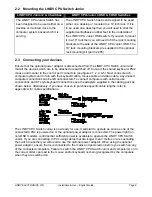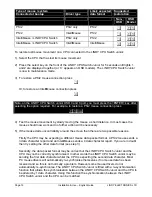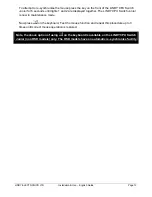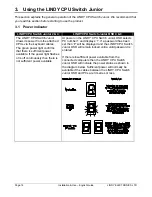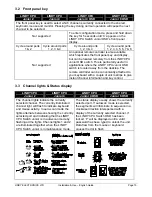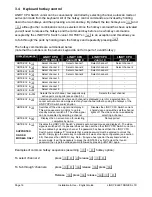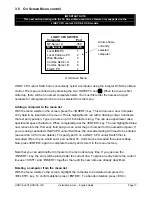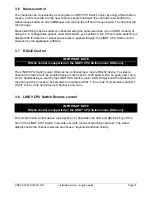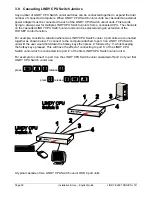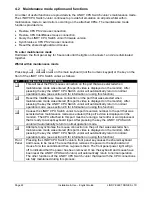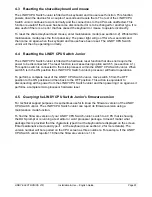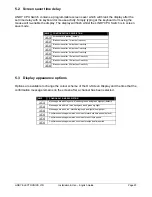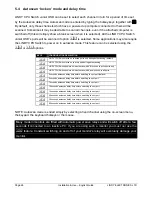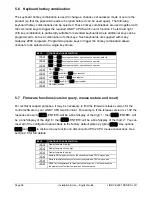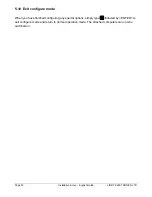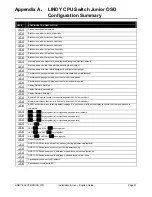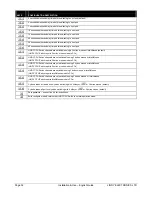Page 18
Installation & Use – English Guide
LINDY ELECTRONICS LTD
Editing a computer on the menu list
With the menu visible on the screen, highlight the computer to be edited and press the <SHIFT>
and <DELETE> keys together. Type in the new Computer name and port then press <ENTER>.
To abandon editing press <ESC>.
Selecting a computer on the menu list
With the menu visible on the screen, highlight the computer to be selected using the cursor
p
/
o
or <PAGEUP> / <PAGEDOWN> keys as required. Press the <ENTER> key to switch to the
highlighted computer. LINDY CPU Junior Switch has an advanced ‘connection confirmation’ facility
which is particularly useful in systems where many computers are displaying the same or very
similar video. The selected computer name and port number will briefly flash up on the screen to
confirm the selection has been made. If it is not possible to make the connection, perhaps because
a cascaded unit is not switched on or is in use locally, the menu will flash ‘computer unavailable’
until the <ESC> key is pressed.
Summary of keys used by the menu system and their function
Key
Function
HOTKEYs’ and
0
Calls the menu up onto the screen (even if no PC video exists)
<INSERT>
Adds a computer entry AFTER the currently selected line
<SHIFT> & <INSERT>
Adds a computer entry BEFORE the currently selected line
<DELETE>
Deletes the currently selected computer
<SHIFT> & <DELETE>
Edits the currently selected computer
<ENTER>
Confirms an entry or selects a computer
<ESC>
Quits from editing a line or quits from the menu
p
Moves up the menu by one line
o
Moves down the menu by one line
<PAGEUP>
Moves to the top of page or up 8 lines if more than 8 present
<PAGEDOWN>
Moves to bottom of page or down 8 lines if more than 8 present