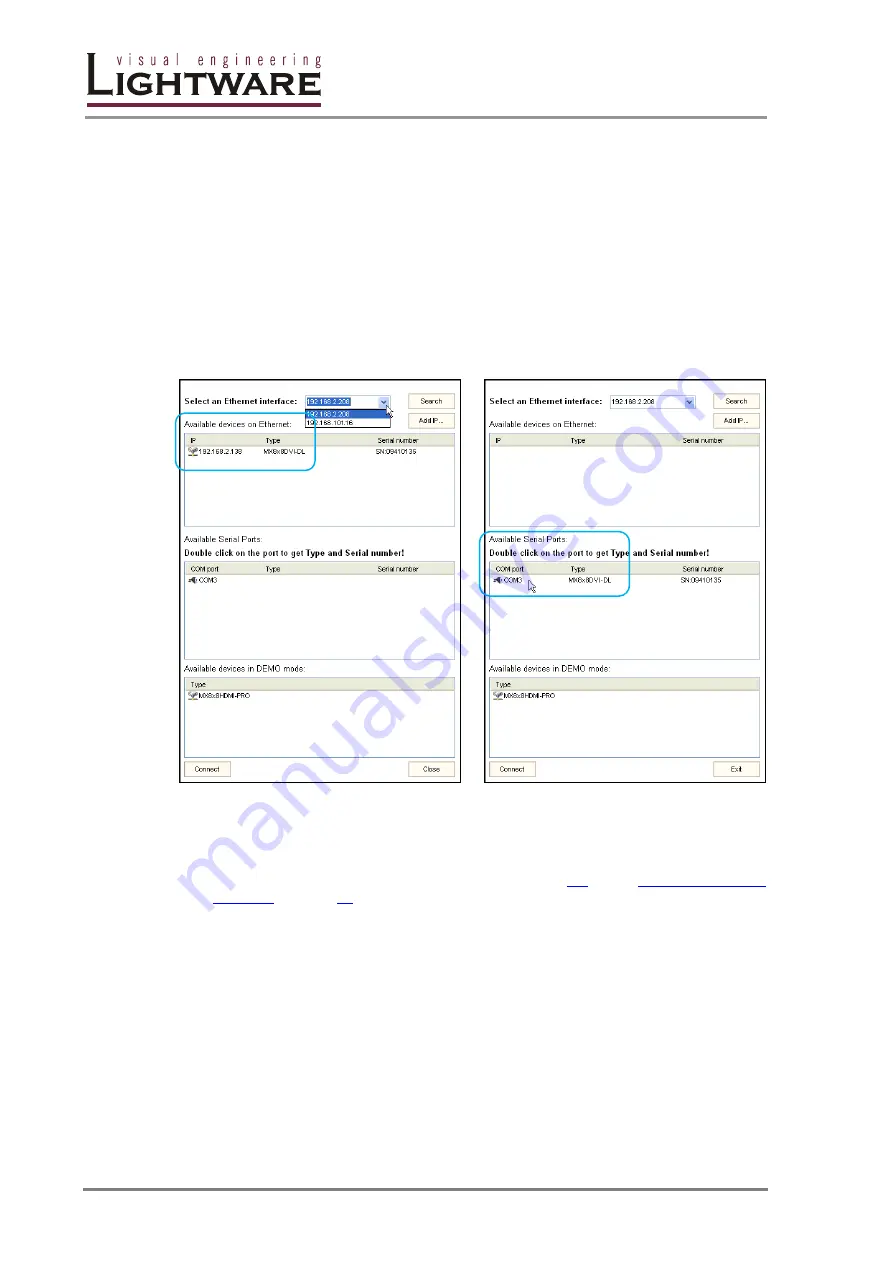
Page 28 / 75
Step 3.
The Find dialog appears automatically
If the connection has been made via
Ethernet
, the software picks the primary
Ethernet interface, and shows the available Lightware devices on that port. The
device type and the serial number are displayed automatically. Click the desired
device, to highlight it.
If the computer has more Ethernet ports (for example WiFi and LAN connections
are used simultaneously), you must select the one that is used to control the router
from the drop-down list. If you are unsure which one to use, try to search for
devices on all of them.
If the connection has been made via
serial port
, the device type and serial number
can be inquired by double clicking the appropriate port, or it can be highlighted with
a single click.
Figure 4-2. Ethernet connection
Figure 4-3. Serial connection
Step 4.
Click on the Connect button to connect to the device
Info:
If the router is not listed in the “available devices on Ethernet” box, try searching
again, or see the trouble shooting guide in section
about
Info:
Only one user is allowed to connect to the matrix switcher via Ethernet.
Info:
Be sure that the firewall is not blocking the application!






























