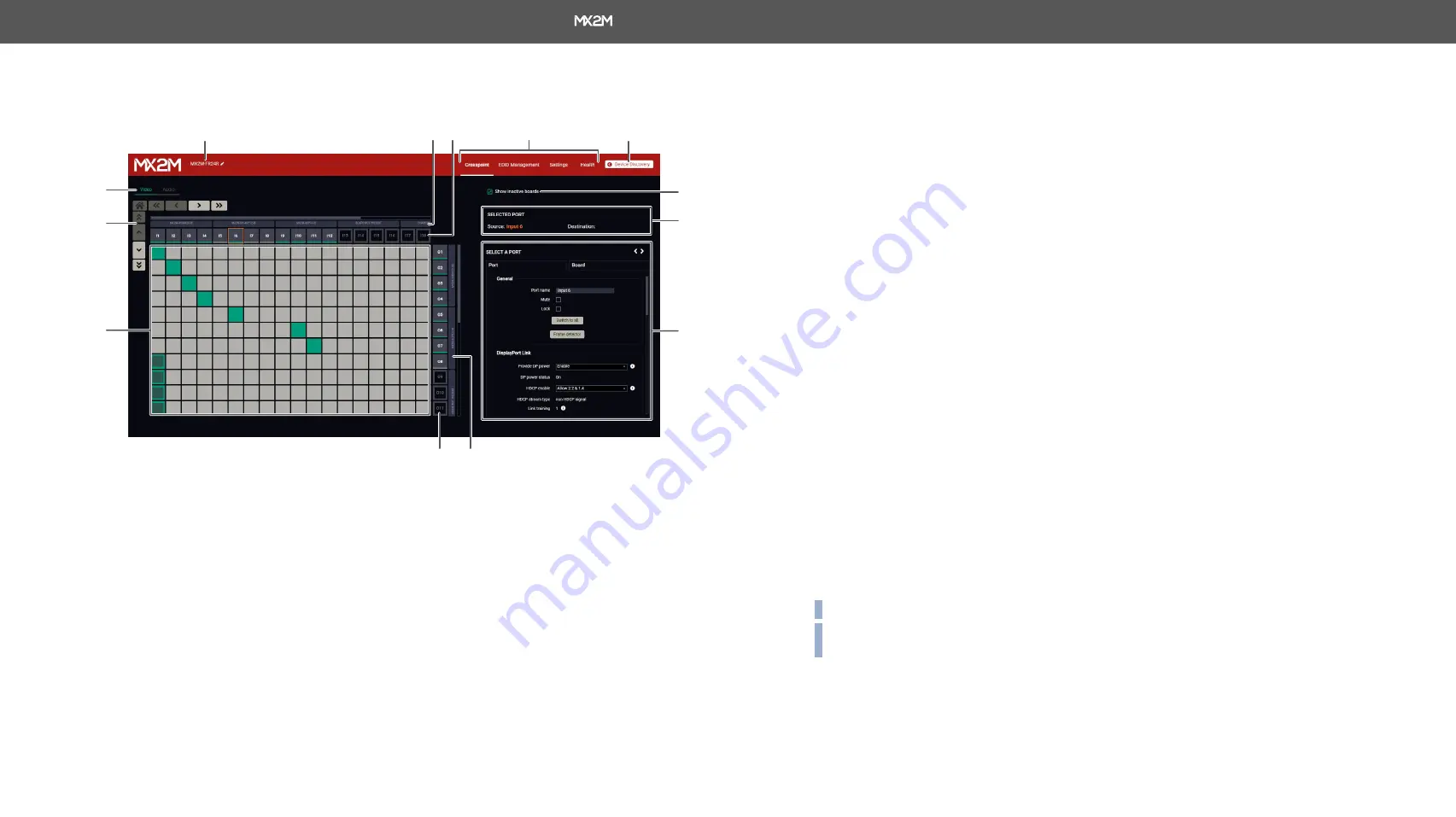
7. Software Control - Lightware Device Controller
Hybrid Modular Matrix Switcher series – User's Manual
47
Applied firmware package: v1.0.0 | LDC software: v2.4.0b3
7.4.
Crosspoint Menu
7.4.1.
Video Layer
Crosspoint menu - Video layer
Legend of the Crosspoint Menu
1
Device Discovery
Clicking on the button results in returning to the Device Discovery window. The
connection with the current device will be terminated.
2
Main menu
The available menu items (
is available under the
Settings menu
.
3
Source streams
Each tile represents a video stream coming from one of the input ports of the
input boards (IB). Clicking on the tile opens the
on the right side.
4
Input Boards
The grey bars group the destination ports belonging to a single input board.
Board not present
description means there is no input board is seated to the
frame or the board is unavailable. Enabling the
Show inactive boards
switcher
shows the inactive boards in the crosspoint table.
1
5
2
6
7
e
w
r
8
9
43
q
5
Device label
The device label of the matrix is displayed here. It can be modified by the user to
any unique name by clicking on the
icon. The device label can be 39 characters
long and ASCII characters are allowed. Longer names will be truncated.
6
Layer tabs
The
and the
crosspoint panel can be selected on the
tabs.
7
Navigation
buttons
Clicking on the navigation buttons shows the available sources/destinations
and crosspoints which cannot be displayed within the recent window size. The
icon resets the grid to the default view.
8
Connections
The crosspoint connections can be selected in this table.
9
Destination ports
Each tile represents an output port of the output boards (OB). Clicking on the
q
Output boards
The grey bars group the destination ports belonging to a single output board.
Board not present
description means there is no output board is seated to the
frame or the board is unavailable. Enabling of the
Show inactive boards
switcher
shows the inactive boards in the crosspoint table.
w
Properties
window
The properties, available settings, and status information of the selected
source or destination are displayed in this section. Two tabs are available:
Port
and
Board
. See more details about the port settings in the
e
Selected /
Highlighted
streams
Showing the currently selected connections. Move the cursor above the
desired crosspoint and the names of the source and destination are displayed
in the field.
r
Show inactive
boards switcher
When it is enabled, the inactive boards are shown in the crosspoint table.
When it is disabled, the inactive boards are hidden.
INFO:
See the details about the port and crosspoint tiles in the
section.
INFO:
See more details about video input/output port numbering in the
Video Input/Output Port Numbering
section.
#switch #crosspoint #label #devicelabel






























