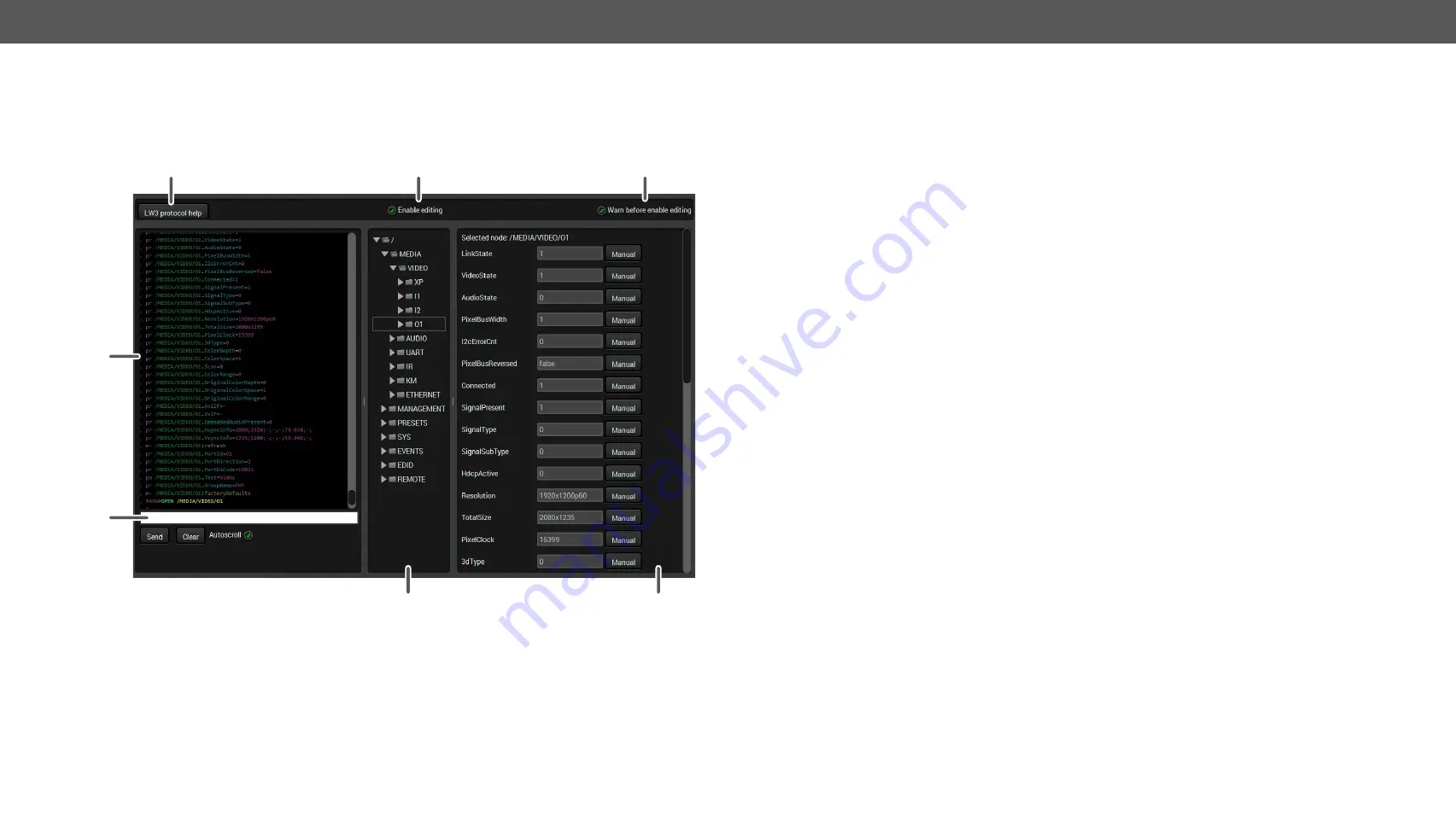
6. Software Control - Using Lightware Device Controller
MODEX-F15-OPTS, MODEX-F15-OPTM series – User's Manual
48
6.14.
Advanced View Window
Advanced view is the surface for displaying the LW3 protocol tree. Commands and specific parameters
(which are not available on the graphical user interface of the LDC) can be run and set by the controlling
tools.
1
2
3
4
5
6
7
1
LW3 protocol
help
Clicking on the button opens a help window which presents the most important
information about the LW3 protocol commands in HTML format.
2
Edit mode
The Advanced window opens in read-only mode by default. If you want to modify
the values or parameters, tick this option. You will be prompted to confirm your
selection.
3
Warning mode
If this option is checked, a warning window pops up when you enable Edit mode.
4
Terminal window
Commands and responses with time and date are listed in this window. Sent
command is displayed in red and starts with the ‘>’ character, received response
is displayed in blue and starts with the ‘<’ character. The content of the window
can be cleared by the
Clear
button. If the Autoscroll option is ticked, the list is
scrolled automatically when a new line is added.
5
Command line
Type the desired command and execute it by the
Send
button. Clear all current
commands and responses in the Terminal window by clicking on the
Clear
button.
6
Protocol tree
LW3 protocol tree; select an item to see its content.
7
Node list
Parameters and nodes of the item selected in the protocol tree are shown here.
Manual
button: Manual (short description) of the node can be called and
displayed in the terminal window.
Set
button: Saves the value/parameter typed in the textbox.
Call
button: Calls the method, e.g. reloads factory default settings.






























