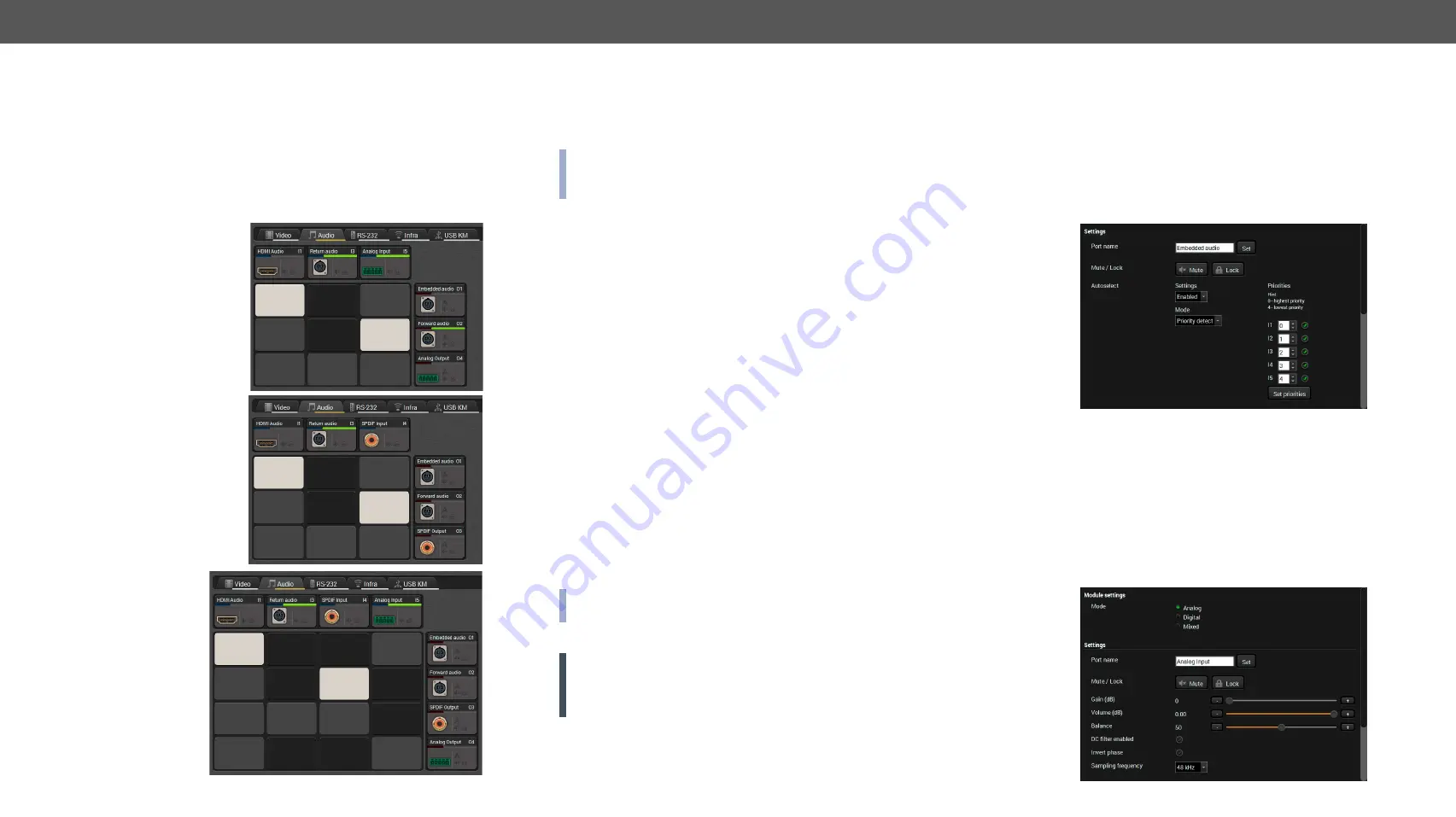
6. Software Control - Using Lightware Device Controller
MODEX-F15-OPTS, MODEX-F15-OPTM series – User's Manual
35
The Layout of the Crosspoint Menu
The analog/digital ports are displayed in the crosspoint menu
depending on the selected mode. In Analog mode the digital input and
output ports are hidden. In Digital mode the analog ports are hidden.
In Mixed mode both analog and digital ports are displayed but the
available crosspoint possibilities are limited, see the details in
See the differences in the available crosspoint settings:
Analog mode
Digital mode
Mixed mode
6.5.1.
Port Properties - Transmitter
Click on the desired input/output port to open the port properties
window. This section shows the available settings on the various port
types.
INFO: The listed input and output port types and the available
settings may be different in your device. The available port types
depend on the installed video and interface modules.
Input ports:
▪
HDMI audio
: the original embedded digital audio coming from the
HDMI input port.
▪
DP audio
: the original embedded digital audio coming from the
DisplayPort input port.
▪
Return audio
: digital audio transmitted by the receiver via the
optical line.
▪
S/PDIF input
: digital audio received on the S/PDIF input port.
▪
Analog input
: analog audio received on the 5-pole Phoenix input
port.
Output port:
▪
Embedded audio
: the original embedded digital audio coming
from the HDMI / DVI-D / DP input ports and transmitted to the
receiver via the optical line.
▪
Forward audio
: the audio line coming from the HDMI / DVI-D /
DP input ports, the S/PDIF or the analog audio input port and
transmitted via the optical line.
▪
S/PDIF output
: digital audio which is transmitted over the S/PDIF
output port.
▪
Analog output
: analog audio which is transmitted over the 5-pole
Phoenix output port.
INFO: The embedded audio and the forward audio are independent
signals in the fiber optical lines and they can be transmitted together.
Audio Settings
ATTENTION!
The following section lists all available settings but
they cannot be applied to all ports. The available options depend on
the type of audio port and the installed video and interface Modules
in your recent MODEX device.
▪
Change the name of the port;
▪
Mute/Unmute the port;
▪
Lock/Unlock the port;
▪
Audio mode: Analog / Digital / Mixed;
▪
Autoselect settings - see the details below;
▪
Analog audio settings - see the details below;
▪
Factory default settings.
Autoselect Mode and Settings
Autoselect mode is available on the output ports. Input port selection
can be managed automatically by enabling this function. See more
Analog Audio Settings - Input
The input analog audio settings are available by clicking on the Analog
Input port. The following options can be set:
▪
Gain (dB);
▪
Volume (dB);
▪
Balance (dB);
▪
DC filter enable / disable (the factory default value is disabled);
▪
Invert phase enable / disable (the factory default value is disabled);
▪
Sample frequency (the factory default value is 48 kHz).






























