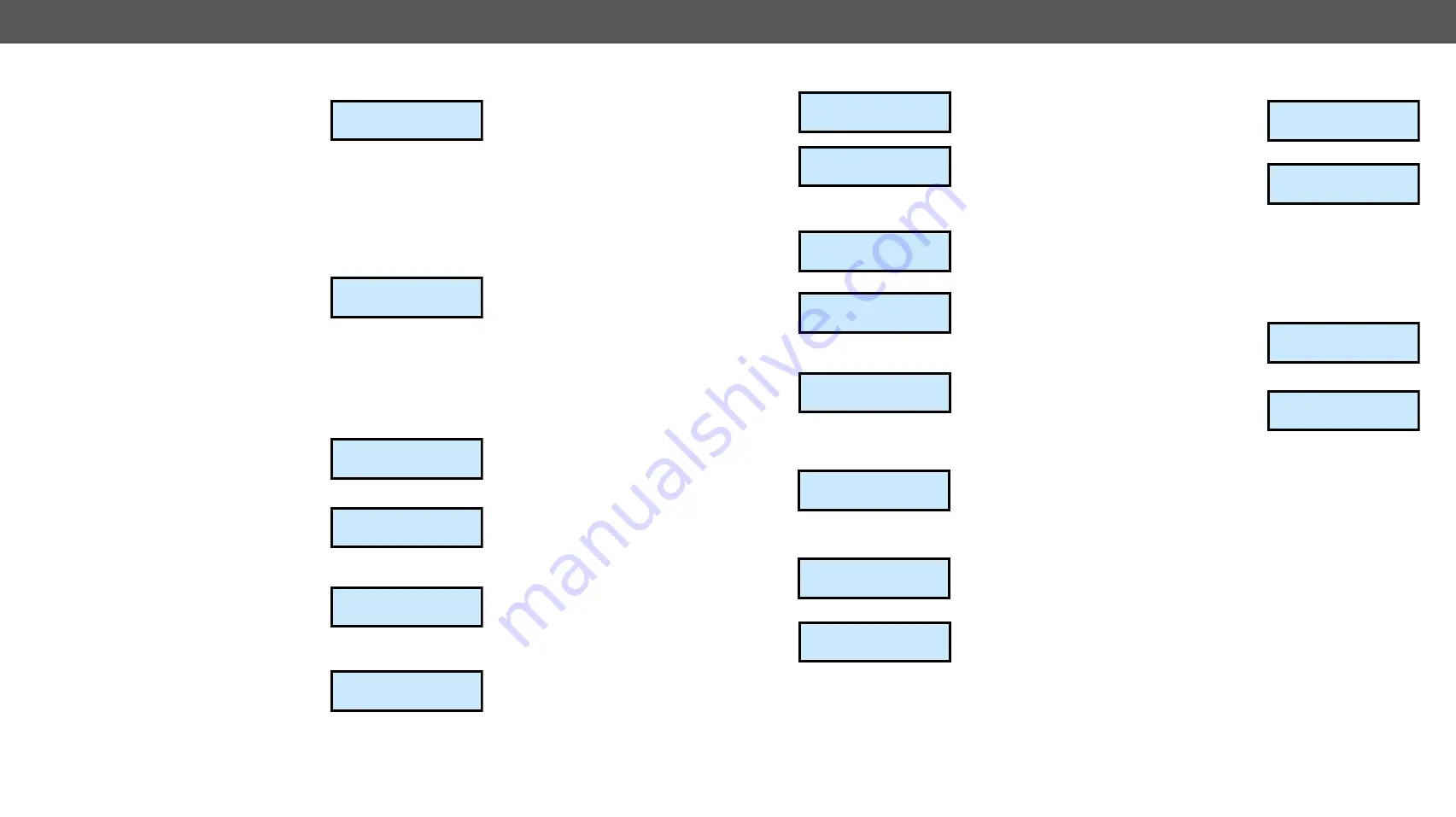
4. Operation
MODEX-F15-OPTS, MODEX-F15-OPTM series – User's Manual
29
4.8.5.
Apply Settings
If more modifications happened in the
network settings, you can do all changes
at the same time and save them at the
end.
Navigate
to the Network settings / Apply settings submenu and press
the
Enter
button.
A confirmation screen appears, you apply the new
setting by pressing the
Enter
and reject it by pressing the
Escape
button.
4.9.
Device Presets Menu
Each MODEX extender has eight
preset memories which can be used
to store LW3 commands (settings and
configurations). This feature allows to
set the MODEX with previously determined parameters, execute a
group of commands, etc… Presets can be organized via the built-in
web or LDC easily, see in
Configuration Cloning (Backup Tab)
section, but the preset can be saved or applied (run) via the front
panel, too.
4.9.1.
Run a Preset
Step 1.
Navigate to the Device Presets /
Run Preset submenu and press
the
Enter
button.
Step 2.
Select the desired Preset by
pressing the
Up
and
Down
buttons than press the
Enter
button.
Step 3.
A confirmation screen appears,
you apply the action by pressing
the
Enter
and reject it by
pressing the
Escape
button.
4.9.2.
Save a Preset
Step 1.
Navigate to the Device Presets /
Save Preset submenu and press
the
Enter
button.
Apply settings?
ENTER=Yes ESC=No
½Device Presetsº
½Run Preset: »
P1:1 preset
½Run Preset:
P3:3 preset ½
Run preset?
ENTER=Yes ESC=No
½Save Preset: ½
P1:1 preset
½Save Preset:
P1:1 preset »
Step 2.
Select the desired Preset by pressing the
Up
and
Down
buttons than press the
Enter
button.
Step 3.
A confirmation screen appears,
you apply the action by pressing
the
Enter
and reject it by
pressing the
Escape
button.
4.9.3.
Delete a Preset
Step 1.
Navigate to the Device Presets /
Delete Preset submenu and press
the
Enter
button.
Step 2.
Select the desired Preset by
pressing the
Up
and
Down
buttons than press the
Enter
button.
Step 3.
A confirmation screen appears,
you apply the action by pressing
the
Enter
and reject it by
pressing the
Escape
button.
4.10.
Maintenance Menu
General actions can be executed under
the Maintenance menu. You can recall
the
Factory default settings
,
Reset
the
device, and
Enter to bootload
mode.
4.10.1.
Factory Defaults
Step 1.
Navigate to the Maintenance /
Factory defaults submenu and
press the
Enter
button.
Step 2.
A confirmation screen appears,
you apply the action by pressing
the
Enter
and reject it by
pressing the
Escape
button.
Step 3.
The device is restarted. See the factory default values in
Save preset?
ENTER=Yes ESC=No
½Delete Preset:¼
P1:1 preset
½Delete Preset:
P1:1 preset »
Erase preset?
ENTER=Yes ESC=No
¼Maintenance º
¼Maintenance
»Fact. defaultº
Reset settings t
Enter:Yes Esc:No
4.10.2.
Reset the Device
Step 1.
Navigate to the Maintenance /
Reset submenu and press the
Enter
button.
Step 2.
A confirmation screen appears,
you apply the action by pressing
the
Enter
and reject it by
pressing the
Escape
button.
Step 3.
The device is restarted immediately.
4.10.3.
Enter Bootload Mode
The firmware of the device can be upgraded in Bootload mode. If the
working mode of the device is not switched to bootload mode
automatically, the mode can be also switched manually.
Step 1.
Navigate to the Maintenance /
Enter bootload submenu and
press the
Enter
button.
Step 2.
A confirmation screen appears,
you apply the action by pressing
the
Enter
and reject it by
pressing the
Escape
button.
Step 3.
LCD will turn to dark. (The device can be switched to normal
operation mode by pressing the reset button or turning it off
and on again.)
¼Maintenance
½Reset º
Restart device?
Enter:Yes Esc:No
¼Maintenance
¼Enter bootloaº
Enter bootload?
Enter:Yes Esc:No






























