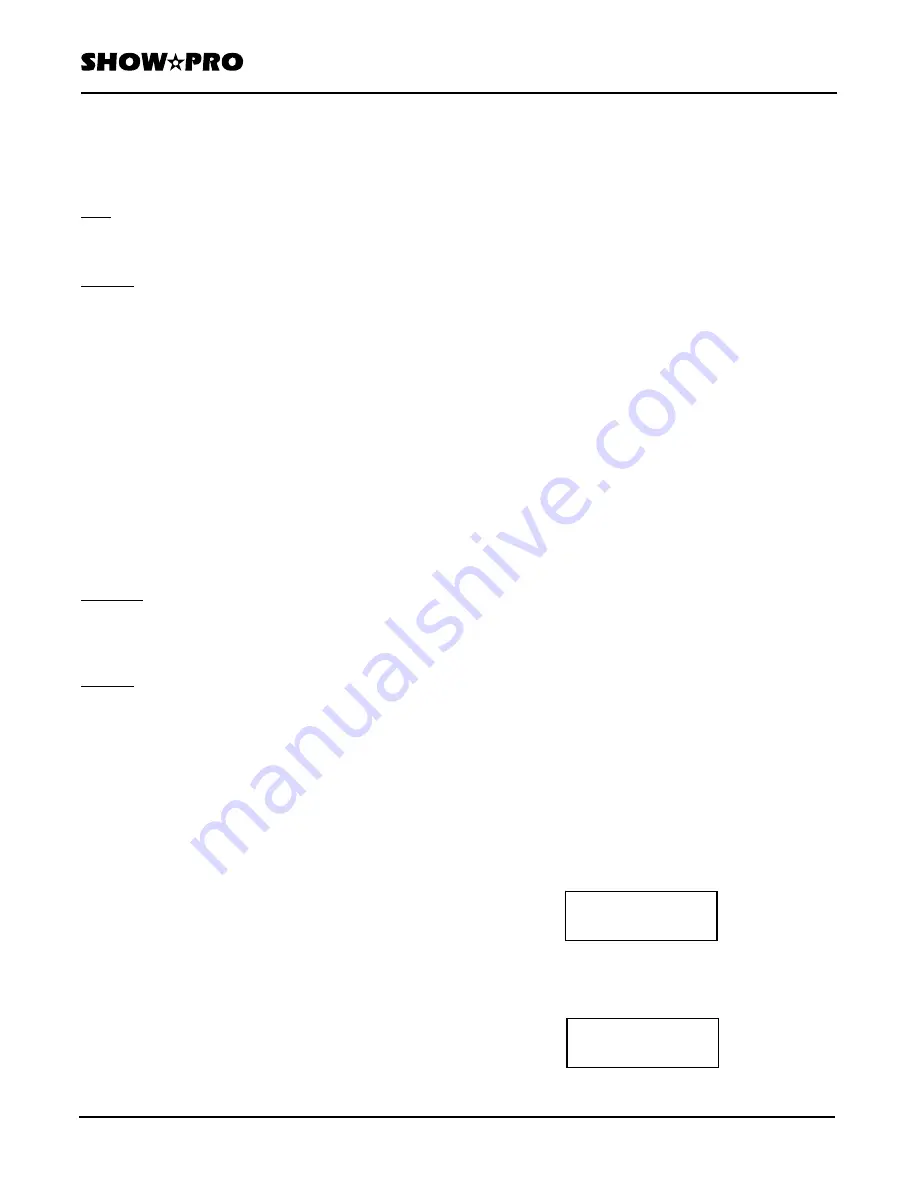
OWNERS MANUAL
Page
4
of
12
SM - 280 DMX LIGHTING CONTROLLER
Version
20080324
Lightronics
Inc.
509
Central
Drive
Virginia
Beach,
VA
23454
757
486
3588
16. Spl Scene: Accesses one of 14 additional
scenes
which
are
independent
of
scenes
in
normal
banks.
17. Tap / Display:
Tap: Controls the speed of Auto-Run Scenes and
chases. Push TAP several times at the rate
you want the scenes or chases to run. This is
an alternative to using the SPEED fader.
Display: Used to alter the format of some display
information
items.
18. Pause: Temporarily stops Auto-Run scenes and
chases.
The
DMX
channel
levels
will
hold their current setting during pause.
Push
briefly
to
turn Pause ON or OFF.
19. Memory Select: Switches SM-280 operation
between internal memory and
the
external
memory
card.
20. Page A/B: Controls which DMX channels are
active for the channel faders. Channels
1 - 8 are Page A. Channels 11 - 18 are
page B. Both A and B can be active at
the same time.
21. Program / Record:
Program: Switches the SM-280 into the program
mode. Hold it down for about 3 sec. to
toggle program mode ON or OFF. The
program mode indicator flashes when the
unit is in program mode.
Record: Used in program mode during recording of
scenes and chases. Also used in Setup to
record
changes.
22. Speed Slider: Controls the speed of Auto-Run
scenes
and
chases.
The
range
is
0.1
sec./step
to
10
min./step.
Also
used
when
assigning
channel
functions
in
Setup
mode.
23. Fade Slider: Controls the fade time of Auto-Run
scenes and chases. The range is 0
sec. to 30 sec.. Also used when
assigning channel functions in
Setup
mode.
24. Power ON/OFF: Controls SM-280 main power.
25. Pan Wheel: Controls left/right operation of
fixtures
when
assigned.
26. Tilt Wheel: Controls up/down operation of fixtures
when
assigned.
27. Fog Machine: Controls remote operation of
certain
types
of
fog
machines.
28. Black: (Blackout) Sets all DMX channels to zero
level output. A Setup procedure can be
used to prevent a fixture channel form
being
affected
by this
function.
REAR PANEL CONNECTORS AND CONTROLS
All SM-280 external connections are made at the rear
panel. A rear panel diagram identifies the connectors.
See the sections
DMX CONNECTIONS
and
DMX
CONNECTOR PIN ASSIGNMENTS
for details about
the DMX signal connections.
DO NOT APPLY AC LINE POWER TO THE FOG
MACHINE CONNECTOR.
It is only for remote
control of certain compatible fog generating machines.
CHARACTER SYMBOLS IN THE DISPLAY
The controller LCD display often will show the *
(asterisk) character for a value which has not yet been
set or selected. Unless a specific example is being
given the display diagrams in this manual will show
the * character as place holders instead of the actual
characters.
INITIAL CONTROLLER SETUP
Several SM-280 functions can be modified to change
the way that a fixture responds to the controller.
1. You can rearrange fixture channel assignments.
2. You can reverse the action of the faders.
3. You can select whether or not a fixture channel is
affected by the controller fade time.
4. You can change the effect of the blackout function
for fixture channels.
The Setup Mode is used to control these functions.
ENTER SETUP MODE
1. Push Setup. The display will appear as below.
2.
Push Fixture and select a fixture by pushing its
Scanner / Scene Button (1 - 14). The display
below uses fixture 1 as an example.
Setup
Select: + / –
Sel" Fixture 01
Setup: Scanner






























