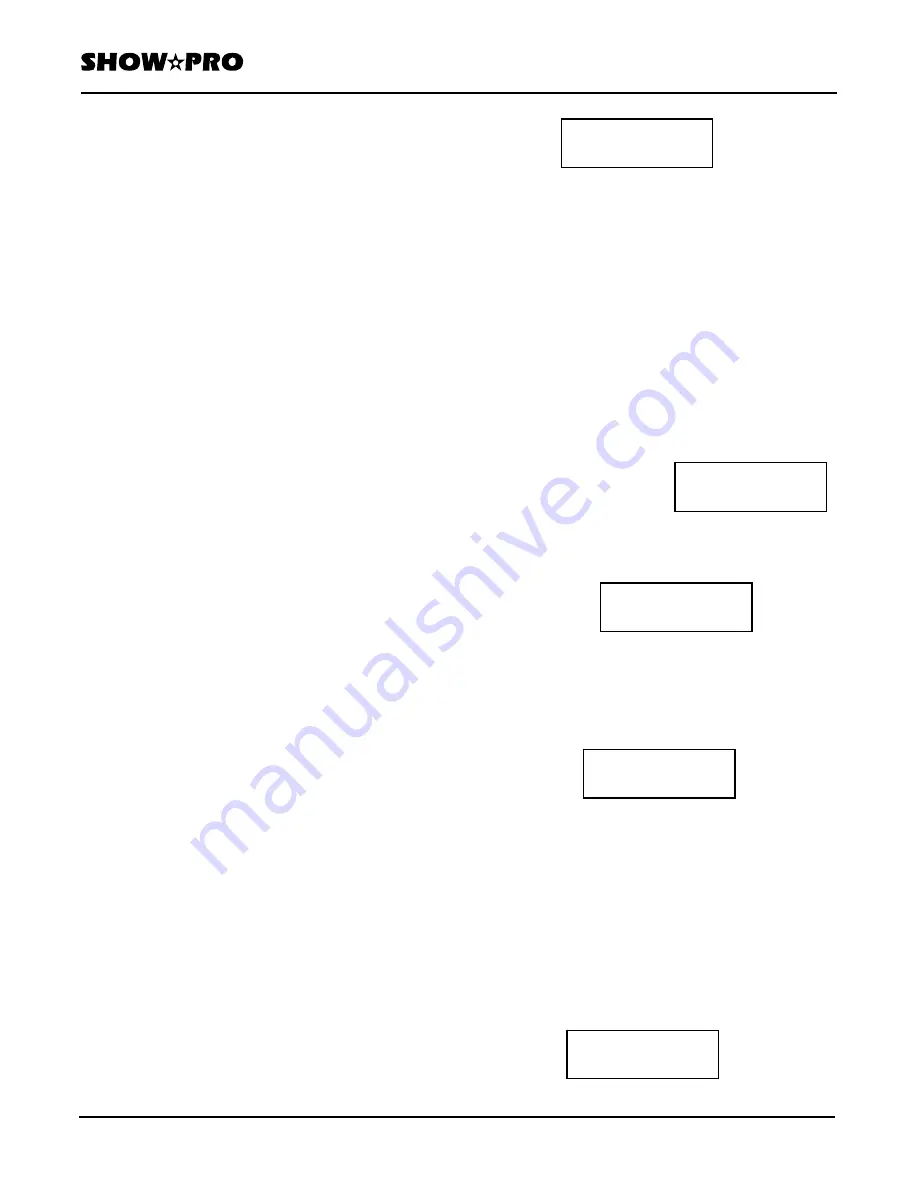
OWNERS MANUAL
Page
7
of
12
SM - 280 DMX LIGHTING CONTROLLER
Version
20080324
Lightronics
Inc.
509
Central
Drive
Virginia
Beach,
VA
23454
757
486
3588
You cannot store a scene beyond the next available
scene in a bank. For instance: If the bank has 4 scenes
in it and you try to program scene 7 then your scene
will be recorded but it will appear in scene 5.
EDIT A SCENE
You can edit the settings of one or more of the fixtures
in a scene without re-recording all the fixture settings.
This process does not apply to the last scene in the
bank. If you edit the last scene the results will be a
new scene.
The process is done in Program mode and is almost
the same as in described in ADD
A SCENE TO A
BANK
.
When you select the scene it will activate the
fixtures in it. You can then alter the settings for a
fixture and record the scene with the changes.
INSERT A SCENE IN A BANK
This will insert a scene between two other existing
scenes in a bank.
1. Push Bank and select a bank to store the scene by
pushing a SCANNER/SCENES button (1-14).
2. Push Scene and select the scene which will become
the new scene by pushing a SCANNER/SCENES
button (1-22). For example: If you want to insert a
scene between scenes 2 and 3 you would select
scene 3. In other words the new scene will be
inserted before existing scene 3.
3. Push Auto/Insert.
4. At this point the process is the same as for
RECORD A SCENE.
Select and set up the
fixtures as desired.
5. When all fixtures are set - Push Program/Record to
store the inserted scene. The controller indicators
will flash briefly.
DELETE A SCENE
1. Push Bank and select the bank containing the scene
by pushing a SCANNER/SCENES button (1-14).
2. Push Scene and select the scene to be deleted by
pushing a SCANNER/SCENES button (1-22).
The display will show the bank and scene number.
3. Push Delete/Music. The display will show as
follows
4. Push Program/Record to the complete the deletion.
The controller indicators will flash briefly.
COPY A SCENE
You can copy the contents of a scene to another scene
in the same or a different scene bank.
1. Push Bank and select a the bank containing the
scene to be copied using a SCANNER/SCENES
button
(1-14).
2. Push Scene and select the scene to be copied to be
using a SCANNER/SCENES button (1-22).
3. Push Copy. The display will show the bank and
scene selected as follows.
4. Push Bank and select the Bank which will receive
the scene using a SCANNER/SCENES button (1-
14). The display will show as follows.
5. Push Scene and select the scene which will receive
the copy using a SCANNER/SCENES button (1-
22). The display top row will show the bank/scene
number to be copied. The bottom row will show
the bank and scene numbers where the scene will
be
copied.
5. Push Program/Record. The copy will be made and
the controller indicators will flash briefly.
DELETE ALL SCENES IN A BANK
This will clear ALL the scenes in a bank.
1. Push Bank.
2. Hold down the SCANNER/SCENES button for the
bank you want to be cleared (1-14) and push
Delete/Music. The display will show the bank you
selected.
Bank_Del_Scen
Bank ** Sce **/ **
Ban ** Cop_sce
Select: Scen **
Bank_Delet
Delet –> bank **
Ban_sce_Copy
Select: Bank **
E" Ba 01 Sc **/ **
–> Ba 03 Sc **/ **












