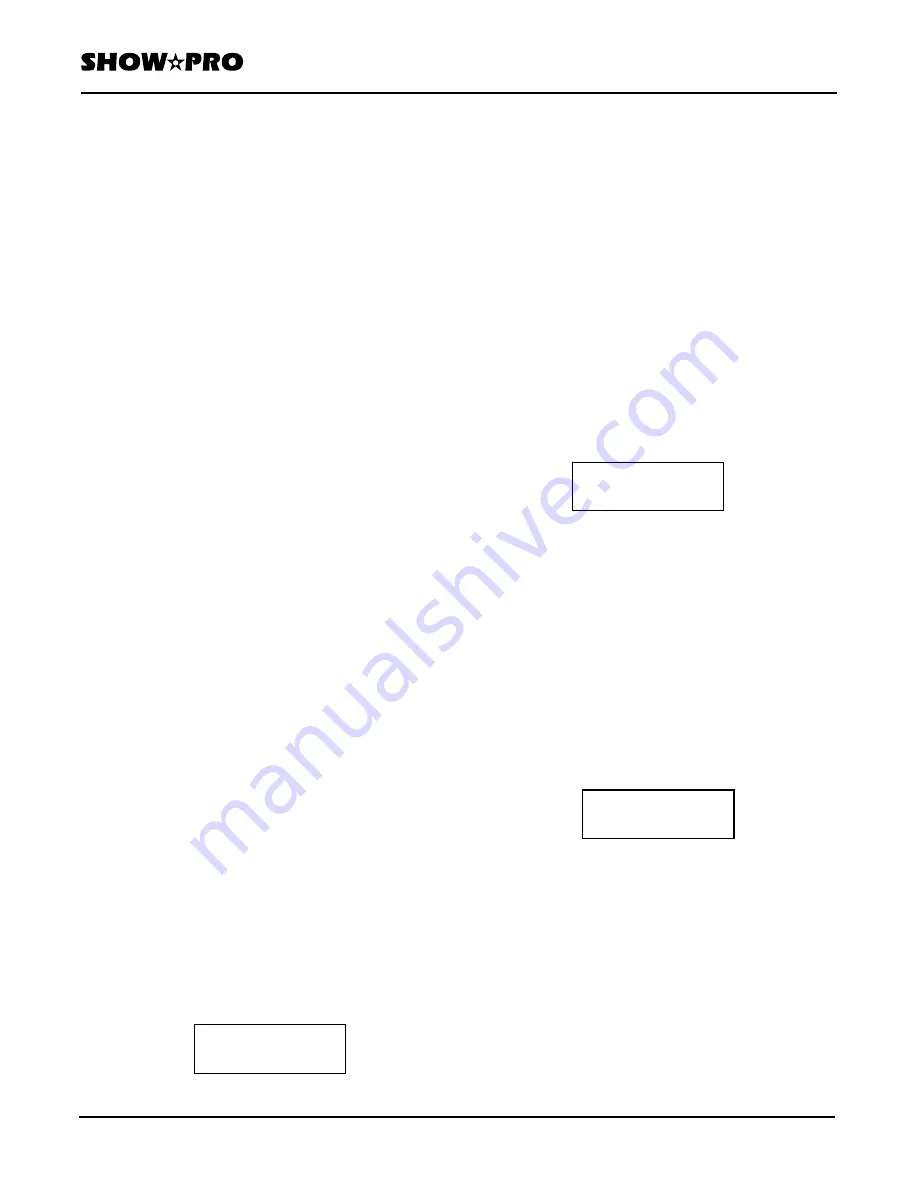
OWNERS MANUAL
Page
9
of
12
SM - 280 DMX LIGHTING CONTROLLER
Version
20080324
Lightronics
Inc.
509
Central
Drive
Virginia
Beach,
VA
23454
757
486
3588
chase steps. The scene will be inserted in front of
(before) the step you select.
4. Push Bank and select the bank containing the
scene to be used for the new step by pushing a
SCANNER/SCENES button (1-14).
5. Push Scene and select the scene for the new chase
step using a SCANNER/SCENES button (1-22).
6. Push Auto/Insert. The display bottom row will
show the bank and scene you have selected.
7. Push Program/Record. The scene will be inserted,
the display will update, and the controller
indicators will flash briefly.
DELETE A STEP IN A CHASE
This will remove a step from a chase. Steps following
the deleted step will close gap.
1. Push Chase.
2. Select a chase using a SCANNER/SCENES button
(1-14). The display top row will show the chase
number, the number of steps in the chase and 000
for the current step.
3. Push Up and or Down to scroll to the step which
will be deleted.
4. Push Delete/Music. The display bottom row will
show the step you have selected.
5. Push Program/Record. The step will be deleted,
The display will update, and the controller
indicators will flash briefly.
DELETE ALL STEPS IN A CHASE
This will clear the complete contents of a chase.
1. Push Chase.
2. Hold down the SCANNER/SCENES button for the
chase to be cleared (1-14) and push Delete/Music.
Release both buttons.
3. Push the SCANNER/SCENES button for the chase
again. The display will show the chase you
selected.
4. Push Program/Record. The chase will be cleared,
and the controller indicators will flash briefly.
COPY A SCENE BANK TO A CHASE
This will copy the contents of any scene bank into a
chase.
1. Push Chase and select a chase by pushing a
SCANNER/SCENES button (1-14).
2. Push Copy and select the bank to be copied by
pushing a SCANNER/SCENES button (1-14).
The display top row will show the selected chase, the
existing steps in the chase and the current step
number. The bottom row will show the scene bank
you selected. If the chase already contains steps then
the contents of the bank will be copied to the end of
the chase.
3. Push Program/Record. The bank will be copied
and the controller indicators will flash briefly.
COPY A CHASE
This will copy the contents of a chase to another one .
1. Push Chase.
2. Hold down the SCANNER/SCENES button for the
chase which will be copied (1-14) and push Copy.
3. Push the SCANNER/SCENES button (1-14) for
the chase which will receive the copy. The
display will show both chase numbers as follows.
4. Push Program/Record. The chase will be copied
and the controller indicators will flash briefly.
MANUAL SCENE OPERATION
You can manually activate a scene (1-22) in any bank
(1-14). Make sure that Blackout is OFF
1. Push Bank and select the bank containing the scene
you want to activate using a SCANNER/SCENES
button
(1-14).
Chase_Delet
Delet _ Chase **
Chase_Copy
Cha ** –> Cha **
E" cha <**> ***/ ***
Copy _ Bank **






























