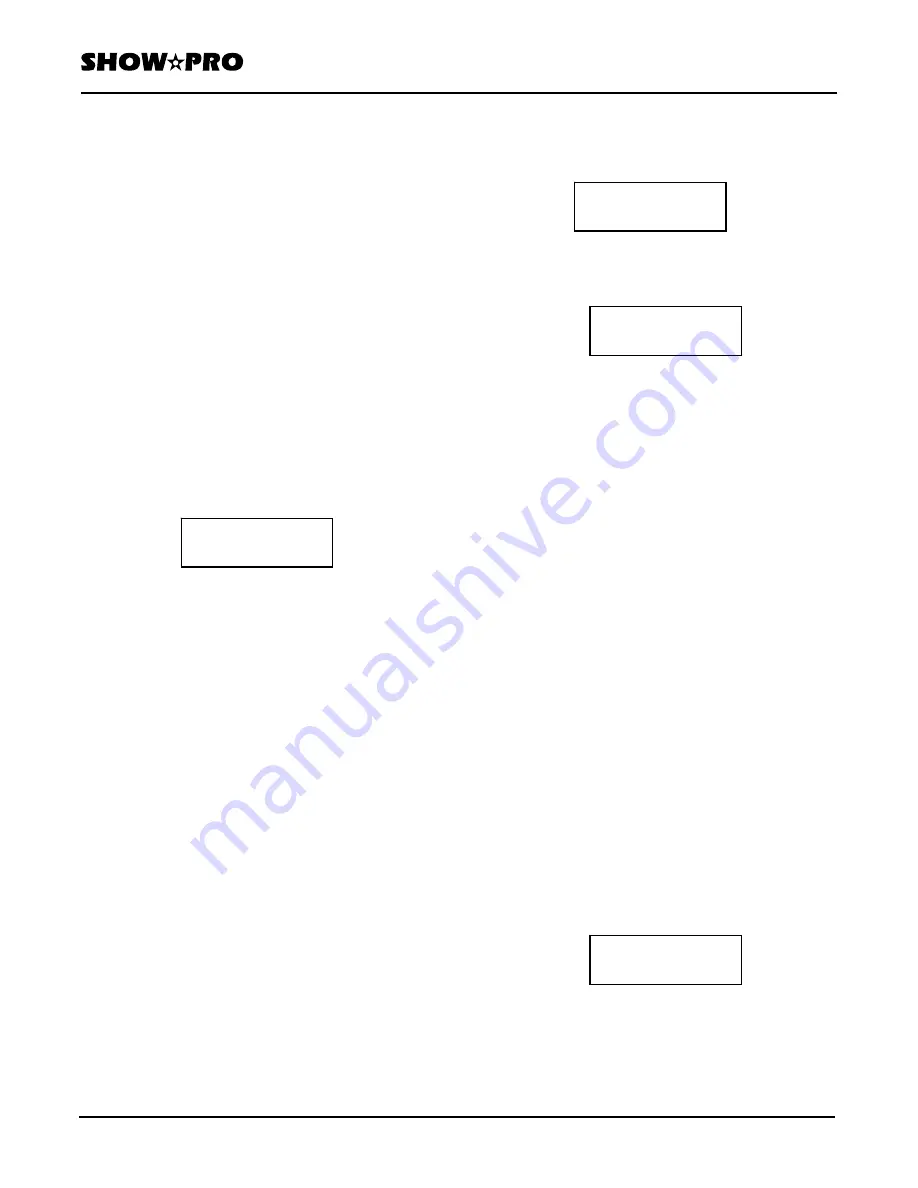
OWNERS MANUAL
Page
8
of
12
SM - 280 DMX LIGHTING CONTROLLER
Version
20080324
Lightronics
Inc.
509
Central
Drive
Virginia
Beach,
VA
23454
757
486
3588
3. Release both of the buttons and push the
SCANNER/SCENES for the bank again.
The display will show the bank number.
4. Push Program/Record to complete the deletion.
The controller indicators will flash briefly.
COPY A BANK OF SCENES
This will copy the programmed contents of a scene
bank to another bank. If the bank receiving the scenes
has more programmed scenes than the bank being
copied from then those scenes will be retained.
1. Push Bank.
2. Hold down the SCANNER/SCENES button (1 -
14) for the bank to be copied FROM and push
Copy. Then release both buttons.
3. Push the SCANNER/SCENES
button for the bank
(1 - 14) which will be copied TO. The display will
show both the FROM and TO banks.
4. Push Program/Record to complete the copy. The
controller indicators will flash briefly.
PROGRAMMING CHASES
The SM-280 contains 14 user programmable chases.
Each chase may include up to 255 steps.
EACH CHASE STEP CONSISTS OF A SCENE
WHICH HAS ALREADY BEEN RECORDED.
A chase step can use any scene in any bank. Any
scene can be used in multiple chase steps and in
multiple chases.
ALL CHASE ADD, COPY, INSERT, AND DELETE
FUNCTIONS ARE DONE IN THE PROGRAM MODE.
Hold down Program/Record for about 3 seconds to
activate the program mode. The Program indicator
flashes continuously when program mode is active.
ADD A STEP TO A CHASE
This will add a scene at the end of a chase.
1. Push Chase.
2. Select a chase using a SCANNER/SCENES
button (1-14). The display top row will show the
chase number, the number of steps in the chase
and 000 for the current step.
3. Push Up. The display will show the bank number
(b), the scene number (s), the period or step time
(p), and the fade time (f) for the first step.
You can use Up/Down to scroll thru the existing steps.
4. Push Bank and select the bank number containing
the scene to be used for the new step by pushing a
SCANNER/SCENES button (1-14).
5. Push Scene and select the scene number to be used
for the new step by pushing a
SCANNER/SCENES
button (1-22).
6. Push Program/Record. The scene will be added at
the end of the chase, The display will update and
the controller indicators will flash briefly.
7. Push Fine and use the Speed slider and/or Fade
slider to set the period and fade times.
8. Push Program/Record. The values will be recorded
and the controller indicators will flash briefly.
INSERT A STEP IN A CHASE
This is similar to adding a scene to a chase but the
scene will be inserted at a specific step and the
remaining steps will be pushed forward.
1. Push Chase.
2. Select a chase using a SCANNER/SCENES
button (1-14). The display top row will show the
chase number, number of steps in the chase, and
the current step.
3. Push Up and or Down to scroll to the step where
the scene will be inserted. The display will show
the bank number (b), the scene number (s), the
period or step time (p), and the fade time (f) of the
Bank_Copy
Ban ** –> Ban **
E"cha <**> ***/ ***
ViewStep? + ^ –
E"cha <**> ***/ ***
b ** s** p**** f ****
E"cha<**> ***/ ***
Viewstep? + ^ –






























