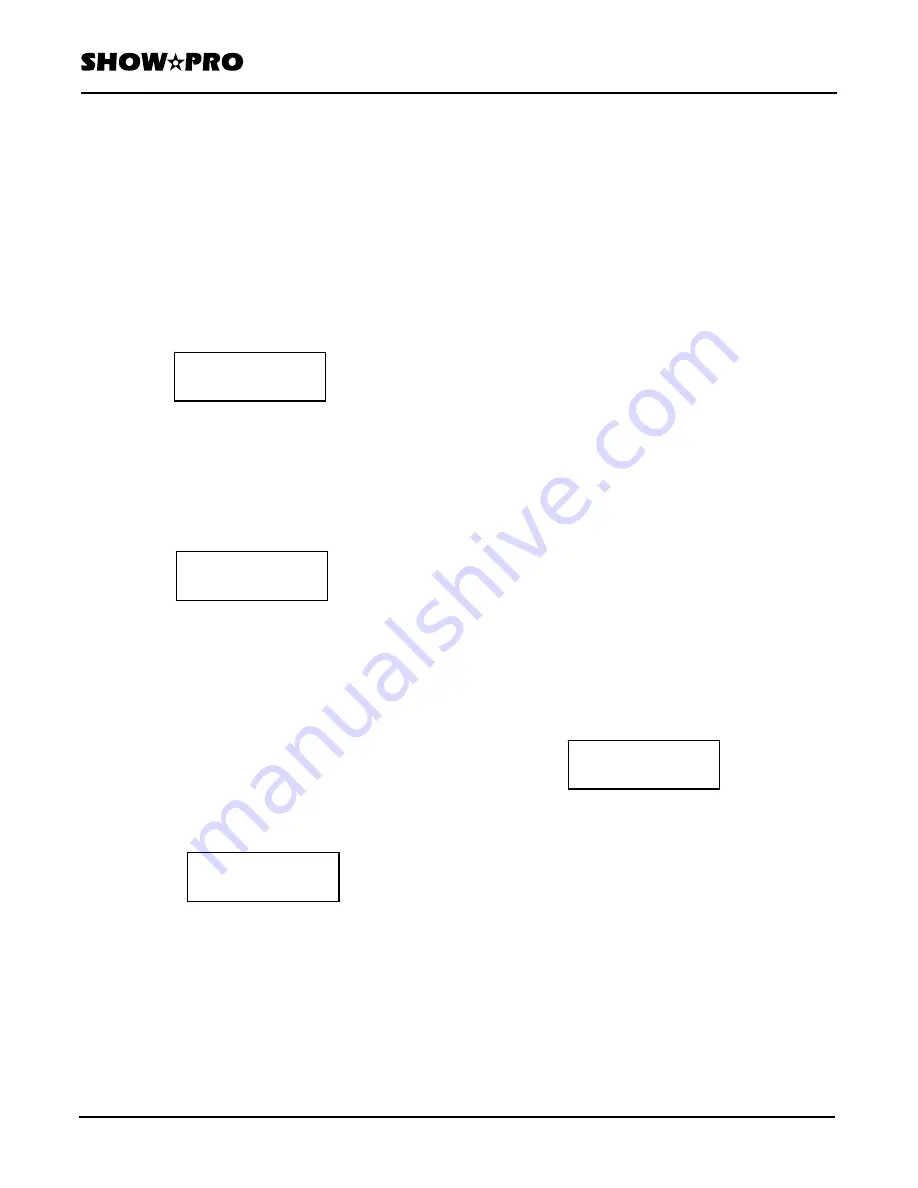
OWNERS MANUAL
Page
6
of
12
SM - 280 DMX LIGHTING CONTROLLER
Version
20080324
Lightronics
Inc.
509
Central
Drive
Virginia
Beach,
VA
23454
757
486
3588
3. Select the fixture which will receive the settings by
pushing its SCANNER/SCENES button. The
display will show that fixture on the bottom row.
4. Push Program/Record to copy the assignments.
The controller indicators will flash briefly.
5. Push Copy again to exit from the copy menu.
MANUAL FIXTURE OPERATION
When the SM-280 is turned on it is in manual mode
with Blackout invoked. The display appears as
follows:
You can select a fixture (Fi), a scene (sc), a scene
bank (ba), or a chase (ch) by using its associated
button. Only manual fixture operation is covered in
this section since you have to be able to operate a
fixture to use it for programming scenes and chases.
1. Push Fixture. The display will show as follows:
2. Push a Scanner /Scenes button to select a specific
fixture. The display will show the fixture number.
You can select multiple fixtures to be controlled
together. Make sure Blackout is OFF.
3. Use the channel faders and/or pan/tilt wheels to
run the selected fixture. The display shows the
fixture number and the DMX value of the last
fader
moved.
The Up and Down buttons can also used to adjust a
channel value. The X Fine and Y Fine Buttons can be
used to switch the Up/Down controls to the Pan and
Tilt channels.
If the fixture has more than 10 channels then you will
have to use Page A/B to switch to Page B to access
channels 11 - 20.
PAN AND TILT WHEELS
The Pan and tilt wheels default to channels 9 and 10
respectively and are shown in the display as X and Y.
They can be reassigned using the Setup mode.
COARSE/FINE CONTROL
The Fine button can be used with the Pan/Tilt wheels
and Up/Down buttons to adjust the applicable channel
in large or small increments. When the indicator on
the Fine button is ON - these controls will change the
channel DMX value in larger increments.
PROGRAMMING SCENES
A scene is a recorded snapshot of all the channel
settings of one or more fixtures. The SM-280 can
record 308 scenes. The scenes are arranged in 14
banks of 22 scenes each.
ALL SCENE ADD, COPY, INSERT, AND DELETE
FUNCTIONS ARE DONE IN THE PROGRAM MODE.
Press PROGRAM for about 3 second to activate the
program mode. The PROGRAM indicator flashes
continuously when program mode is active.
ADD A SCENE TO A BANK
1. Push Bank and select a bank to store the scene by
pushing a SCANNER/SCENES button (1-14).
2. Push Scene and select a scene to be stored by
pushing a SCANNER/SCENES button (1-22).
The display bottom row will show the bank number,
the number of scenes recorded in the bank, and the
scene you selected.
The display top row may show the last fader used and
its value.
3. Push Fixture and select a fixture by pushing a
SCANNER/SCENES button. You can select more
than one. The display will show the number of the
last fixture you select.
4. Adjust the fixture faders and/or Pan/Tilt wheels to
the desired settings as in manual fixture operation.
5. Deselect the fixture and select another one to
adjust. The first fixture will hold its settings.
6. Repeat steps 2 through 4 until all fixtures for the
scene are included.
7. Push Program/Record to store the complete scene.
The controller indicators will flash briefly.
Manual
Sel" Fi_sc_ba_ch
Sel" Fixture **
Manual
Hand_Fixture **
Slide * Data ***
E Slide * Da ***
Ban ** Sce ** / **






























