Reviews:
No comments
Related manuals for RK-1

Vb-C60 - Ptz Network Camera
Brand: Canon Pages: 30

Ray 3 Plus Client
Brand: Sun Microsystems Pages: 6

IMG4216-25
Brand: Opengear Pages: 2
Mira Pixel
Brand: Kohler Pages: 32

CC12
Brand: Xantech Pages: 4

E SERIES BROADBAND SERVICES ROUTERS 11.3.X - ERX MODULE GUIDE REV 27-9-2010
Brand: Juniper Pages: 122

GNR-310
Brand: ACTi Pages: 12

ApplianceStor 15MT
Brand: Rasilient Pages: 30

AceroDURO 100/S100
Brand: CNC-Step Pages: 86

FiberTwist XGS2420
Brand: Genexis Pages: 7

TDM-C400
Brand: TRENDnet Pages: 205

ACC-BKT-AX-BEAM
Brand: Extreme Networks Pages: 35

GigaSpire BLAST u4hm
Brand: Calix Pages: 45

WISENET XRN-1610
Brand: Hanwha Techwin Pages: 88

32R1860 - Nortel Layer 2/3 Copper GbE Switch...
Brand: IBM Pages: 14

JT4500H
Brand: Jatontec Pages: 13

PIXMA iX6820
Brand: Canon Pages: 8
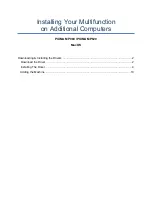
MP980 series
Brand: Canon Pages: 11















