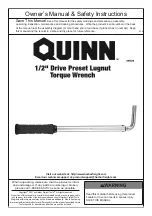Power and Control Wiring
10
Figure 5
Typical STS2/PDU, one-line diagram, with inline distribution, dual static switch output circuit
breakers
Figure 6
Typical STS2/PDU, one-line diagram, with I-Line distribution, dual static switch output circuit
breakers
The input and output power wire size should be based on the overcurrent protection device, observing
the NEC and local codes.
The STS2/PDU output power, ground and neutral busbars accommodate a wide range of wire sizes.
The STS2/PDU busbars accommodate standard two-hole lugs.
Table 4
Input/output conduit plate specifications
Rating
Maximum Number
of Conduits
Size, in.
250A
12
2"
8
2-1/2"
6
3" or 3-1/2"
400-600A
6
2"
4
2-1/2" or 3"
800A
6
2-1/2"
5
3" or 3-1/2"
Summary of Contents for PDUTM
Page 25: ...Installation Drawings 17 7 0 INSTALLATION DRAWINGS Figure 7 Outline drawing 250A STS2 PDU ...
Page 42: ...Installation Drawings 34 Figure 24 Electrical field connections 250A STS2 PDU input with CB3 ...
Page 46: ...Installation Drawings 38 Figure 28 Electrical field connections 800A STS2 PDU input with CB3 ...
Page 63: ...Installation Drawings 55 Figure 45 Control wiring 800A STS2 PDU left side distribution ...
Page 64: ...Installation Drawings 56 Figure 46 Control wiring 800A STS2 PDU right side distribution ...
Page 65: ...Installation Drawings 57 Figure 47 Control connection location 250A STS2 PDU ...
Page 66: ...Installation Drawings 58 Figure 48 Control connection location 400 800A STS2 PDU ...
Page 68: ...Installation Drawings 60 Figure 50 Control wiring for the programmable relay board option ...
Page 69: ...Installation Drawings 61 Figure 51 Control wiring for the input contact isolator board option ...
Page 70: ...Installation Drawings 62 Figure 52 Control wiring for comms board ...
Page 71: ...Installation Drawings 63 Figure 53 Control wiring for the internal modem option ...
Page 72: ...Installation Drawings 64 Figure 54 Control wiring for the Network Interface Card NIC option ...
Page 73: ...Installation Drawings 65 Figure 55 Control wiring for the RS 232 Port ...
Page 74: ...Installation Drawings 66 Figure 56 Control wiring for remote source selection option ...
Page 75: ...Installation Drawings 67 Figure 57 Color LCD touch screen display ...
Page 155: ......