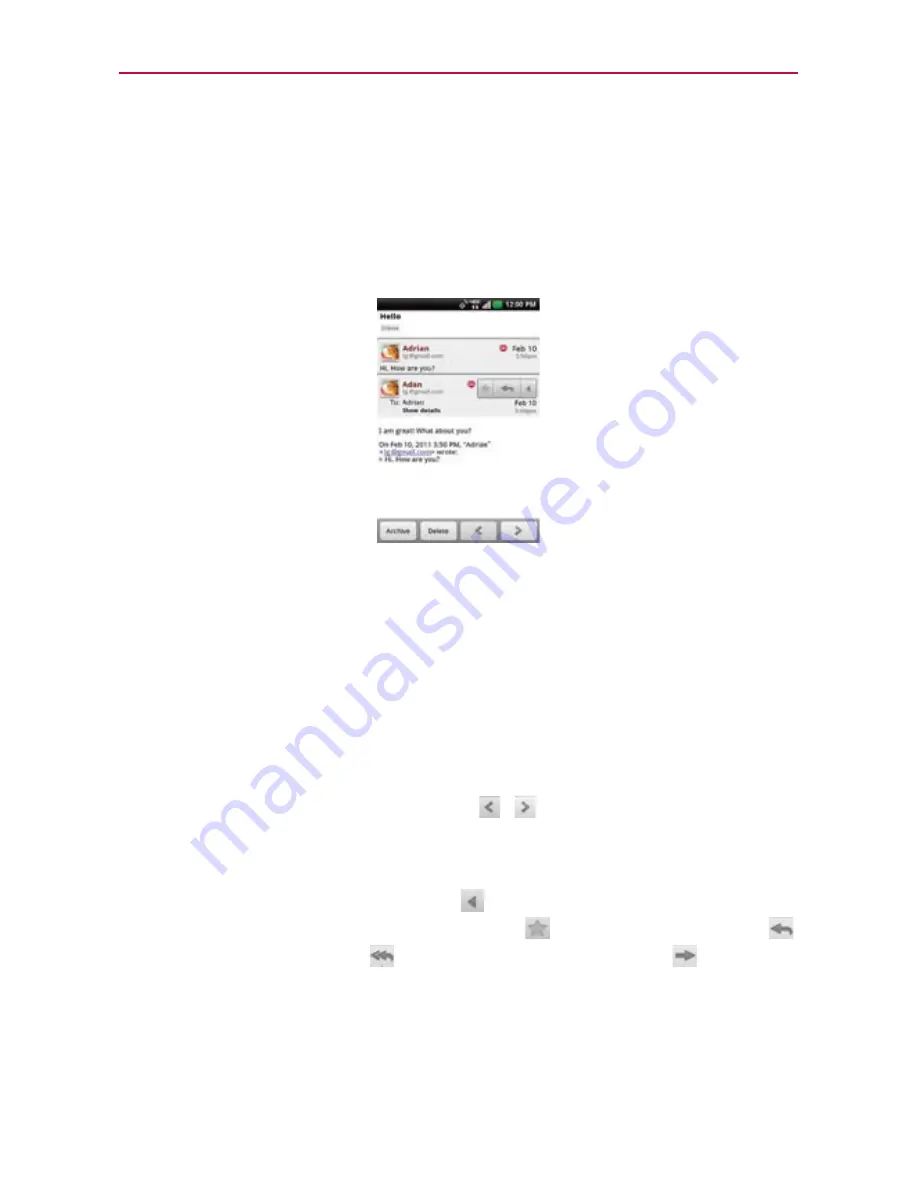
102
Communication
To read a message
Touch a conversation that contains the message you want to read.
The conversation opens to the first new (unread) message, or to the
first starred message, if you’ve previously starred a message in the
conversation.
The Google Talk online status will appear next to the name of the
sender of each message if the sender has a Google Account. Touch
the contact’s picture to open Quick Contact.
While reading messages in a conversation, you can use the keys at
the bottom of the screen to archive the entire conversation or delete
it. After you delete a conversation, you can touch
Undo
in the green
bar that appears at the top of the screen to undo the last action and
restore the message to its previous location.
You can also touch the arrow keys
/
at the bottom of the screen
to read the next, oldest, unread message in a conversation in your
Inbox (or the conversation list you’re working in).
Touch the message actions icon
on the message header to access
message actions options which include
to mark it as important,
to reply to the sender,
to reply to all addressees, and
to forward
the message to someone else.
To reread a message
When you open a conversation, messages that you’ve already read are
minimized into a tab that indicates the number of hidden messages.
















































