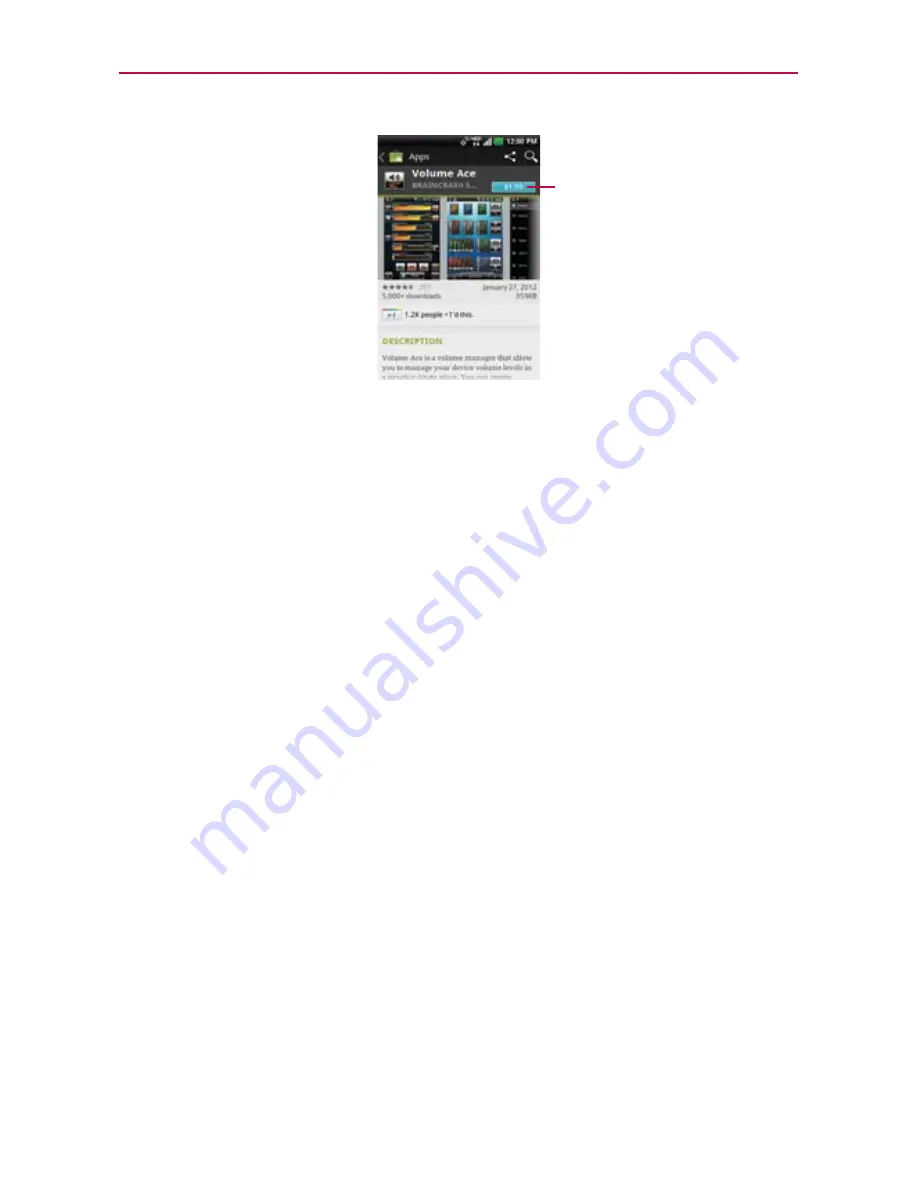
146
Entertainment
Download
button
2. Touch
Download
or
Install
(for free applications) or the
Price
button (for
paid applications).
The screen will display if the application requires access to your data or
control of any functions on your phone. The Market application tells you
what it can access if you continue with the download.
WARNING
!
Read this screen carefully. Be especially cautious with applications that have access to
many functions or to a significant amount of your data. Once accept on this screen, you
are responsible for the results of using this item on your phone.
3. If you agree to the application’s access requirements, touch
Accept &
Download
(for free applications) or
Accept & buy
(for paid applications.)
If you selected a paid application, you’re redirected to the Google
TM
Checkout screen to pay for the application before it’s downloaded to
your phone.
If you selected a free application (or after touching
Accept & buy
in Google Checkout), you receive a series of notifications as the
application is downloaded and then installed on your phone.
When the application is installed, you can touch the notification to
open the application or open it by touching its icon in the Applications
screen.
If you have another Android
TM
phone, you can download a paid
application to that phone using the same Android Market account, at
no additional charge.






























