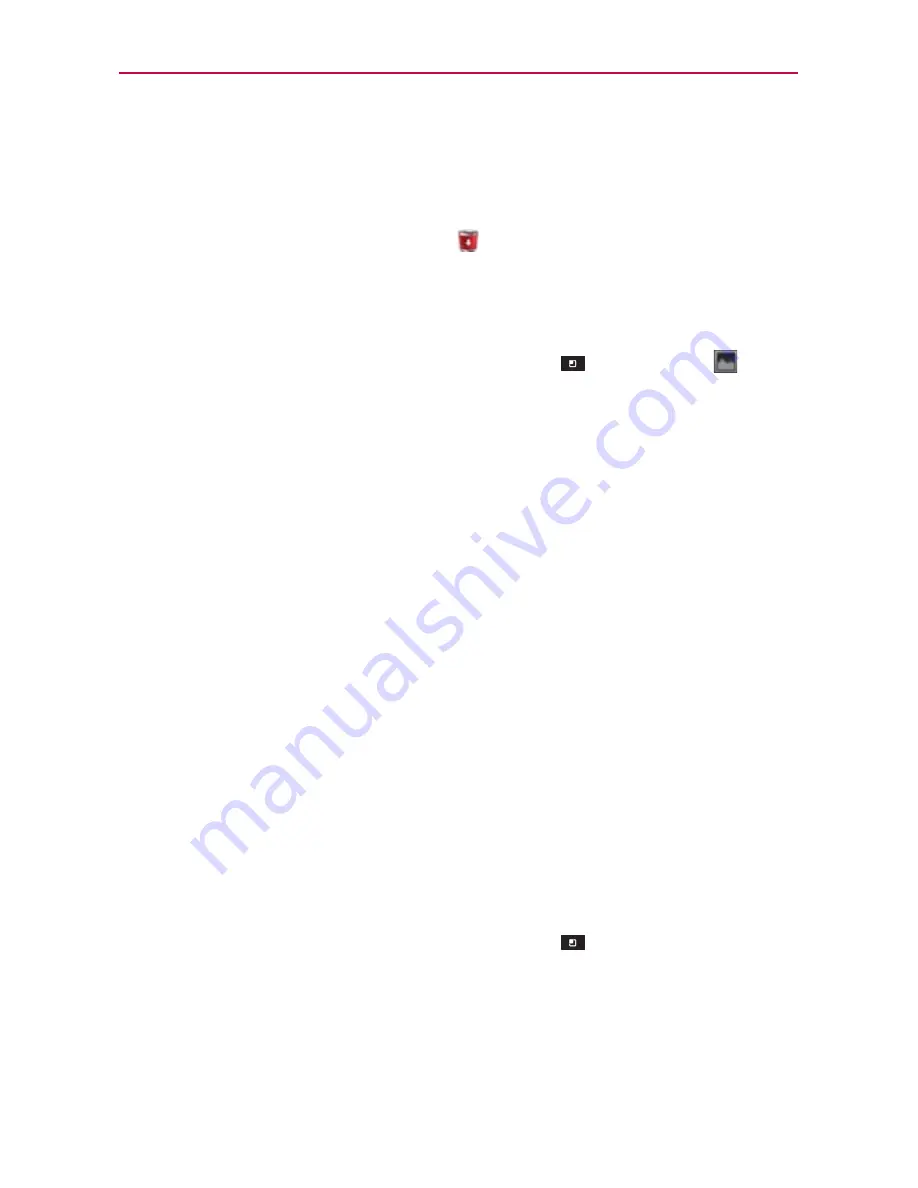
48
The Basics
To remove an item from the Home screen
1. Touch and hold the item (note that the Quick Keys are replaced by an
icon of a trash can).
2. Drag the item to the
Remove
icon
.
3. When the icon and the item to be removed turn red, lift your finger.
To change the Home screen wallpaper
1. From the Home Screen, touch the
Menu Key
>
Wallpaper
.
You can also touch and hold an empty spot on the Home screen and
then touch
Wallpapers
in the menu that opens.
2. Touch
Charging wallpapers
,
Gallery
,
Live wallpapers
, or
Wallpapers
.
Touch
Charging wallpapers
to choose the wallpaper you want to be
displayed when you charge your phone.
Touch
Gallery
to use a picture you’ve taken with your camera as the
wallpaper. You can crop the picture before setting it as your wallpaper.
Touch
Live Wallpapers
to choose from animated wallpapers installed
on your phone.
Live wallpapers can change according to the time of day, respond to
touching the screen, tell the time, or offer other information.
Touch
Wallpapers
to choose from picturesque static images to apply
to your device.
3. Touch
Set wallpaper
or
Save
(if necessary).
To change the Home screen Theme
Four different themes are provided, which come with a dedicated Home
screen wallpaper, Lock screen and applications list per theme.
1. From the Home Screen, touch the
Menu Key
and select
Theme
.
















































