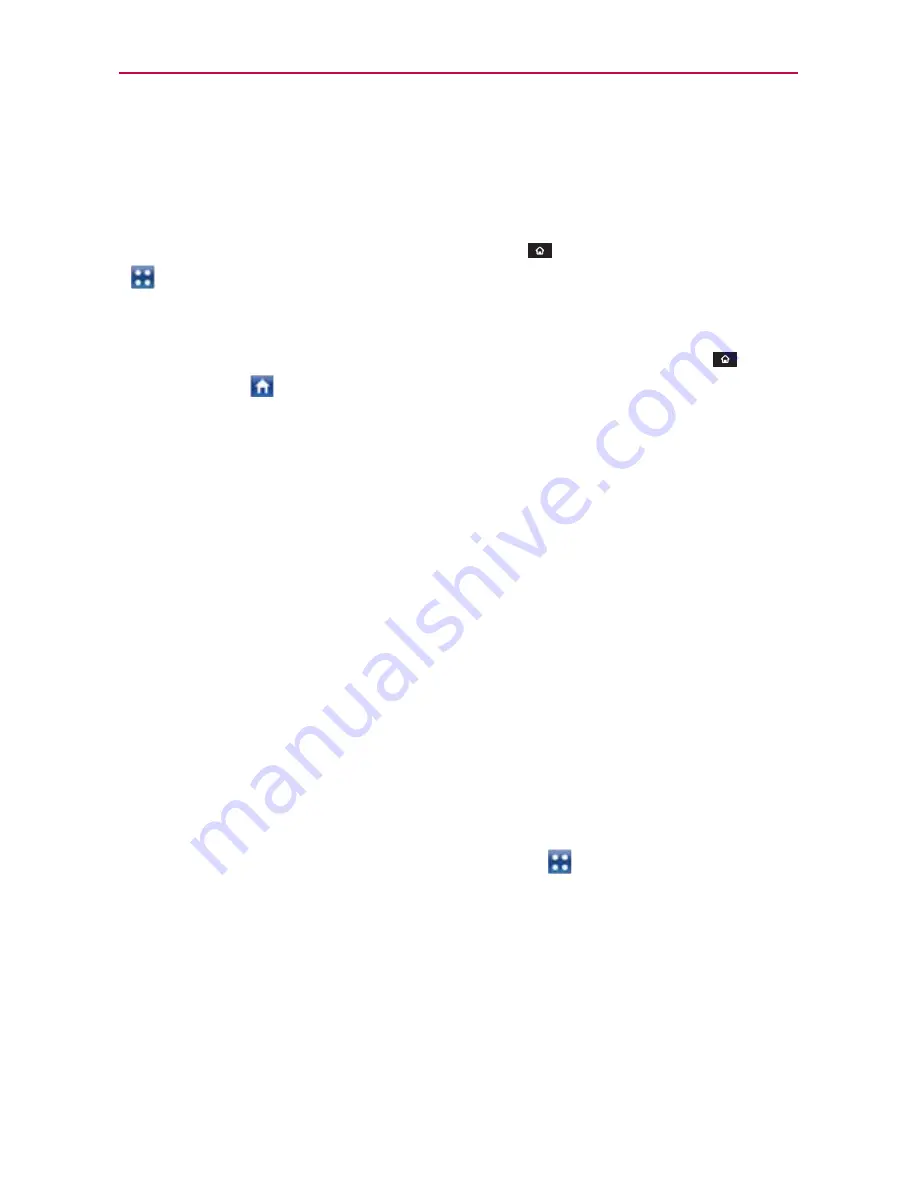
36
The Basics
Opening and Closing the Applications screen
Opening the Applications screen
It’s easy to access the Applications screen no matter what feature you’re
currently using. Simply touch the
Home Key
, then touch the
Apps Key
.
Closing the Applications screen
To manually close the Applications screen, touch the
Home Key
or
touch
Home
.
NOTE
The Applications screen closes automatically when you touch an icon to open its application.
Dragging an icon onto your Home screen also closes the Applications screen automatically.
Customizing the Applications screen
The phone includes a wide variety of applications and you can download
even more applications to your device. You can customize these items on
the Applications screen for faster access (less scrolling) to the applications
you use most often.
The application items on the Applications screen are listed alphabetically
within each application category, but you can customize the screen to
optimize how you use it. For example, you can condense or expand the
application categories, display in an alphabetical list, move application
icons to more convenient positions, and even add additional categories to
organize your files.
Condensing and expanding the application categories
1. From the Home Screen, touch the
Apps Key
.
2. Place your thumb and index finger on the screen and move them
together in a pinch motion.
3. The screen condenses displaying the application categories in a bar
format that lists the number of items within it.
Simply touch the category you want to access.
NOTE
To return to the expanded view, place your thumb and index finger on the screen and
spread them apart.






























