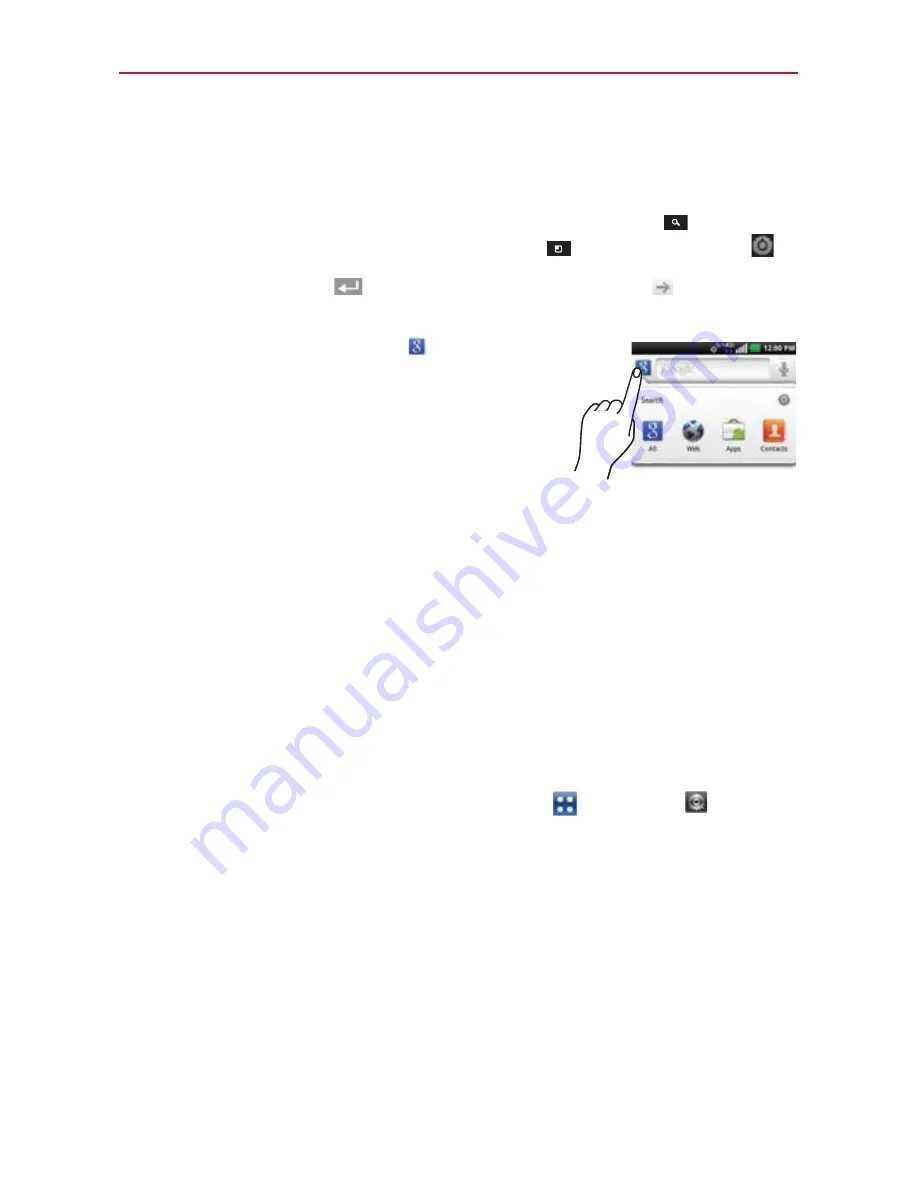
44
The Basics
You can use the Search preferences to configure some aspects of web
search (for example, whether it makes suggestions below the Quick
Search Box as you type), and what phone features you want to include in
searches. To access these settings,touch the
Search Key
to open the
Search
application and touch the
Menu Key
>
Search
Settings
.
3. Touch the
Enter Key
on the keyboard or the
Go
icon
next to the
search box to search for the entered terms.
TIP
You can touch the Google icon
in the top left
corner to select where to conduct the search.
Choices include
All
,
Web
,
Applications
, and
Contacts
. You can touch the Settings icon to select
additional search locations, such as Messaging and
Music.
Locking the Screen
Your phone automatically uses a default Lock Screen to simply prevent
unintentional function activation. You can choose to secure your phone so
that only you can unlock it to make calls, access your data, buy applications,
and so on. For added security to guard against unauthorized use, you can
set a pattern, PIN, or password that will need to be entered to unlock.
Setting an Unlock Pattern, PIN, or Password
Follow these steps to set an unlock sequence for the first time or after you
disable a previously set unlock sequence.
1. From the Home Screen, touch the
Apps Key
>
Settings
>
Security
.
2. Touch
Set up screen lock
(under the
Screen
unlock
section of the
Security settings).
NOTE
If you already have a set sequence, you have to touch
Change screen lock
.
3. Touch
Pattern
,
PIN
, or
Password
.
Pattern
: Locks the screen using a pattern you draw with your finger.
The first time you set an unlock pattern, you will see a tutorial with
instructions on how to create it. Read the tutorial and touch
Next
(twice).
Draw your pattern (connect at least 4 dots) and touch
Continue
. Then
redraw your pattern and touch
Confirm
.






























