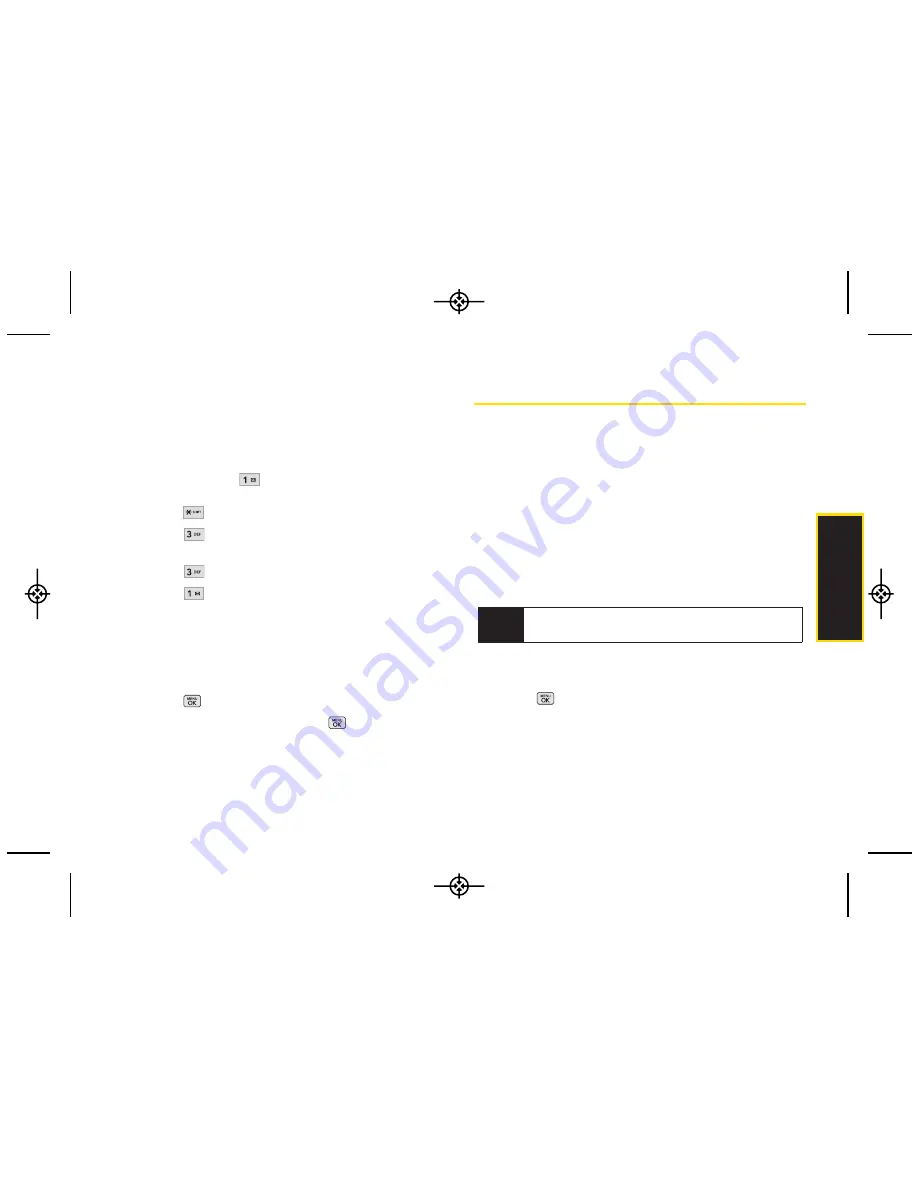
Sprint Ser
vice
Using Expert Mode
Using the Expert Mode setting for your personal
voicemail box helps you navigate through the voicemail
system more quickly by shortening the voice prompts
you hear at each level.
1.
Press and hold
to access your voicemail. (If
your voicemail box contains any new messages,
press
to access the main voicemail menu.)
2.
Press
to change your Personal Options,
following the system prompts.
3.
Press
for Expert Mode.
4.
Press
to turn Expert Mode on or off.
Clearing the Message Icon
Your phone may temporarily continue to display the
message icon after you have checked your voice and
text messages.
1.
Press >
Messages > Voicemail > Clear Icon
.
2.
Highlight
YES
or
NO
and press
.
Text Messaging (SMS)
With Text Messaging (SMS), you can send and receive
instant text messages between your wireless phone and
another messaging-ready phone. When you receive a
new message, it will automatically display on your
phone’s screen.
In addition, Text Messaging includes a variety of preset
messages, such as “I’m running late, I’m on my way,”
that make composing messages fast and easy. Use
your phone to customize your own preset messages
(up to 100 characters).
Composing Text Messages
1.
Press >
Messages > Send Message > Text
Message
and select the entry method you prefer.
Note
See your service plan for applicable charges for Text
Messaging and SMS Voice Messaging.
3A. Sprint Service: The Basics
101
LX265_Eng(1.1)_0514:Sprint_UG_8a 09. 05. 21 3:46 Page 101
Summary of Contents for Sprint RUMOR
Page 6: ...LX265_Eng 1 1 _0514 Sprint_UG_8a 09 05 21 3 44 Page F ...
Page 13: ...Section 1 Getting Started LX265_Eng 1 1 _0514 Sprint_UG_8a 09 05 21 3 45 Page 1 ...
Page 19: ...Section 2 Your Phone LX265_Eng 1 1 _0514 Sprint_UG_8a 09 05 21 3 45 Page 7 ...
Page 109: ...Section 3 Sprint Service LX265_Eng 1 1 _0514 Sprint_UG_8a 09 05 21 3 46 Page 97 ...
















































