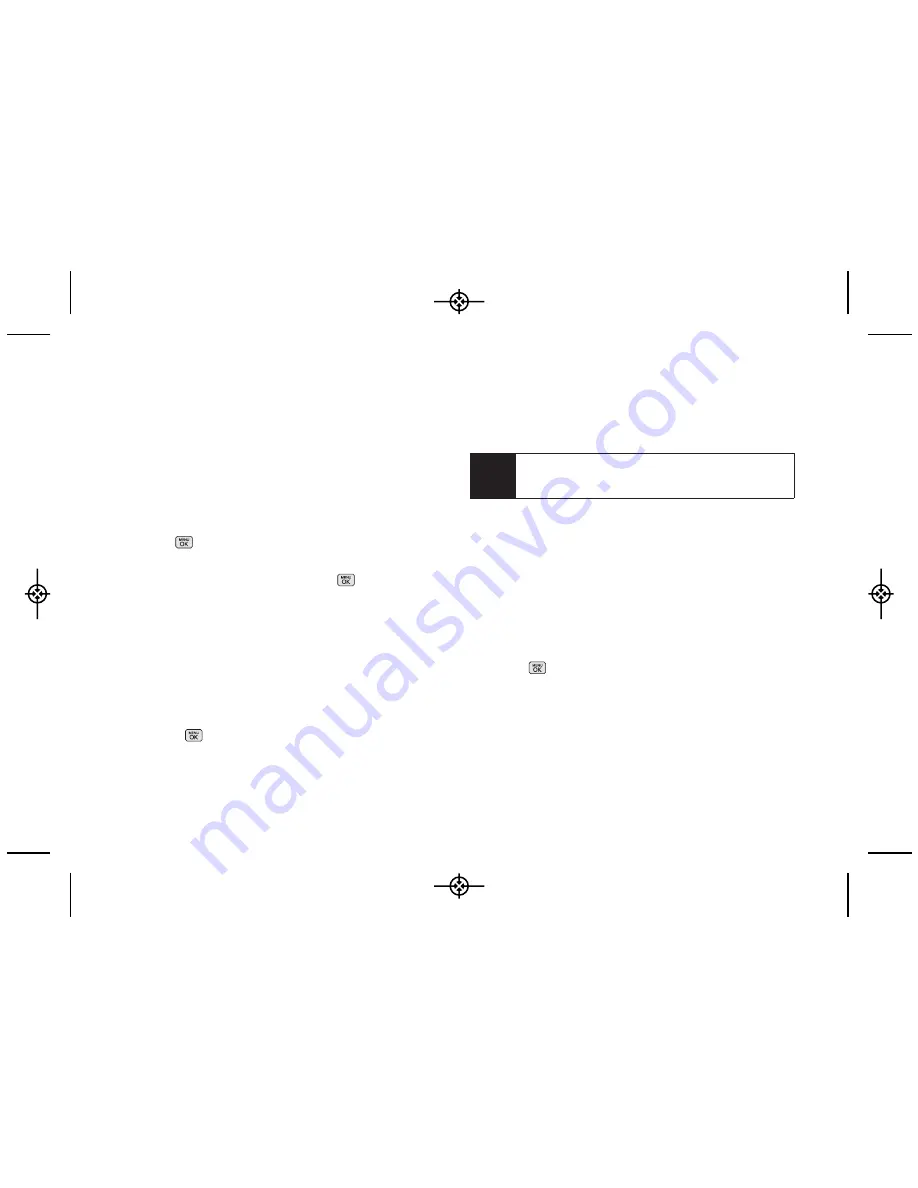
䡲
Go to Contacts
to select a recipient from your
Contacts. (Qualifying Contacts entries must
contain a wireless phone number or an email
address.)
䡲
NEW ADDR
(right softkey) to use the keypad to
enter the wireless phone number or email address
of the person to whom you wish to send a
message.
䡲
MULTIPLE
(left softkey) to add multiple recipients.
2.
Press .
3.
Compose a message or use the preset messages
or smileys (emoticons) and press
.
䡲
To type a message, use your keypad to enter your
message. Use the right softkey to select a
character input mode. (See “Entering Text” on
page 26.)
䡲
To use a preset message or an emoticon, press
OPTIONS
(right softkey), select
Add Preset
Message,
or
Text Mode > Emoticons
and then
highlight your desired message or emoticon and
press .
4.
Review your message and press
SEND
(left softkey).
(You may select additional messaging options by
pressing
OPTIONS
[right softkey] to
Add/Change
Recipients, Mark as Urgent,
or to
Set Callback #
.)
Accessing Text Messages
To read a text message:
䊳
When you receive a text message, it will be
displayed automatically on your phone’s screen.
Use your navigation key to scroll down and view the
entire message.
To reply to a text message:
1.
Press >
Messages > Text Message
and select
the recent list.
2.
Follow steps 3-4 under “Composing Text
Messages” on page 101 to complete and send
your reply.
Note
For more information about using and managing
preset messages, see “Managing Preset
Messages” on page 38.
102
3A. Sprint Service: The Basics
LX265_Eng(1.1)_0514:Sprint_UG_8a 09. 05. 21 3:46 Page 102
Summary of Contents for Sprint RUMOR
Page 6: ...LX265_Eng 1 1 _0514 Sprint_UG_8a 09 05 21 3 44 Page F ...
Page 13: ...Section 1 Getting Started LX265_Eng 1 1 _0514 Sprint_UG_8a 09 05 21 3 45 Page 1 ...
Page 19: ...Section 2 Your Phone LX265_Eng 1 1 _0514 Sprint_UG_8a 09 05 21 3 45 Page 7 ...
Page 109: ...Section 3 Sprint Service LX265_Eng 1 1 _0514 Sprint_UG_8a 09 05 21 3 46 Page 97 ...






























