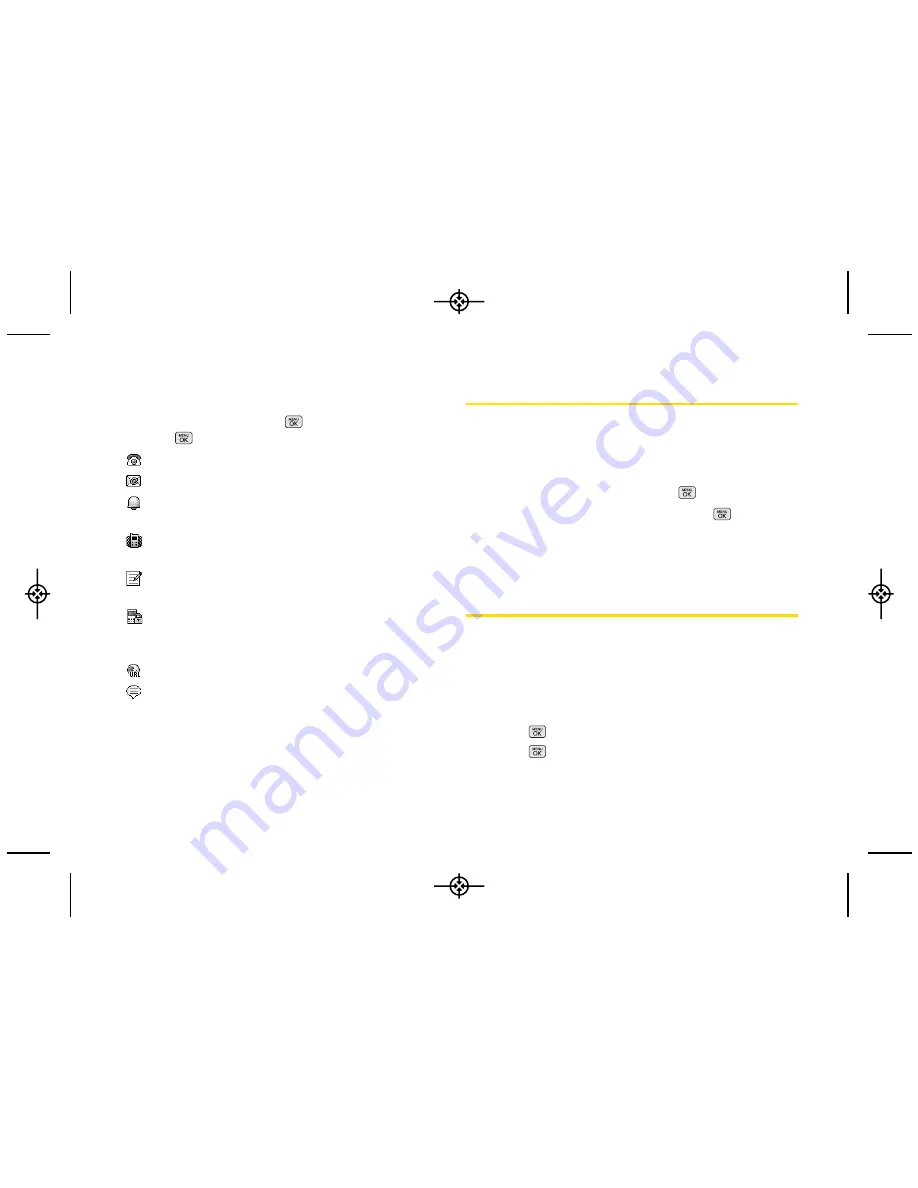
To access a Contacts entry’s options:
䊳
Highlight an entry and press
OPTIONS
(right
softkey) >
Edit Contact
>
. Highlight a field and
press
.
䢇
[Add Number]
to add a phone to the entry.
䢇
[Add Email]
to add an email address to the entry.
䢇
[Default Ringer]
to assign a preprogrammed or
downloaded ringer.
䢇
[Default Vibrate Type]
to assign a vibration type for
the incoming calls from the contact.
䢇
[Memo]
to add a note, street address, or other
information.
䢇
[No Secret/Secret]
to display the entry’s phone
number(s). Change to
Secret
to hide an entry’s phone
number(s).
䢇
[URL]
to add a website’s URL to the entry.
䢇
[IM]
to add an Instant Messaging address.
Editing a Contacts Entry
1.
Display a Contacts entry (see “Contacts Entry
Options” on page 51) and press
OPTIONS
(right
softkey)
> Edit Contact.
2.
Highlight the information you wish to edit (
Name
,
Number
,
Ringer
, etc.) and press
.
3.
Add or edit the information and press
.
4.
Press
DONE
(left softkey) to save your changes.
Adding a Number to a Contacts
Entry
1.
Display a Contacts entry. (See “Contacts Entry
Options” on page 51.)
2.
Press
OPTIONS
(right softkey)
> Edit Contact > [Add
Number]
.
3.
Enter the new phone number.
4.
Press
and highlight a label for the number and
press .
52
2D. Contacts
LX265_Eng(1.1)_0514:Sprint_UG_8a 09. 05. 21 3:45 Page 52
Summary of Contents for Sprint RUMOR
Page 6: ...LX265_Eng 1 1 _0514 Sprint_UG_8a 09 05 21 3 44 Page F ...
Page 13: ...Section 1 Getting Started LX265_Eng 1 1 _0514 Sprint_UG_8a 09 05 21 3 45 Page 1 ...
Page 19: ...Section 2 Your Phone LX265_Eng 1 1 _0514 Sprint_UG_8a 09 05 21 3 45 Page 7 ...
Page 109: ...Section 3 Sprint Service LX265_Eng 1 1 _0514 Sprint_UG_8a 09 05 21 3 46 Page 97 ...
















































