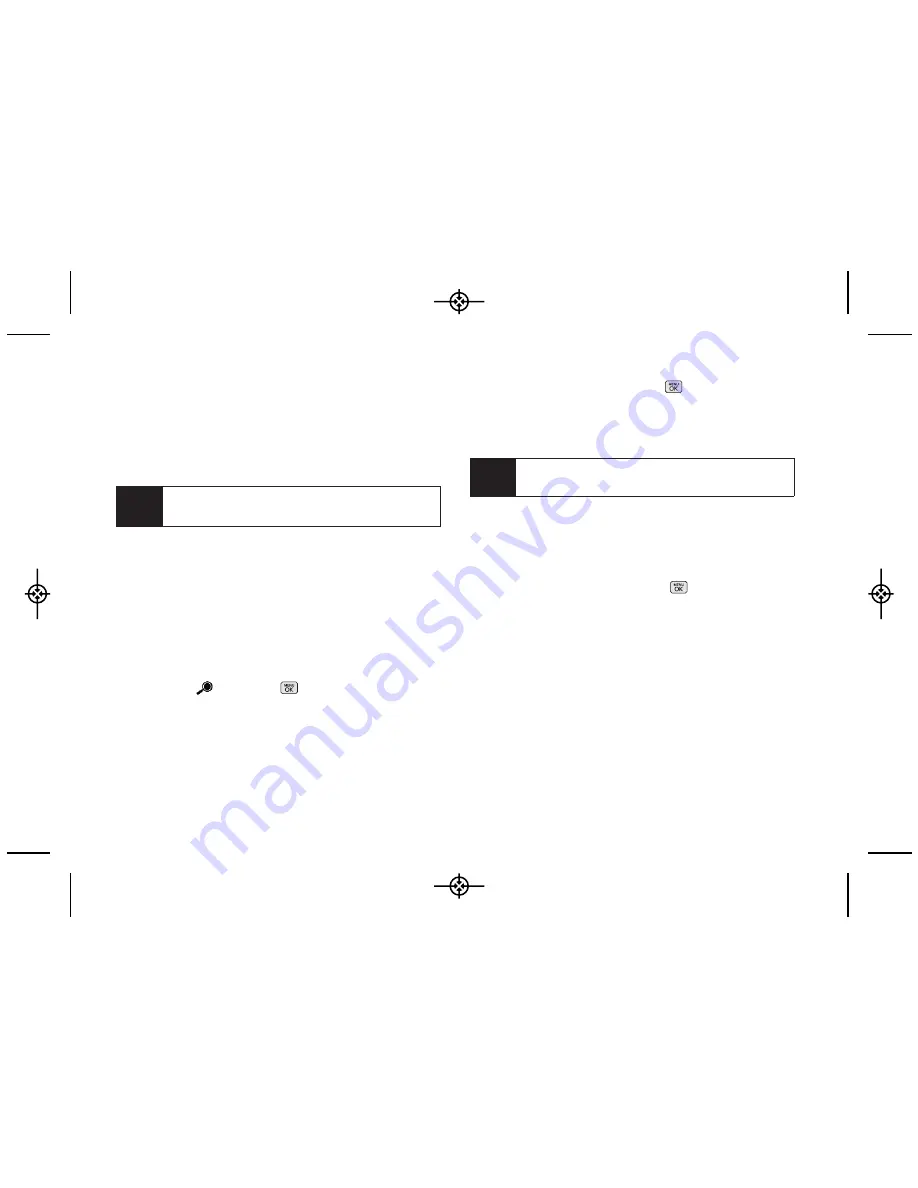
4.
Get ready for the picture. (When the timer is down to
three seconds, the countdown numbers will turn
red.)
To cancel the Self-timer after it has started:
䊳
Press
CANCEL
(right softkey).
Using the Zoom
This feature allows you to zoom in on an object when
you take a picture. Depending on your resolution
settings, you can adjust the zoom from 1 step to 15
steps. Objects can be zoomed in 2 x.
1.
From camera mode, press the navigation key
up
.
(The camera options menus pops up.)
2.
Highlight
and press
. (You will see the gauge
bar.)
3.
Press the navigation key up or down, or the side
volume button up or down to adjust the zoom.
4.
Press
CAPTURE
(left softkey),
, or the side
camera button to take the picture. (Your phone
automatically saves the picture in your In Phone
folder.)
Selecting Camera Settings
1.
From camera mode, press
OPTIONS
(right softkey)
>
Settings
.
2.
Highlight an option and press
:
䡲
Resolution
to select a picture’s file size
[1.3M(1280x960), Med (640x480),
or
Low
(320x240)]
.
䡲
Quality
to select the picture quality setting (
Fine ,
Normal
, or
Economy
).
䡲
Shutter Sound
to select a shutter sound (
Default,
Say Cheese, Ready 1,2,3, Smile,
or
Off
).
䡲
Status Bar
to select a status bar (
On
or
Off
).
䡲
Night Mode
to activate the night mode (
On
or
Off
).
Note
While the Self-timer is active, all keys are disabled
except
Back, End
, and the right softkey (
Cancel
).
Note
The Zoom gauge will not be displayed when the
Resolution setting is 1.3M (1280x960).
80
2H: Camera
LX265_Eng(1.1)_0514:Sprint_UG_8a 09. 05. 21 3:46 Page 80
Summary of Contents for Sprint RUMOR
Page 6: ...LX265_Eng 1 1 _0514 Sprint_UG_8a 09 05 21 3 44 Page F ...
Page 13: ...Section 1 Getting Started LX265_Eng 1 1 _0514 Sprint_UG_8a 09 05 21 3 45 Page 1 ...
Page 19: ...Section 2 Your Phone LX265_Eng 1 1 _0514 Sprint_UG_8a 09 05 21 3 45 Page 7 ...
Page 109: ...Section 3 Sprint Service LX265_Eng 1 1 _0514 Sprint_UG_8a 09 05 21 3 46 Page 97 ...






























