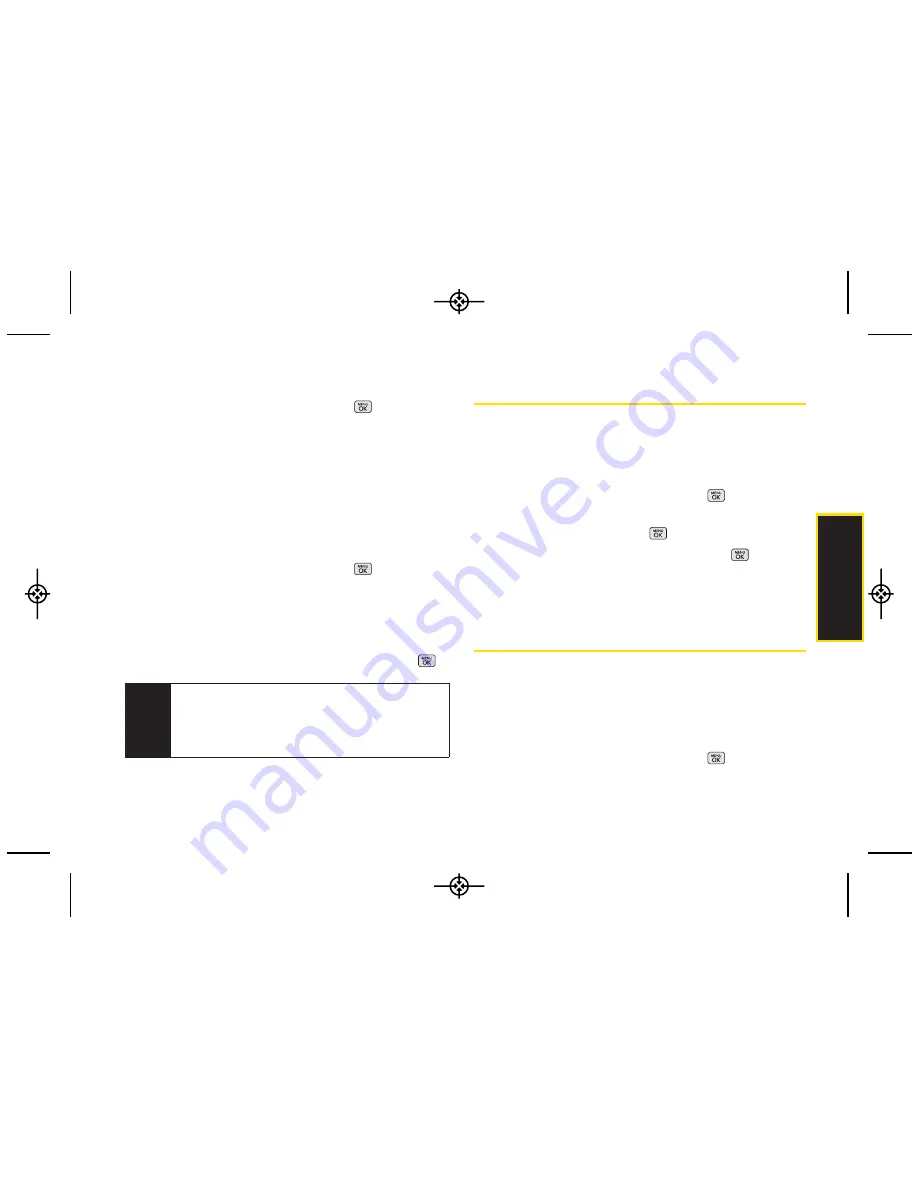
microSD™
Card
Viewing Memory in the microSD™ Card
1.
With the microSD™ inserted, press
>
Tools >
Memory Card Manager
.
2.
Press
OPTIONS
(right softkey) and select
Memory
Info
. (The used and available memory space will be
displayed.)
Formatting the microSD™ Card
Formatting a microSD™ card permanently removes all
files stored on the card.
1.
With the microSD™ inserted, press
>
Tools >
Memory Card Manager
.
2.
Press
OPTIONS
(right softkey) and select
Format
Memory Card
.
3.
If you are sure you wish to remove all the files from
your microSD™ card, select
Format
and press
.
microSD™ Folders
Displaying Your microSD™ Folders
All the files stored in your microSD™ are accessible
through your microSD™ card folders.
1.
With the microSD™ inserted, press
>
Tools >
Memory Card Manager
.
2.
Select a folder and press
.
3.
To view or play a file, select it and press
or the
appropriate softkey.
Connecting Your Phone to Your
Computer
Before using your phone’s mass storage capabilities,
you need to prepare your phone’s data services to
synchronize with your desktop or laptop computer.
Once the phone is connected to the computer, you can
transfer your data to or from the microSD™ card.
1.
With the microSD™ inserted, press
>
Tools >
USB Mode > Mass Storage
.
Note
The formatting procedure erases all the data on the
microSD™ card, after which the files CANNOT be
retrieved. To prevent the loss of importantdata,
please check the contents before you format the
card.
2G. microSD™ Card
75
LX265_Eng(1.1)_0514:Sprint_UG_8a 09. 05. 21 3:46 Page 75
Summary of Contents for Sprint RUMOR
Page 6: ...LX265_Eng 1 1 _0514 Sprint_UG_8a 09 05 21 3 44 Page F ...
Page 13: ...Section 1 Getting Started LX265_Eng 1 1 _0514 Sprint_UG_8a 09 05 21 3 45 Page 1 ...
Page 19: ...Section 2 Your Phone LX265_Eng 1 1 _0514 Sprint_UG_8a 09 05 21 3 45 Page 7 ...
Page 109: ...Section 3 Sprint Service LX265_Eng 1 1 _0514 Sprint_UG_8a 09 05 21 3 46 Page 97 ...
















































